把vscode代码上传到github
下午研究了一下如何在vscode上利用git上传代码到github,这样可以方便在不同的地方都能看到自已的代码。工作1.安装vscode2.安装git3.连接github1.安装vscode安装vscode,网址:https://code.visualstudio.com/download一直按确定就可以了2.安装git并连接github然后是下载git,网址:https://git-scm.co
下午研究了一下如何在vscode上利用git上传代码到github,这样可以方便在不同的地方都能看到自已的代码。
主要工作
1.安装vscode
2.安装git並连接github
1.安装vscode
安装vscode,网址:https://code.visualstudio.com/download
一直按确定就可以了
2.安装git并连接github
然后是下载git,网址:https://git-scm.com/download

也是一直按确定

这里选择以vscode作为预设的editor,在终端输入git init
git init再输入git config --globaluser.name“yourname”
git config --globaluser.name“yourname”其中“yourname”填的是你github的名字
再来输入git config --globaluser.email“email@email.com“
git config --globaluser.email“email@email.com“之后你可以输入git config --global --list
git config --global --list检查自已有没有输错
再来要生成一个ssh key放到github中
继续在终端输入ssh-keygen -t rsa -C“email@email.com“
ssh-keygen -t rsa -C“email@email.com“同理,“email@email.com“输入的是你github绑定的邮箱
一路回车,在出现选择时输入Y,再一路回车直到生成密钥。会在/Users/***/路径下生成一个.ssh文件夹,密钥就存储在其中。
可以在提示的那个/Users/xx/路径中用记事本打开id_rsa.pub
并把那段内容复制到github的setting的SSH and GPG keys,选择add keys

把那段文字复制并保存
之后可以在vscode的终端输入ssh -Tgit@github.com
ssh -Tgit@github.com之后会有个提示你输入yes,就可以连接成功了
然后再去github建一个仓库,
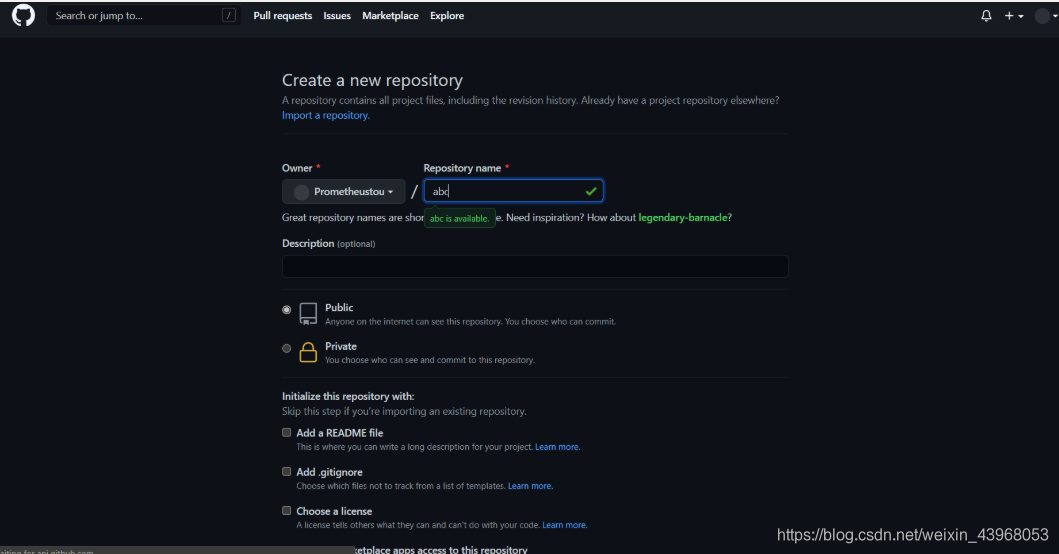
建完后会看到有个ssh的地址

然后在vscode的终端输入git remote add origin git@github.com:xxx.git
git remote add origin git@github.com:xxx.gitgit@github.com:xxx.git输入的是你的地址
在vscode上开一个文件随便打一段代码,可以看到有个叉的那个选项多了个下标

然后可以按try.cpp那一栏的那个+号

按上面那个勾,然后在那个栏输入master

之后按push,就可以把代码上传到github了!
更多推荐
 已为社区贡献1条内容
已为社区贡献1条内容










所有评论(0)