uniapp开发微信小程序canvas动画入门
uniapp开发微信小程序canvas动画入门前言效果预览页面代码结论前言老版的微信小程序canvas接口由于是视图层和逻辑层双线程的关系,动画效果很卡,而且api都是为了标新立异,重新包装H5的,学习起来也要再花时间.2.9.0版之后终于与H5的接口同步了,并且性能也得到了极大的优化,简单的动画在移动端运行起来还是非常流畅的.大家在很多网页上都见过粒子飘来飘去的动画,有点物联网的感觉…下面使用u
前言
老版的微信小程序canvas接口由于是视图层和逻辑层双线程的关系,动画效果很卡,而且api都是为了标新立异,重新包装H5的,学习起来也要再花时间.
2.9.0版之后终于与H5的接口同步了,并且性能也得到了极大的优化,简单的动画在移动端运行起来还是非常流畅的.
大家在很多网页上都见过粒子飘来飘去的动画,有点物联网的感觉…
下面使用uniapp开发环境实现一个微信小程序端的粒子动画背景,app端不支持新版的接口,运行会报错.
效果预览
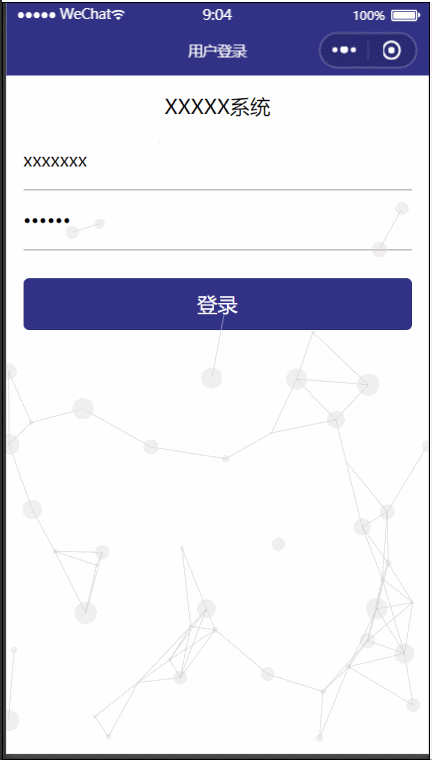
此截图是在开发者工具上录的,实际上没有那些灰色的块块
新版的canvas接口支持同层渲染,所以只需要将canvas层的z-index调到下面就行了.
真机预览下小球球是在其他元素下面的,不会影响主要元素.
页面代码
<template>
<view>
<view class="container">
<view class="login-header">
<!-- <img src="/static/login.png" alt=""> -->
<view>XXXXX系统</view>
</view>
<view class="uni-form-item uni-column">
<input class="uni-input" focus placeholder="用户名" v-model="user" @input="userChange" />
</view>
<view class="uni-form-item uni-column">
<input class="uni-input" password type="text" placeholder="密码" v-model="pass" @input="passChange" />
</view>
<br>
<button class="loginBtn" type="primary" @click="onLogin">登录</button>
</view>
<canvas type="2d" id="myCanvas"></canvas>
</view>
</template>
<script>
import Circle from './circle.js'
export default {
data() {
return {
user: 'xxxxxxx',
pass: '123456'
}
},
onReady: function (e) {
const query = uni.createSelectorQuery()
query.select('#myCanvas')
.fields({ node: true, size: true })
.exec((res) => {
const canvas = res[0].node
const ctx = canvas.getContext('2d')
const sysInfo = uni.getSystemInfoSync()
const dpr = sysInfo.pixelRatio
canvas.width = res[0].width * dpr
canvas.height = res[0].height * dpr
ctx.scale(dpr, dpr)
let circles = []
let width = sysInfo.windowWidth
let height = sysInfo.windowHeight
let num = 50
for (let i = 0; i < num; i++) {
let circle = new Circle(Math.random() * width, Math.random() * height, width, height)
circles.push(circle)
}
function draw(num) {
ctx.clearRect(0, 0, width, height)
for (let i = 0; i < num; i++) {
circles[i].drawCircle(ctx)
for (let j = i + 1; j < num; j++) {
circles[i].drawLine(ctx, circles[j])
}
circles[i].move()
}
}
setInterval(()=> {
draw(num)
}, 33)
})
},
methods: {
userChange: function(e) {
this.user = e.detail.value
},
passChange: function(e) {
this.pass = e.detail.value
},
onLogin: function(e) {
}
},
}
</script>
<style lang="scss" scoped>
#myCanvas {
position: absolute;
left: 0;
top: 0;
width: 100%;
height: 100%;
z-index: -1;
}
.container {
padding: 15px;
// font-size: 14px;
// line-height: 24px;
}
input {
padding: 15px 0;
border-bottom: 1px solid #C0C0C0;
}
.loginBtn {
background-color: $my-primary;
}
/* #ifdef MP-WEIXIN */
.loginBtn {
margin-top: 25px;
}
/* #endif */
.login-header {
text-align: center;
font-size: 18px;
margin-bottom: 10px;
img {
width: 100px;
height: 41px;
}
}
</style>
下面是circle.js的代码
class Circle {
constructor(x, y, width, height) {
this.x = x
this.y = y
this.r = Math.random() * 10
this._mx = Math.random()
this._my = Math.random()
this.width = width
this.height = height
}
drawCircle(ctx) {
ctx.beginPath()
ctx.arc(this.x, this.y, this.r, 0, 2 * Math.PI)
ctx.fillStyle = 'rgba(204, 204, 204, 0.3)'
ctx.fill()
ctx.closePath()
}
drawLine(ctx, _circle) {
let dx = this.x - _circle.x
let dy = this.y - _circle.y
let d = Math.sqrt(dx * dx + dy * dy)
if (d < 70) {
ctx.beginPath()
ctx.moveTo(this.x, this.y)
ctx.lineTo(_circle.x, _circle.y)
ctx.strokeStyle = 'rgba(204, 204, 204, 0.5)'
ctx.stroke()
ctx.closePath()
}
}
move() {
this._mx = (this.x < this.width && this.x > 0) ? this._mx : (-this._mx)
this._my = (this.y < this.height && this.y > 0) ? this._my : (-this._my)
this.x += this._mx
this.y += this._my
}
}
export default Circle
移动端没有鼠标,关于鼠标那部分的粒子球代码就去掉了.
小程序官方文档里是有requestAnimationFrame这个接口的,但我试了一下,用上以后也不报错也不会动…
所以只能用setInterval了,33毫秒重绘一次,也就是一秒钟30帧,看起来已经很流畅了.
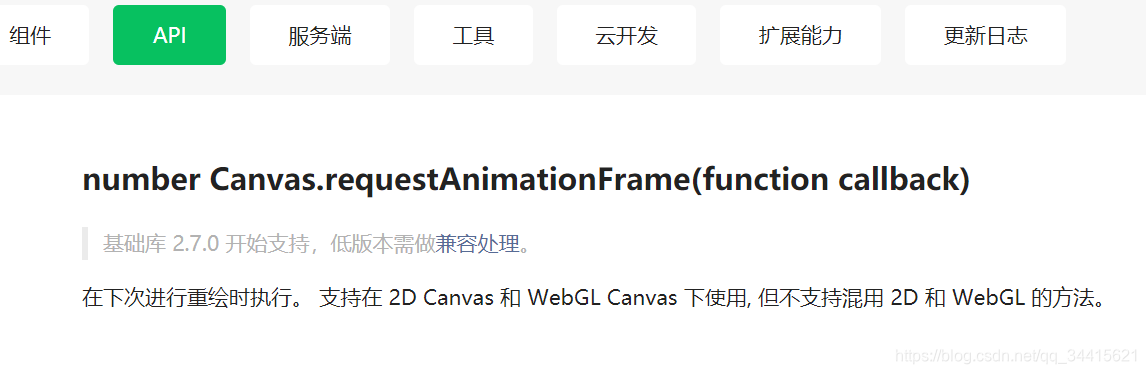
结论
这个粒子球跑来跑去加连线的动画有点物联网的感觉,有木有?
把代码放到自己的项目里跑一跑,修修改改试一试,小程序端的canvas开发也就入门了.
浏览器端的canvas库什么的就别指望了,在小程序里用起来很麻烦.老老实实用原生的接口,做个简单的功能还不算太难.
写canvas代码的精髓:就把它想象成一张一张的图画,然后把重绘代码放到定时器里.如下图:

更多推荐
 已为社区贡献1条内容
已为社区贡献1条内容










所有评论(0)