Unity GUI 图形用户界面的设计
第一种用户界面 OnGUI用OnGUI函数来实现按钮功能利用按钮对它旋转,缩放,平移创建平面,创建立方体创建GUIButton.cs脚本using System.Collections;using System.Collections.Generic;using UnityEngine;public class GUIButton : MonoBehaviour{float speed = 3f;
第一种用户界面 OnGUI
用OnGUI函数来实现按钮功能
利用按钮对它旋转,缩放,平移
创建平面,创建立方体
创建GUIButton.cs脚本
using System.Collections; using System.Collections.Generic; using UnityEngine; public class GUIButton : MonoBehaviour { float speed = 3f; float scale = 1f; float rodatespeed = 30f; public Texture btnTexture;//按钮贴图 GUIContent content;//文本内容 // Start is called before the first frame update void Start() { content = new GUIContent("旋转立方体", btnTexture); } // Update is called once per frame void Update() { } private void OnGUI() { if (GUILayout.Button("移动立方体")) { transform.Translate(Vector3.right * speed * Time.deltaTime); } if (GUI.Button(new Rect(160, 106, 200, 80), content)) { transform.Rotate(Vector3.up * rodatespeed * Time.deltaTime,Space.World); } if (GUILayout.Button("缩放立方体")) { scale += scale * speed * Time.deltaTime; transform.localScale = new Vector3(scale, scale, scale); } } }效果
第二种用户界面 UGUI
创建按钮
设置为2D
按钮背景图设置
网上随便下载一张图
在Unity中把图片格式设置成精灵Sprite再导入
调整大小
按钮颜色设置
正常
悬浮
按下
松开
修改按钮文本
效果
现在为该按钮写脚本 OnButtonEvents.cs
待会要用到
using System.Collections; using System.Collections.Generic; using UnityEngine; public class OnButtonEvent : MonoBehaviour { public GameObject cube; public float speed=30f; // Start is called before the first frame update void Start() { } // Update is called once per frame void Update() { } public void MoveCubeRight() { cube.transform.position += Vector3.right * speed * Time.deltaTime; } public void MoveCubeLeft() { cube.transform.position += Vector3.left * speed * Time.deltaTime; } public void MoveCubeUp() { cube.transform.position += Vector3.forward * speed * Time.deltaTime; } public void MoveCubeDown() { cube.transform.position += Vector3.back * speed * Time.deltaTime; } public void Move() { cube.transform.Translate(Vector3.forward * speed * Time.deltaTime, Space.World); } public void Rotate() { cube.transform.Rotate(Vector3.up * speed, Space.World); } public void Scale() { cube.transform.localScale = new Vector3(3, 3, 3); } }创建Rotate.cs脚本
using System.Collections; using System.Collections.Generic; using UnityEngine; public class Rotate : MonoBehaviour { public GameObject gameobj; public float speed = 300f; // Start is called before the first frame update void Start() { } // Update is called once per frame void Update() { } public void rotateObj() { gameobj.transform.Rotate(Vector3.up * speed * Time.deltaTime, Space.World); } }把脚本绑定到Cube上并指定对象为Cube
选择按钮
添加对象和鼠标事件
效果
新建一个场景GameUI
下载一张图片作游戏背景
分辨率:700*525
导入并设置图片类型为精灵
选中Image对象
调整大小与图像分辨率一致
导入图像并调整位置
效果
创建文本
字体大小最大27,超过27不显示(为什么?)
因为文本框有点小,可以按如下方式调整文本框
对其方式如下,不然可能看不见
效果
建一个按钮
再建一个测试文本,此文本一直存在,直到点击关于游戏时,将显示一段文本以覆盖此文本
创建一个 GameUI.cs 脚本,绑定到测试文本上
using System.Collections; using System.Collections.Generic; using UnityEngine; using UnityEngine.UI;//要用文本text,就要包含这个 public class GameUI : MonoBehaviour { private Text text;//定义一个文本变量 // Start is called before the first frame update void Start() { text = GetComponent<Text>();//获取text组件 } // Update is called once per frame void Update() { } public void ButtonFunc() { text.text = "北林数媒181"; } }把这个脚本绑定到测试文本上
为按钮添加鼠标事件
若GameUI中没有找到ButtonFunc函数,说明刚刚编辑的脚本没有保存
保存后就有了
效果
点击前
点击后
创建一个勾选工具
修改GameUI代码
using System.Collections; using System.Collections.Generic; using UnityEngine; using UnityEngine.UI;//要用文本text,就要包含这个 public class GameUI : MonoBehaviour { private Text text;//定义一个文本变量 // Start is called before the first frame update void Start() { text = GetComponent<Text>();//获取text组件 } // Update is called once per frame void Update() { } public void ButtonFunc() { text.text = "北林数媒181"; } public void ToggleFunc(Toggle toggle) { text.color = toggle.isOn ? Color.black : Color.cyan; } }选择Toggle,添加鼠标事件,绑定测试文本
效果
默认勾选
取消勾选后测试文本变色
添加滚动条
修改GameUI代码
using System.Collections; using System.Collections.Generic; using UnityEngine; using UnityEngine.UI;//要用文本text,就要包含这个 using System;//类型转换 public class GameUI : MonoBehaviour { private Text text;//定义一个文本变量 int fontsize;//字体大小 // Start is called before the first frame update void Start() { text = GetComponent<Text>();//获取text组件 fontsize = text.fontSize; } // Update is called once per frame void Update() { } public void ButtonFunc() { text.text = "北林数媒181"; } public void ToggleFunc(Toggle toggle) { text.color = toggle.isOn ? Color.black : Color.cyan; } public void SliddleFunc(Slider slider) { float s = slider.value; text.fontSize = fontsize + Convert.ToInt32(s);//类型转换 } }为滑动条添加鼠标事件
绑定测试文本,添加刚刚添加的函数
指定Slider,不指定就不会获取值
调整Slider最大值
效果
添加滑动条
修改脚本
using System.Collections; using System.Collections.Generic; using UnityEngine; using UnityEngine.UI;//要用文本text,就要包含这个 using System;//类型转换 public class GameUI : MonoBehaviour { private Text text;//定义一个文本变量 int fontsize;//字体大小 Vector3 pos;//字体的位移向量 // Start is called before the first frame update void Start() { text = GetComponent<Text>();//获取text组件 fontsize = text.fontSize; pos = text.transform.position;//初始化的时候先把字体的位置获取了 } // Update is called once per frame void Update() { } public void ButtonFunc() { text.text = "北林数媒181"; } public void ToggleFunc(Toggle toggle) { text.color = toggle.isOn ? Color.black : Color.cyan; } public void SliddleFunc(Slider slider) { float s = slider.value; text.fontSize = fontsize + Convert.ToInt32(s);//类型转换 } public void ScrollbarFunc(Scrollbar scrollbar) { text.transform.position = new Vector3(pos.x + scrollbar.value * 100f, pos.y, pos.z);//放大100倍,只改变x,其他不变 } }为滑动条添加鼠标事件
效果
添加一个下拉菜单
修改代码
using System.Collections; using System.Collections.Generic; using UnityEngine; using UnityEngine.UI;//要用文本text,就要包含这个 using System;//类型转换 public class GameUI : MonoBehaviour { private Text text;//定义一个文本变量 int fontsize;//字体大小 Vector3 pos;//字体的位移向量 // Start is called before the first frame update void Start() { text = GetComponent<Text>();//获取text组件 fontsize = text.fontSize; pos = text.transform.position;//初始化的时候先把字体的位置获取了 } // Update is called once per frame void Update() { } public void ButtonFunc() { text.text = "北林数媒181"; } public void ToggleFunc(Toggle toggle) { text.color = toggle.isOn ? Color.black : Color.cyan; } public void SliddleFunc(Slider slider) { float s = slider.value; text.fontSize = fontsize + Convert.ToInt32(s);//类型转换 } public void ScrollbarFunc(Scrollbar scrollbar) { text.transform.position = new Vector3(pos.x + scrollbar.value * 100f, pos.y, pos.z);//放大100倍,只改变x,其他不变 } public void DropdownFunc(Dropdown dropdown) { switch(dropdown.value) { case 0: text.fontStyle = FontStyle.Bold; break; case 1: text.fontStyle = FontStyle.BoldAndItalic; break; case 2: text.fontStyle = FontStyle.Italic; break; } } }添加鼠标事件和对象
效果
选择不同项目时,测试文本的字体格式不同
添加动态文本框
修改脚本
using System.Collections; using System.Collections.Generic; using UnityEngine; using UnityEngine.UI;//要用文本text,就要包含这个 using System;//类型转换 public class GameUI : MonoBehaviour { private Text text;//定义一个文本变量 int fontsize;//字体大小 Vector3 pos;//字体的位移向量 // Start is called before the first frame update void Start() { text = GetComponent<Text>();//获取text组件 fontsize = text.fontSize; pos = text.transform.position;//初始化的时候先把字体的位置获取了 } // Update is called once per frame void Update() { } public void ButtonFunc() { text.text = "北林数媒181"; } public void ToggleFunc(Toggle toggle) { text.color = toggle.isOn ? Color.black : Color.cyan; } public void SliddleFunc(Slider slider) { float s = slider.value; text.fontSize = fontsize + Convert.ToInt32(s);//类型转换 } public void ScrollbarFunc(Scrollbar scrollbar) { text.transform.position = new Vector3(pos.x + scrollbar.value * 100f, pos.y, pos.z);//放大100倍,只改变x,其他不变 } public void DropdownFunc(Dropdown dropdown) { switch(dropdown.value) { case 0: text.fontStyle = FontStyle.Bold; break; case 1: text.fontStyle = FontStyle.BoldAndItalic; break; case 2: text.fontStyle = FontStyle.Italic; break; } } public void InputFieldFuc(InputField inputField) { text.text = inputField.text; } }添加鼠标事件和对象
效果
编辑前
结束编辑时文字改变
更多推荐
 已为社区贡献3条内容
已为社区贡献3条内容



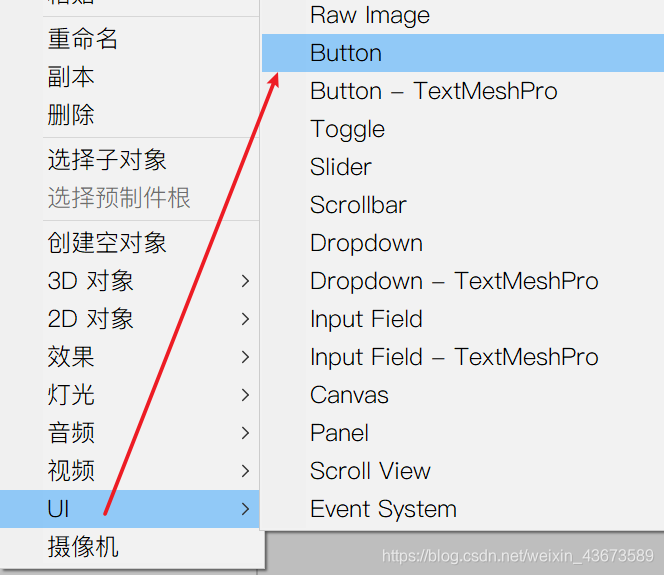
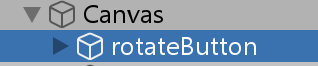
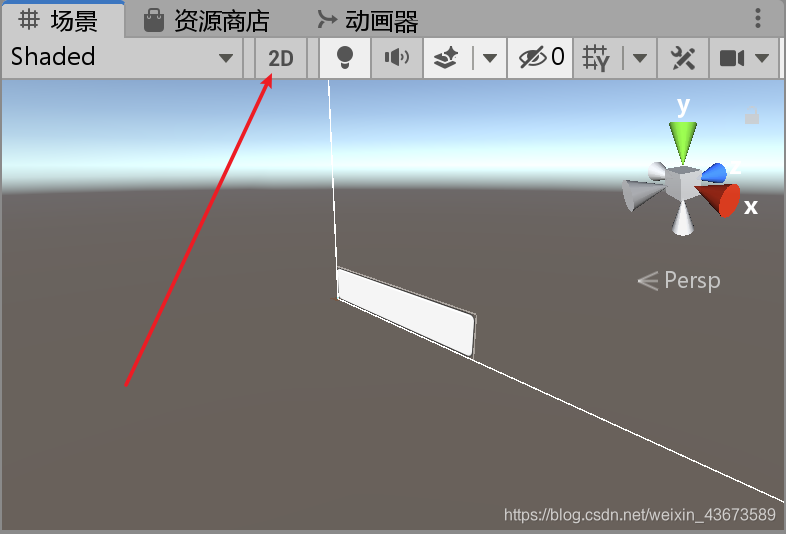

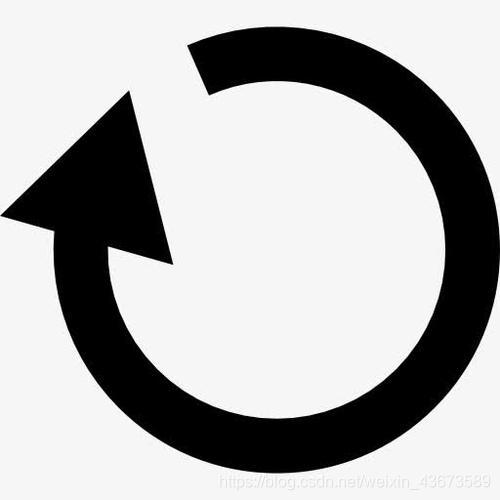

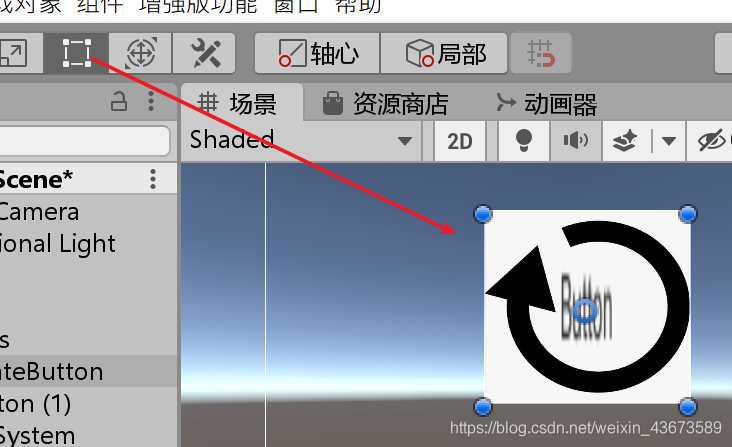
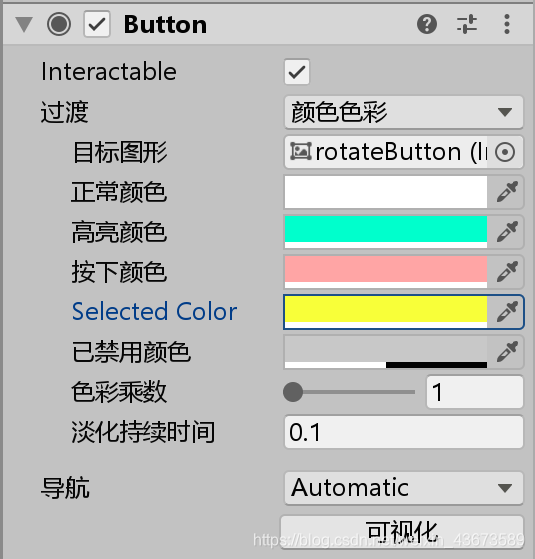







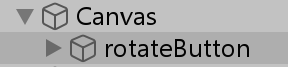



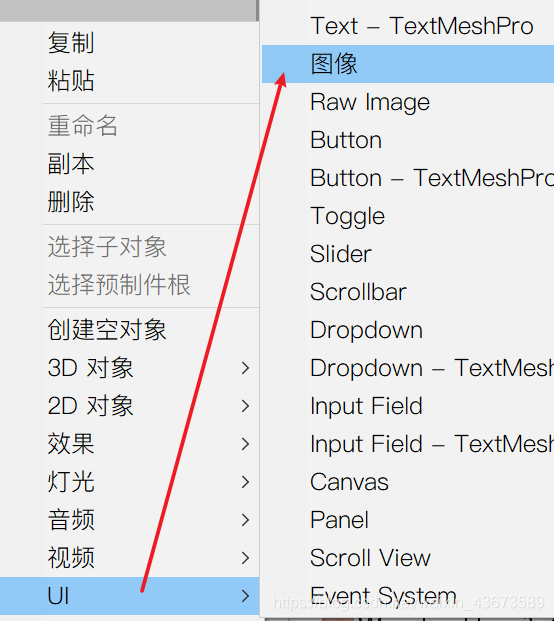


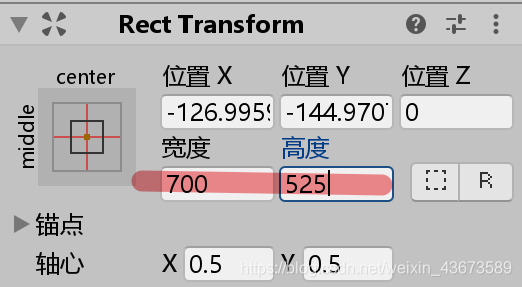






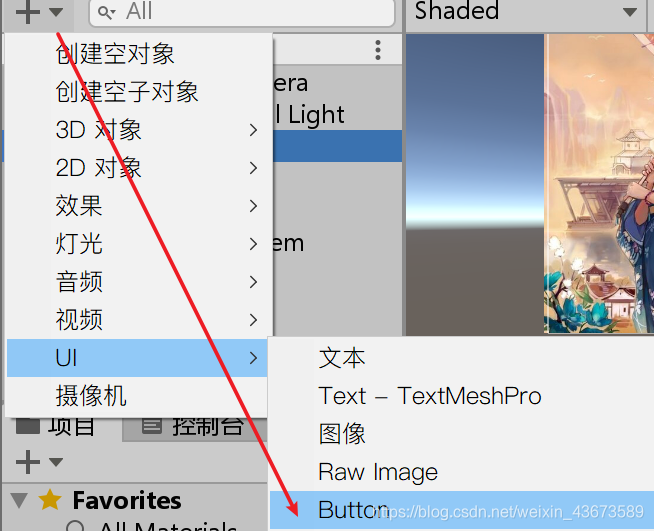
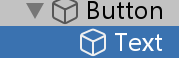

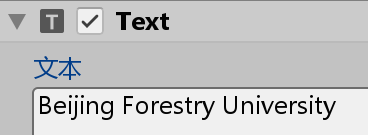


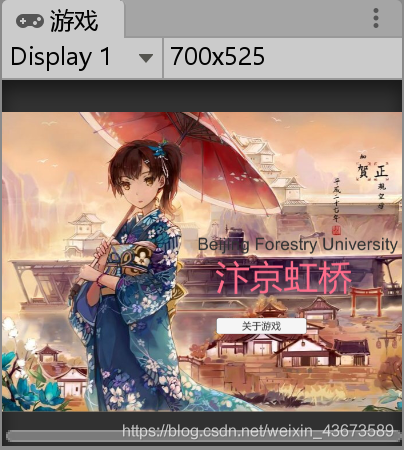






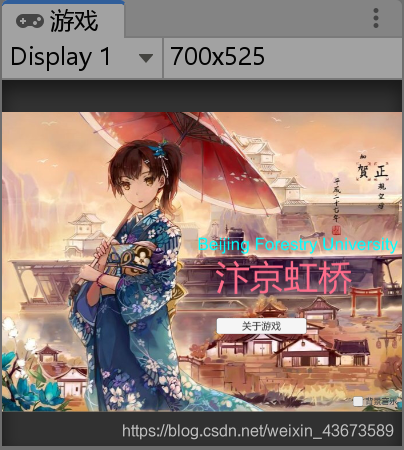
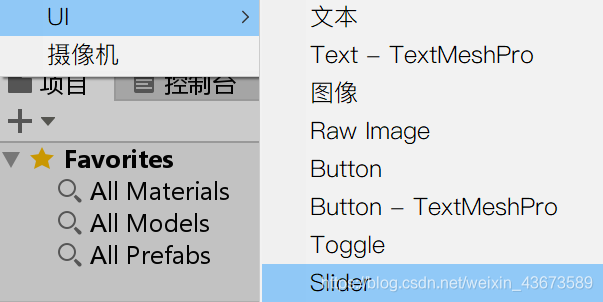
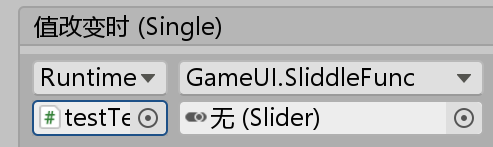

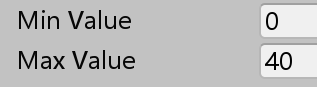
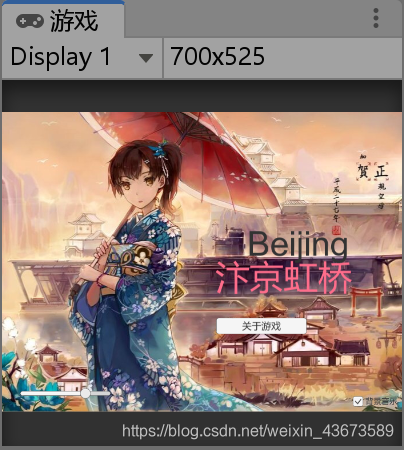


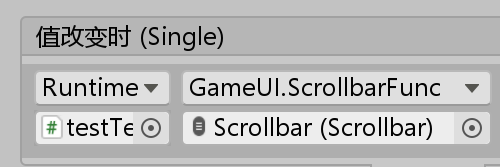
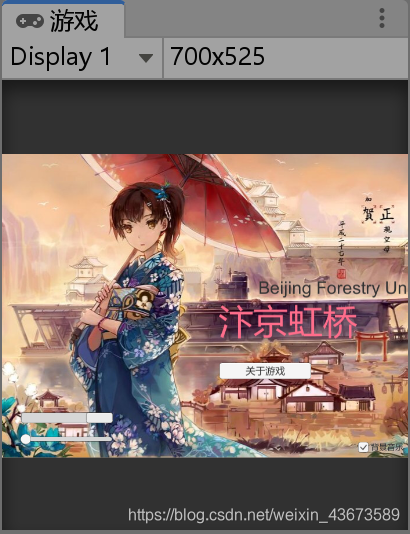
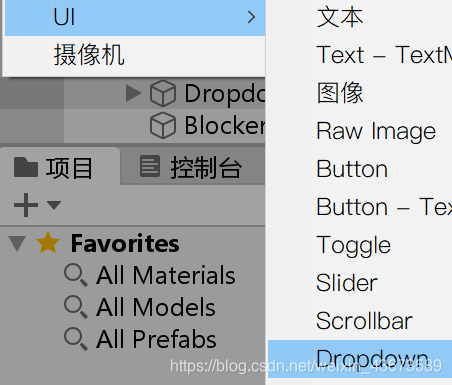
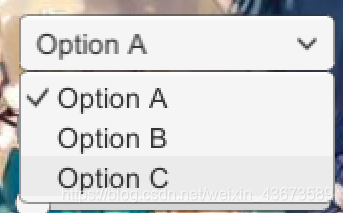
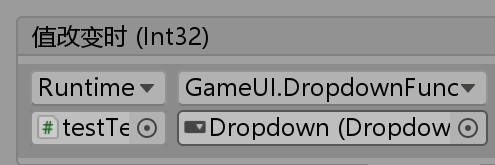
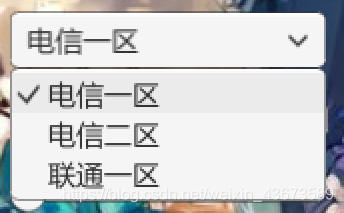
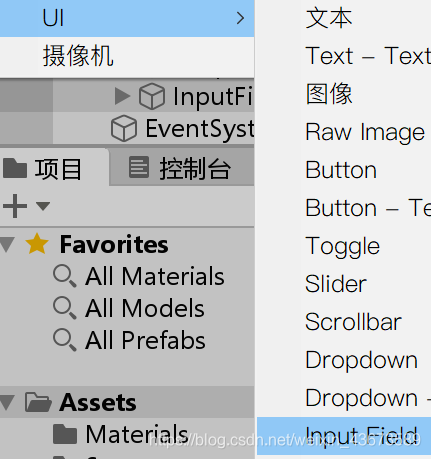











所有评论(0)