Hexo+Github博客搭建之Matery主题个性化修改篇(二)
修改原有相册参考教程:https://yafine-blog.cn/posts/3b98.htmlmatery主题自定义字体参考教程:https://yafine-blog.cn/posts/49fb.html添加天气小插件首先去中国天气官网:https://cj.weather.com.cn/plugin/pc配置自己的插件,选择自定义插件—>自定义样式——>生成...
修改原有相册
参考教程:https://yafine-blog.cn/posts/3b98.html
matery主题自定义字体
参考教程:https://yafine-blog.cn/posts/49fb.html
添加天气小插件
首先去中国天气官网:https://cj.weather.com.cn/plugin/pc
配置自己的插件,选择自定义插件—>自定义样式——>生成代码,然后会生成一段代码,复制粘贴到 themes/matery/layout/layout.ejs即可。
关于我页面添加个人简历
打开theme/matery/layout/about.ejs文件,大约在13行。有一个<div class="card">标签,找出其对应结尾的标签,大约在61行左右,然后在新增如下代码:
<div class="card">
<div class="card-content">
<div class="card-content article-card-content">
<div class="title center-align" data-aos="zoom-in-up">
<i class="fa fa-address-book"></i> <%- __('个人简历') %>
</div>
<div id="articleContent" data-aos="fade-up">
<%- page.content %>
</div>
</div>
</div>
</div>
注意粘贴的位置和空格要正确,这里的位置随你自己设置,你也可以把简历作为第一个card,然后/source/about/index.md下面写上你的简历了(就像写博客一样)。
豆瓣书单电影页面
注意:首先需要检查你的hexo版本是多少,在你的博客目录下执行命令 hexo -v
即可,这个豆瓣插件需要的版本需要<4.2.0,否则会出现bug,比如点击书单的在读,想读或者已读会出现一个新的弹出页面,解决办法就是降低hexo的版本,先卸载目前的hexo版本,再安装4.0.0版本的hexo即可,我的版本为4.0.0。
npm uninstall hexo
npm install hexo@4.0.0 -g
- 首先在博客站点目录执行下面的命令安装豆瓣插件:
npm install hexo-douban --save
- 紧接着在博客站点目录的配置文件
_config.yml下,添加如下配置:
douban:
user: 252345665 #这个需要修改为你个人的id
builtin: false #如果想生成豆瓣页面,这个需要设置为true
book:
title: 'This is my book title'
quote: 'This is my book quote'
movie:
title: 'This is my movie title'
quote: 'This is my movie quote'
game:
title: 'This is my game title'
quote: 'This is my game quote'
timeout: 10000
- user::你的豆瓣ID。打开豆瓣,登入账户,然后在右上角点击 ”个人主页“,这时候地址栏的URL大概是这样:https://www.douban.com/people/xxxxxx/ ,其中的”xxxxxx”就是你的个人ID了。
- builtin:是否将生成页面的功能嵌入
hexo s和hexo g中,默认是false,另一可选项为true。 - title: 该页面的标题。
- quote: 写在页面开头的一段话,支持html语法。
- timeout: 爬取数据的超时时间,默认是 10000ms,如果在使用时发现报了超时的错(ETIMEOUT)可以把这个数据设置的大一点。
如果只想显示某一个页面(比如movie),那就把其他的配置项注释掉即可。
- 然后再主题配置文件
_config.yml中添加关于此页面的菜单:(下面是我的配置)
menu:
媒体:
url: /
icon: fas fa-list
children:
- name: 电影
url: /movies
icon: fas fa-film
- name: 书单
url: /books
icon: fas fa-book
- name: 游戏
url: /games
icon: fas fa-gamepad
- 适配Matery主题:在
/themes/hexo-theme-matery/layout文件夹下面创建一个名为douban.ejs的文件,并将下面的内容复制进去:
<%- partial('_partial/post-cover') %>
<style>
.hexo-douban-picture img {
width: 100%;
}
</style>
<main class="content">
<div id="contact" class="container chip-container">
<div class="card">
<div class="card-content" style="padding: 30px">
<h1 style="margin: 10px 0 10px 0px;"><%= page.title %></h1>
<%- page.content %>
</div>
</div>
<div class="card">
<div class="card-content" style="text-align: center">
<h3 style="margin: 5px 0 5px 5px;">如果你有好的内容推荐,欢迎在下面留言!</h3>
</div>
</div>
<div class="card">
<% if (theme.gitalk && theme.gitalk.enable) { %>
<%- partial('_partial/gitalk') %>
<% } %>
<% if (theme.gitment.enable) { %>
<%- partial('_partial/gitment') %>
<% } %>
<% if (theme.disqus.enable) { %>
<%- partial('_partial/disqus') %>
<% } %>
<% if (theme.livere && theme.livere.enable) { %>
<%- partial('_partial/livere') %>
<% } %>
<% if (theme.valine && theme.valine.enable) { %>
<%- partial('_partial/valine') %>
<% } %>
</div>
</div>
</main>
- 然后在博客站点目录下的
node_modules文件夹下找到hexo-douban/lib,文件夹下有三个js文件,分别为:books-generator.js、games-generator.js、movies-generator.js,用文本编辑器打开这三个文件,并将其文件内容末尾的代码修改为一下内容:
/* 原文件内容为 layout: [`page`, `post`] ,将其修改为下面的内容*/
layout: [`page`, `douban`]
- 最后就是使用并生成相应的页面,执行命令如下:
hexo douban
需要注意的是,通常大家都喜欢用 hexo d 来作为 hexo deploy 命令的简化,但是当安装了 hexo douban 之后,就不能用 hexo d 了,因为 hexo douban 跟 hexo deploy 的前缀都是 hexo d ,你以后执行的 hexo d 将不再是 Hexo 页面的生成,而是豆瓣页面的生成。
以下是可选的命令参数:
-h, --help # 帮助页面
-b, --books # 只生成书单页面
-g, --games # 只生成游戏页面
-m, --movies # 只生成电影页面
当站点配置文件的builtin的值为true时,生成页面的功能会嵌入到hexo g和hexo s中,在进行部署生成操作,会自动生成相应的页面。
外链跳转插件
hexo-external-link是一个跳转外链相关插件。自动为所有html文件中外链的a标签生成对应的属性。 比如 设置
target=’_blank’, rel=’external nofollow noopener noreferrer’告诉搜索引擎这是外部链接,不要将该链接计入权重。 同时自动生成外链跳转页面,默认在根目录下 go.html;
使用 npm 或者 yarn 安装
## npm 安装
npm install hexo-external-link --save
## yarn 安装
yarn add hexo-external-link
之后再hexo博客站点根目录下添加如下配置:
hexo_external_link:
enable: true
enable_base64_encode: true
url_param_name: 'u'
html_file_name: 'go.html'
target_blank: true
link_rel: 'external nofollow noopener noreferrer'
domain: 'your_domain' # 如果开启了防盗链,填写你的域名
safety_chain: true
- enable - 是否开启
hexo_external_link插件 - 默认 false - enable_base64_encode - 是否对跳转
url使用base64编码- 默认 fasle - url_param_name - url参数名,在跳转到外链传递给
html_file_name的参数名 - 默认 ‘u’ - html_file_name - 跳转到外链的页面文件路径 - 默认 ‘go.html’
- target_blank - 是否为外链的
a标签添加target='_blank'- 默认 true - link_rel - 设置外链的
a标签的rel属性 - 默认 ‘external nofollow noopener noreferrer’ - domain - 如果开启了防盗链,除了 localhost 和 domain(你的域名) 之外调用会跳到主页,同时也是判断链接是否为外链的依据 - 默认 window.location.host
- safety_chain - go.html 为了防止外链盗用 对域名进行的判断 - 默认 false
添加动态科技线条背景

在themes/matery/layout/layout.ejs文件中添加如下代码:
<!--动态线条背景-->
<script type="text/javascript"
color="122 103 238" opacity='0.7' zIndex="-2" count="200" src="//cdn.bootcss.com/canvas-nest.js/1.0.0/canvas-nest.min.js">
</script>
其中:
- color:表示线条颜色,三个数字分别为(R,G,B),默认:(0,0,0)
- opacity:表示线条透明度(0~1),默认:0.5
- count:表示线条的总数量,默认:150
- zIndex:表示背景的z-index属性,css属性用于控制所在层的位置,默认:-1
添加鼠标点击烟花爆炸效果

首先在themes/matery/source/js目录下新建fireworks.js文件,打开这个网址传送门,将内容复制粘贴到fireworks.js即可。
然后再themes/matery/layout/layout.ejs文件内添加下面的内容:
<canvas class="fireworks" style="position: fixed;left: 0;top: 0;z-index: 1; pointer-events: none;" ></canvas>
<script type="text/javascript" src="//cdn.bootcss.com/animejs/2.2.0/anime.min.js"></script>
<script type="text/javascript" src="/js/fireworks.js"></script>
然后hexo clean && hexo g && hexo s即可,就可以看到效果了。
添加樱花飘落效果
先看效果:

在themes/matery/source/js目录下新建sakura.js文件,打开这个网址传送门,将内容复制粘贴到sakura.js即可。
然后再themes/matery/layout/layout.ejs文件内添加下面的内容:
<script type="text/javascript">
//只在桌面版网页启用特效
var windowWidth = $(window).width();
if (windowWidth > 768) {
document.write('<script type="text/javascript" src="/js/sakura.js"><\/script>');
}
</script>
添加雪花飘落效果
先看看效果吧!
 在
在themes/matery/source/js目录下新建snow.js文件,打开这个网址传送门,将内容复制粘贴到cursor.js即可。
然后再themes/matery/layout/layout.ejs文件内添加下面的内容:
<script src="/js/snow.js"></script>
添加自定义页面
首先看一下效果吧,我自己写的,写的不好,不要笑我哦!

以我的配置为例:
首先在站点目录下的source文件夹下新建aboutme文件,文件名可自定义,然后编写一个index.html放入aboutme文件夹下,然后在主题配置文件下的导航配置信息添加下面的配置:
About:
url: /
icon: fas fa-address-card
children:
- name: 关于我
url: /about
icon: fas fa-user-circle
- name: Another #这是新添加的,在原有配置基础上添加
url: /aboutme
icon: fa fa-user-secret
然后在站点配置文件下,找到skip_render,在后面添加属性,如下:
skip_render: aboutme/** # 其意思为在对文件进行渲染时跳过aboutme文件下的所有文件
如果添加需要跳过多个目录下的文件时,配置如下:
skip_render:
- aboutme/**
- box/**
- 2020/**
知道方法后,你可以添加你自己想要添加的页面,让你的博客内容更加充实。
添加404页面
我的404页面是这样的:
开始说一下配置步骤,首先再站点根目录下的source文件夹下新建404.md文件,里面内容如下:
---
title: 404
date: 2019-10-28 16:41:10
type: "404"
layout: "404"
description: "Oops~,我崩溃了!找不到你想要的页面了"
---
紧接着再新建主题文件夹的layout目录下新建404.ejs文件,添加内容如下:
<style type="text/css">
/* don't remove. */
.about-cover {
height: 90.2vh;
}
</style>
<div class="bg-cover pd-header about-cover">
<div class="container">
<div class="row">
<div class="col s10 offset-s1 m8 offset-m2 l8 offset-l2">
<div class="brand">
<div class="title center-align">
404
</div>
<div class="description center-align">
<%= page.description %>
</div>
</div>
</div>
</div>
</div>
</div>
<script>
// 每天切换 banner 图. Switch banner image every day.
$('.bg-cover').css('background-image', 'url(https://cdn.jsdelivr.net/gh/Yafine/cdn@3.2.5/source/medias/banner/' + new Date().getDay() + '.jpg)');
</script>
然后部署,再看看效果即可。
文章生成永久链接
主题默认的文章链接配置是
permalink: :year/:month/:day/:title
这种生成的链接地址很长,文章版权的链接地址会出现一大串字符编码,一点也不好看。因此需要修改文章生成链接的格式。
首先再根目录下执行下面的命令:
npm install hexo-abbrlink --save
然后再站点配置文件下添加如下配置:
abbrlink:
alg: crc16 #算法: crc16(default) and crc32
rep: hex #进制: dec(default) and hex: dec #输出进制:十进制和十六进制,默认为10进制。丨dec为十进制,hex为十六进制
再将站点配置文件的permalink的值修改为:
permalink: posts/:abbrlink.html # 此处可以自己设置,也可以直接使用 :/abbrlink
生成文章的链接格式就会是如下样例(官方样例):
crc16 & hex
https://post.zz173.com/posts/66c8.html
crc16 & dec
https://post.zz173.com/posts/65535.html
crc32 & hex
https://post.zz173.com/posts/8ddf18fb.html
crc32 & dec
https://post.zz173.com/posts/1690090958.html
生成完后,原md文件的Front-matter 内会增加abbrlink 字段,值为生成的ID 。这个字段确保了在我们修改了Front-matter 内的博客标题title或创建日期date字段之后而不会改变链接地址。
页面获取标题(可选)
看两个图就知道是怎么回事了。
客官说:小二儿,上图。
小二儿说:来喽!
看图中所指出的文字,和你的比较一下,你就知道差别在哪了!不说这么多的废话了,上教程!看下面。
以我的博客位置为例,修改F:\blog\themes\matery\layout\_partial中的bg-cover-content.ejs文件,其中原主题中这个文件的代码为(大约在第4行):
<div class="title center-align">
<% if (config.subtitle && config.subtitle.length > 0) { %>
<%= config.subtitle %>
<% } else { %>
subtitle
<% } %>
</div>
修改过后的代码为:
<div class="title center-align">
<% if (is_home() && config.subtitle && config.subtitle.length > 0) { %>
<%= config.subtitle %>
<% } else { %>
<%= page.title %>
<% } %>
</div>
这个有一点bug,归档页面标题无法显示,解决办法目前还没有,以后如果解决,会更新文档的!
然后保存,执行hexo cl && hexo g && hexo s查看效果即可。
注意:获取的title标题在md文档中的fromt-matter属性中title的值,可自定义,你只需要去本地找到页面所在的md文档中,将其值修改为中文或者英文即可。
例如:友情链接这一块,你去博客文件的F:\blog\source\friends(这是我的本地路径)目录,打开目录下的index.md文档,将title后面的值由原来的friends值修改为中文的友情链接或者友人帐或者其他(自定义),然后保存,执行命令,查看效果即可,如没有问题,在部署到代码托i管平台。完美!
在页脚加上 GitHub badge
首先看下效果图
添加方法:
简单暴力的方法,在footer.ejs文件中添加以下内容(在适当的位置添加):
<div class="github-badge">
<a style="color: #fff" rel="license" href="https://hexo.io/" target="_blank" title="由 Hexo 强力驱动">
<span class="badge-subject">Powered</span><span class="badge-value bg-blue">Hexo</span></a>
</div>
<div class="github-badge">
<a style="color: #fff" rel="license" href="https://github.com/" target="_blank" title="静态网页托管于 GitHub Pages 和 Coding Pages 和 Gitee Pages">
<span class="badge-subject">Hosted</span><span class="badge-value bg-brightgreen">GitHub & Coding & Gitee</span></a>
</div>
<div class="github-badge">
<a style="color: #fff" rel="license" href="https://cloud.tencent.com/" target="_blank" title="腾讯云提供域名相关服务">
<span class="badge-subject">DNS</span><span class="badge-value bg-blueviolet">Tencent</span></a>
</div>
<div class="github-badge">
<a style="color: #fff" rel="license" href="https://www.jsdelivr.com/" target="_blank" title="jsDelivr 提供 CDN 加速服务">
<span class="badge-subject">CDN</span><span class="badge-value bg-orange">jsDelivr</span></a>
</div>
<div class="github-badge">
<a style="color: #fff" rel="license" href="https://blinkfox.github.io/" target="_blank" title="站点使用 Matery主题">
<span class="badge-subject">Theme</span><span class="badge-value bg-blue">Matery</span></a>
</div>
<div class="github-badge">
<a style="color: #fff" rel="license" href="http://creativecommons.org/licenses/by-nc-sa/4.0/" target="_blank" title="本站点采用知识共享署名-非商业性使用-相同方式共享 4.0 国际许可协议进行许可">
<span class="badge-subject"><i class="fa fa-copyright"></i></span><span class="badge-value bg-lightgrey">BY-NC-SA 4.0</span></a>
</div>
<div class="github-badge">
<a style="color: #fff" rel="license" href="https://996.icu/" target="_blank" title="支持 996.ICU">
<span class="badge-subject">Link</span><span class="badge-value bg-red">996.ICU</span></a>
</div>
<div class="github-badge">
<span class="badge-subject">UV</span><span class="badge-value bg-orange" id="busuanzi_value_site_uv"></span>
</div>
<div class="github-badge">
<span class="badge-subject">PV</span><span class="badge-value bg-brightgreen" id="busuanzi_value_site_pv"></span>
</div>
<div class="github-badge">
<span class="badge-subject">WordCount</span><span class="badge-value bg-blueviolet"><%= totalcount(site) %></span>
</div>
</div>
然后添加css样式,自己选择代码的添加位置,可以直接放在footer.ejs文件中,也可以放在my.css文件中,代码如下:
<style>
.github-badge {
display:inline-block;
border-radius:4px;
text-shadow:none;
font-size:13px;
color:#fff;
line-height:15px;
background-color:#ABBAC3;
margin-bottom:5px;
}
.github-badge .badge-subject {
display:inline-block;
background-color:#4D4D4D;
padding:4px 4px 4px 6px;
border-top-left-radius:4px;
border-bottom-left-radius:4px;
}
.github-badge .badge-value {
display:inline-block;
padding:4px 6px 4px 4px;
border-top-right-radius:4px;
border-bottom-right-radius:4px;
}
.github-badge .bg-brightgreen {
background-color:#4DC820 !important;
}
.github-badge .bg-orange {
background-color:#FFA500 !important;
}
.github-badge .bg-yellow {
background-color:#D8B024 !important;
}
.github-badge .bg-blueviolet {
background-color:#8833D7 !important;
}
.github-badge .bg-pink {
background-color:#F26BAE !important;
}
.github-badge .bg-red {
background-color:#e05d44 !important;
}
.github-badge .bg-blue {
background-color:#007EC6 !important;
}
.github-badge .bg-lightgrey {
background-color:#9F9F9F !important;
}
.github-badge .bg-grey, .github-badge .bg-gray {
background-color:#555 !important;
}
.github-badge .bg-lightgrey, .github-badge .bg-lightgray {
background-color:#9f9f9f !important;
}
</style>
然后进行本地调试,查看效果即可,本地调试好后,在进行部署的相关操作。
tag标签外挂(山寨版)
效果如下:
添加方法:
首先在主题目录下新建scripts目录,接着在此目录下新建block.js文件,填入以下代码:
hexo.extend.tag.register('r', function(args, content){
var className = args.join(' ');
return '<div class="uk-alert uk-alert-danger"><i class="fas fa-exclamation-triangle"></i> ' + content + '</div>';
}, {ends: true});
hexo.extend.tag.register('g', function(args, content){
var className = args.join(' ');
return '<div class="uk-alert uk-alert-success"><i class="fa fa-check-circle"></i> ' + content + '</div>';
}, {ends: true});
hexo.extend.tag.register('y', function(args, content){
var className = args.join(' ');
return '<div class="uk-alert uk-alert-warning"><i class="fa fa-exclamation-circle"></i> ' + content + '</div>';
}, {ends: true});
然后在head.ejs文件添加以下css样式:
<style type="text/css">
.uk-alert {
margin-bottom: 15px;
padding: 10px;
background: #ebf7fd;
color: #2d7091;
border: 1px solid rgba(45, 112, 145, 0.3);
border-radius: 4px;
text-shadow: 0 1px 0 #ffffff;
}
.uk-alert-success {
background: #e8ece2;
color: #659f13;
border-left: 6px solid rgba(120, 199, 9);
font-weight: 600;
}
.uk-alert-warning {
background: #fff1f0;
color: rgb(73, 59, 156);
border-left: 6px solid rgb(83, 27, 184, 0.3);
font-weight: 600;
}
.uk-alert-danger {
background: #f8f8f6;
color: #eb360d;
border-left: 6px solid#eb360d;
font-weight: 600;
}
</style>
{%note info %}
css样式是我自己设置的,你可以在原有基础上修改
{%endnote%}
使用方法:
{%r%}
紅色
{%endr%}
{%g%}
綠色
{%endg%}
{%y%}
黃色
{%endy%}
更多推荐
 已为社区贡献2条内容
已为社区贡献2条内容

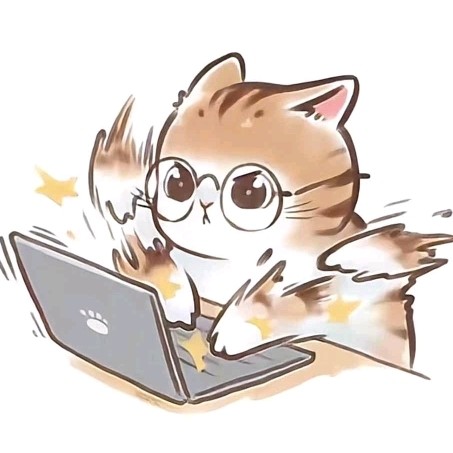







所有评论(0)