yocto QEMU
yocto 使用pre-built binaries 运行QEMU 仿真器的方法,今天用poky-eglibc-i686-powerpc-toolchain-gmae-1.2.tar.bz2 + vmlinux-qemuppc.bin + core-image-minimal-qemuppc.ext3 亲测可用:Using Pre-Built Binaries and QEMUIf
yocto 使用pre-built binaries 运行QEMU 仿真器的方法,今天用poky-eglibc-i686-powerpc-toolchain-gmae-1.2.tar.bz2 + vmlinux-qemuppc.bin + core-image-minimal-qemuppc.ext3 亲测可用:
Using Pre-Built Binaries and QEMU
If hardware, libraries and services are stable, you can get started by using a pre-built binary of the filesystem image, kernel, and toolchain and run it using the QEMU emulator. This scenario is useful for developing application software.
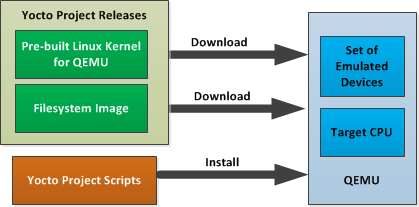
Using a Pre-Built Image
For this scenario, you need to do several things:
-
Install the appropriate stand-alone Yocto toolchain tarball.
-
Download the pre-built image that will boot with QEMU. You need to be sure to get the QEMU image that matches your target machine’s architecture (e.g. x86, ARM, etc.).
-
Download the filesystem image for your target machine's architecture.
-
Set up the environment to emulate the hardware and then start the QEMU emulator.
Installing the Toolchain
You can download the pre-built toolchain, which includes the runqemu script and support files, from the appropriate directory under http://downloads.yoctoproject.org/releases/yocto/yocto-1.2/toolchain/. Toolchains are available for 32-bit and 64-bit development systems from thei686 andx86-64 directories, respectively. Each type of development system supports five target architectures. The tarball files are named such that a string representing the host system appears first in the filename and then is immediately followed by a string representing the target architecture.
poky-eglibc-<host_system>-<arch>-toolchain-gmae-<release>.tar.bz2 Where: <host_system> is a string representing your development system: i686 or x86_64. <arch> is a string representing the target architecture: i586, x86_64, powerpc, mips, or arm. <release> is the version of Yocto Project.
For example, the following toolchain tarball is for a 64-bit development host system and a 32-bit target architecture:
poky-eglibc-x86_64-i586-toolchain-gmae-1.2.tar.bz2
The toolchain tarballs are self-contained and must be installed into /opt/poky. The following commands show how you install the toolchain tarball given a 64-bit development host system and a 32-bit target architecture. The example assumes the toolchain tarball is located in~/toolchains/:
$ cd /
$ sudo tar -xvjf ~/toolchains/poky-eglibc-x86_64-i586-toolchain-gmae-1.2.tar.bz2
For more information on how to install tarballs, see the "Using a Cross-Toolchain Tarball" and "Using BitBake and the Yocto Project Build Tree" sections in The Yocto Project Application Development Toolkit (ADT) User's Guide.
Downloading the Pre-Built Linux Kernel
You can download the pre-built Linux kernel suitable for running in the QEMU emulator fromhttp://downloads.yoctoproject.org/releases/yocto/yocto-1.2/machines/qemu. Be sure to use the kernel that matches the architecture you want to simulate. Download areas exist for the five supported machine architectures:qemuarm,qemumips, qemuppc, qemux86, and qemux86-64.
Most kernel files have one of the following forms:
*zImage-qemu<arch>.bin vmlinux-qemu<arch>.bin Where: <arch> is a string representing the target architecture: x86, x86-64, ppc, mips, or arm.
You can learn more about downloading a Yocto Project kernel in the "Linux Yocto Kernel" section of The Yocto Project Development Manual.
Downloading the Filesystem
You can also download the filesystem image suitable for your target architecture fromhttp://downloads.yoctoproject.org/releases/yocto/yocto-1.2/machines/qemu. Again, be sure to use the filesystem that matches the architecture you want to simulate.
The filesystem image has two tarball forms: ext3 andtar. You must use theext3 form when booting an image using the QEMU emulator. Thetar form can be flattened out in your host development system and used for Yocto Project build purposes.
core-image-<profile>-qemu<arch>.ext3 core-image-<profile>-qemu<arch>.tar.bz2 Where: <profile> is the filesystem image's profile: lsb, lsb-dev, lsb-sdk, lsb-qt3, minimal, minimal-dev, sato, sato-dev, or sato-sdk. For information on these types of image profiles, see Reference: Images in the Yocto Project Reference Manual. <arch> is a string representing the target architecture: x86, x86-64, ppc, mips, or arm.
Setting Up the Environment and Starting the QEMU Emulator
Before you start the QEMU emulator, you need to set up the emulation environment. The following command form sets up the emulation environment.
$ source /opt/poky/1.2/environment-setup-<arch>-poky-linux-<if> Where: <arch> is a string representing the target architecture: i586, x86_64, ppc603e, mips, or armv5te. <if> is a string representing an embedded application binary interface. Not all setup scripts include this string.
Finally, this command form invokes the QEMU emulator
$ runqemu <qemuarch> <kernel-image> <filesystem-image> Where: <qemuarch> is a string representing the target architecture: qemux86, qemux86-64, qemuppc, qemumips, or qemuarm. <kernel-image> is the architecture-specific kernel image. <filesystem-image> is the .ext3 filesystem image.
Continuing with the example, the following two commands setup the emulation environment and launch QEMU. This example assumes the root filesystem tarball has been downloaded and expanded, and that the kernel and filesystem are for a 32-bit target architecture.
$ source /opt/poky/1.2/environment-setup-i686-poky-linux
$ runqemu qemux86 bzImage-qemux86-1.2.bin \
core-image-sato-qemux86.ext3
The environment in which QEMU launches varies depending on the filesystem image and on the target architecture. For example, if you source the environment for the ARM target architecture and then boot the minimal QEMU image, the emulator comes up in a new shell in command-line mode. However, if you boot the SDK image, QEMU comes up with a GUI.
Note
Booting the PPC image results in QEMU launching in the same shell in command-line mode.更多推荐
 已为社区贡献1条内容
已为社区贡献1条内容









所有评论(0)