在线安装docker和离线安装docker步骤详解
重新加载某个服务的配置文件,如果新安装了一个服务,归属于 systemctl 管理,要是新服务的服务程序配置文件生效,需重新加载。在/usr/lib/systemd/system/目录下,创建docker.service文件。我这里下载的是docker-19.03.9.tgz ,一般我们需要下载社区版 -ce;进入opt目录解压docker-19.03.9.tgz。复制内容到docker.serv
·
目录
前言
Docker 是怎么工作的
Docker 是一个 Client-Server 结构的系统, Docker 守护进程运行在主机上, 然后通过 Socket 连接从客户
端访问,守护进程从客户端接受命令并管理运行在主机上的容器。 容器,是一个运行时环境,就是我们
前面说到的集装箱。

为什么 Docker 比较 VM 快
1 、 docker 有着比虚拟机更少的抽象层。由亍 docker 不需要 Hypervisor 实现硬件资源虚拟化 , 运行在
docker 容器上的程序直接使用的都是实际物理机的硬件资源。因此在 CPU 、内存利用率上 docker 将会在
效率上有明显优势。
2 、 docker 利用的是宿主机的内核 , 而不需要 Guest OS 。因此 , 当新建一个容器时 ,docker 不需要和虚拟机
一样重新加载一个操作系统内核。仍而避免引寻、加载操作系统内核返个比较费时费资源的过程 , 当新建
一个虚拟机时 , 虚拟机软件需要加载 Guest OS, 返个新建过程是分钟级别的。而 docker 由于直接利用宿主
机的操作系统 , 则省略了返个过程 , 因此新建一个 docker 容器只需要几秒钟。
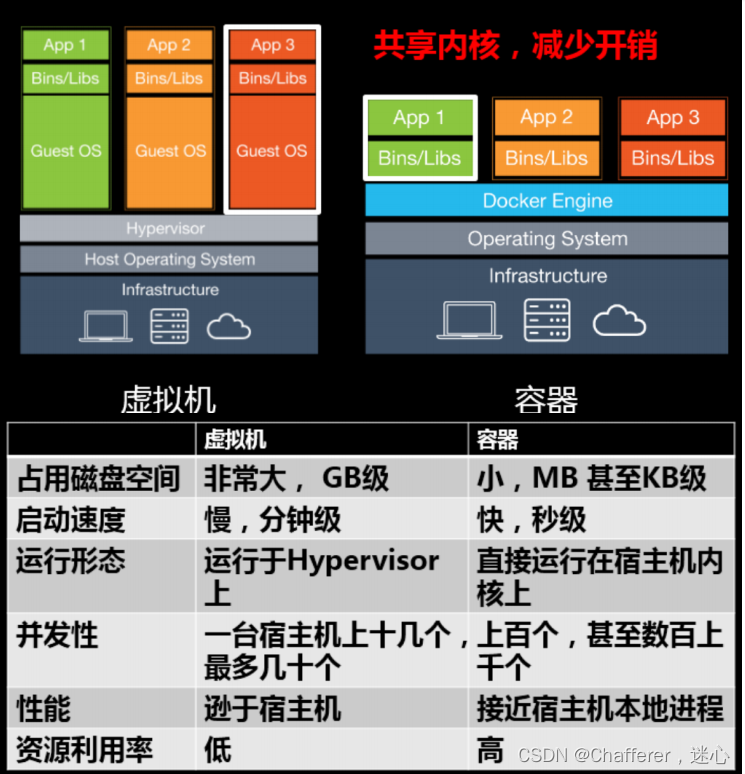
在Linux上安装docker 需要centos7及以上版本才可以;
一、在线安装docker
1、官网安装参考手册:
https://docs.docker.com/engine/install/centos/
2、查看版系统版本号
[root@localhost ~]# uname -r
3.10.0-957.el7.x86_64
[root@localhost ~]#
[root@localhost ~]#
[root@localhost ~]#
[root@localhost ~]# uname -r
3.10.0-957.el7.x86_64
[root@localhost ~]# ^C
[root@localhost ~]# cat /etc/os-release
NAME="CentOS Linux"
VERSION="7 (Core)"
ID="centos"
ID_LIKE="rhel fedora"
VERSION_ID="7"
PRETTY_NAME="CentOS Linux 7 (Core)"
ANSI_COLOR="0;31"
CPE_NAME="cpe:/o:centos:centos:7"
HOME_URL="https://www.centos.org/"
BUG_REPORT_URL="https://bugs.centos.org/"
CENTOS_MANTISBT_PROJECT="CentOS-7"
CENTOS_MANTISBT_PROJECT_VERSION="7"
REDHAT_SUPPORT_PRODUCT="centos"
REDHAT_SUPPORT_PRODUCT_VERSION="7"
3、卸载系统中安装的旧版本
yum remove docker \
docker-client \
docker-client-latest \
docker-common \
docker-latest \
docker-latest-logrotate \
docker-logrotate \
docker-engine4、安装软件包(提供实用程序)并设置存储库
yum install -y yum-utils5、设置docker镜像源
yum-config-manager --add-repo http://mirrors.aliyun.com/docker-ce/linux/centos/docker-ce.repo6、更新yum软件包索引
yum makecache fast7、安装docker
yum install docker-ce docker-ce-cli containerd.io8、启动 Docker
systemctl start docker9、设置开机自启动
systemctl enable docker10、测试docker
docker version
docker run hello-world
docker images11、阿里云镜像加速
介绍: https://www.aliyun.com/product/acr
注册一个属于自己的阿里云账户 ( 可复用淘宝账号 )
进入管理控制台设置密码,开通
查看镜像加速器自己的
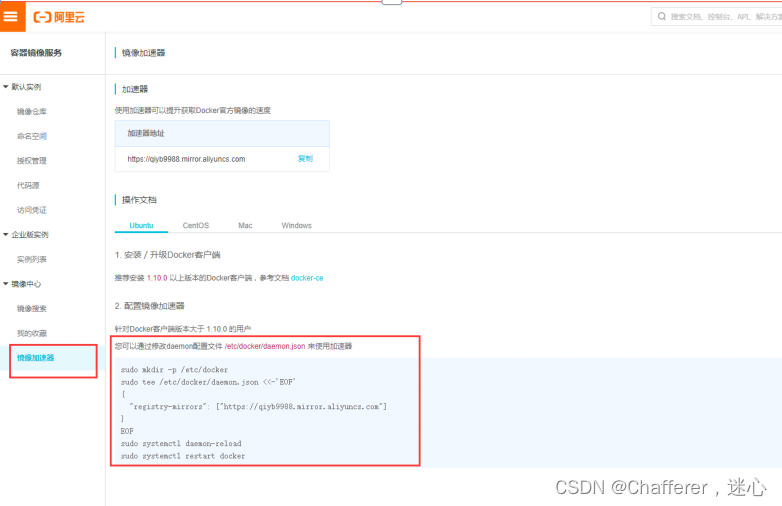
11.1、配置镜像加速器
mkdir -p /etc/docker
cat > /etc/docker/daemon.json <<'EOF'
{
"exec-opts": ["native.cgroupdriver=systemd"],
"log-driver": "json-file",
"log-opts": {
"max-size": "100m"
},
"storage-driver": "overlay2"
}
EOF
systemctl restart docker二、离线安装docker
1、下载docker 安装包
下载地址:Index of linux/static/stable/x86_64/
我这里下载的是docker-19.03.9.tgz ,一般我们需要下载社区版 -ce ;

2、上传docker 到服务器目录/opt/
cmd命令:
scp -r C:\Users\small\Downloads\docker-19.03.9.tgz root@192.168.150.20:/opt/3、解压docker-19.03.9.tgz
进入opt目录解压docker-19.03.9.tgz
tar -zxvf docker-19.03.9.tgz4、解压的docker文件夹全部移动至/usr/bin目录
cp -p docker/* /usr/bin5、将docker注册为系统服务
在/usr/lib/systemd/system/目录下,创建docker.service文件
编辑docker.service文件
vi /usr/lib/systemd/system/docker.service复制内容到docker.service中
[Unit]
Description=Docker Application Container Engine
Documentation=http://docs.docker.com
After=network.target docker.socket
[Service]
Type=notify
EnvironmentFile=-/run/flannel/docker
WorkingDirectory=/usr/local/bin
ExecStart=/usr/bin/dockerd \
-H tcp://0.0.0.0:4243 \
-H unix:///var/run/docker.sock \
--selinux-enabled=false \
--log-opt max-size=1g
ExecReload=/bin/kill -s HUP $MAINPID
# Having non-zero Limit*s causes performance problems due to accounting overhead
# in the kernel. We recommend using cgroups to do container-local accounting.
LimitNOFILE=infinity
LimitNPROC=infinity
LimitCORE=infinity
# Uncomment TasksMax if your systemd version supports it.
# Only systemd 226 and above support this version.
#TasksMax=infinity
TimeoutStartSec=0
# set delegate yes so that systemd does not reset the cgroups of docker containers
Delegate=yes
# kill only the docker process, not all processes in the cgroup
KillMode=process
Restart=on-failure
[Install]
WantedBy=multi-user.target6、重启生效
6.1、重新加载配置文件
重新加载某个服务的配置文件,如果新安装了一个服务,归属于 systemctl 管理,要是新服务的服务程序配置文件生效,需重新加载。
systemctl daemon-reload6.2、启动Docker服务
systemctl start docker6.3、查看启动状态
systemctl status docker 6.4、 设置docker为开机自启
6.4、 设置docker为开机自启
systemctl enable docker6.5、查看docker版本
docker version
到此docker离线版就部署完成!!!
更多推荐
 已为社区贡献3条内容
已为社区贡献3条内容










所有评论(0)