VsCode自动格式化代码
前言编辑器代码风格一致,是前端代码规范的一部分;是同一个项目,或者同一个小组,非常有必要保持代码的风格。本篇博客只拿vue项目来进行操作,这也是我们项目小组使用vscode开发前端项目统一的一套风格。下面我开介绍下使用vscode+eslint自动按照配置进行格式化代码。Eslint自动格式化依赖安装(package.json)"eslint": "^5.16.0","e...
·
前言
编辑器代码风格一致,是前端代码规范的一部分;是同一个项目,或者同一个小组,非常有必要保持代码的风格。本篇博客只拿vue项目来进行操作,这也是我们项目小组使用vscode开发前端项目统一的一套风格。下面我开介绍下使用vscode+eslint自动按照配置进行格式化代码。
Eslint自动格式化
1、依赖安装(package.json)
"eslint": "^5.16.0",
"eslint-friendly-formatter": "^4.0.1",
"eslint-loader": "^3.0.0",
"eslint-plugin-html": "^6.0.0",
"eslint-plugin-vue": "^5.0.0",
"vue-template-compiler": "^2.6.10"
2、语法格式(.eslintrc.js)
module.exports = {
root: true,
parserOptions: {
parser: 'babel-eslint', //解决style标签问题
sourceType: 'module',
"allowImportExportEverywhere": true //ignore eslint error: 'import' and 'export' may only appear at the top level
},
env: {
browser: true,
node: true,
es6: true,
},
"extends": ["plugin:vue/recommended"], //解决template标签问题
// required to lint *.vue files
plugins: [
'html',
'vue'
],
// add your custom rules here
//it is base on https://github.com/vuejs/eslint-config-vue
'rules': {
'accessor-pairs': 2,
'arrow-spacing': [2, {
'before': true,
'after': true
}],
'block-spacing': [2, 'always'],
'brace-style': [2, '1tbs', {
'allowSingleLine': true
}],
'camelcase': [0, {
'properties': 'always'
}],
'comma-dangle': [2, 'never'],
'comma-spacing': [2, {
'before': false,
'after': true
}],
'comma-style': [2, 'last'],
'constructor-super': 2,
'curly': [2, 'multi-line'],
'dot-location': [2, 'property'],
'eol-last': 2,
'eqeqeq': [2, 'allow-null'],
'generator-star-spacing': [2, {
'before': true,
'after': true
}],
'handle-callback-err': [2, '^(err|error)$'],
'indent': [2, 2, {
'SwitchCase': 1
}],
'jsx-quotes': [2, 'prefer-single'],
'key-spacing': [2, {
'beforeColon': false,
'afterColon': true
}],
'keyword-spacing': [2, {
'before': true,
'after': true
}],
'new-cap': [2, {
'newIsCap': true,
'capIsNew': false
}],
'new-parens': 2,
'no-array-constructor': 2,
'no-caller': 2,
'no-console': 'off',
'no-class-assign': 2,
'no-cond-assign': 2,
'no-const-assign': 2,
'no-control-regex': 0,
'no-delete-var': 2,
'no-dupe-args': 2,
'no-dupe-class-members': 2,
'no-dupe-keys': 2,
'no-duplicate-case': 2,
'no-empty-character-class': 2,
'no-empty-pattern': 2,
'no-eval': 2,
'no-ex-assign': 2,
'no-extend-native': 2,
'no-extra-bind': 2,
'no-extra-boolean-cast': 2,
'no-extra-parens': [2, 'functions'],
'no-fallthrough': 2,
'no-floating-decimal': 2,
'no-func-assign': 2,
'no-implied-eval': 2,
'no-inner-declarations': [2, 'functions'],
'no-invalid-regexp': 2,
'no-irregular-whitespace': 2,
'no-iterator': 2,
'no-label-var': 2,
'no-labels': [2, {
'allowLoop': false,
'allowSwitch': false
}],
'no-lone-blocks': 2,
'no-mixed-spaces-and-tabs': 2,
'no-multi-spaces': 2,
'no-multi-str': 2,
'no-multiple-empty-lines': [2, {
'max': 1
}],
'no-native-reassign': 2,
'no-negated-in-lhs': 2,
'no-new-object': 2,
'no-new-require': 2,
'no-new-symbol': 2,
'no-new-wrappers': 2,
'no-obj-calls': 2,
'no-octal': 2,
'no-octal-escape': 2,
'no-path-concat': 2,
'no-proto': 2,
'no-redeclare': 2,
'no-regex-spaces': 2,
'no-return-assign': [2, 'except-parens'],
'no-self-assign': 2,
'no-self-compare': 2,
'no-sequences': 2,
'no-shadow-restricted-names': 2,
'no-spaced-func': 2,
'no-sparse-arrays': 2,
'no-this-before-super': 2,
'no-throw-literal': 2,
'no-trailing-spaces': 2,
'no-undef': 2,
'no-undef-init': 2,
'no-unexpected-multiline': 2,
'no-unmodified-loop-condition': 2,
'no-unneeded-ternary': [2, {
'defaultAssignment': false
}],
'no-unreachable': 2,
'no-unsafe-finally': 2,
'no-unused-vars': [2, {
'vars': 'all',
'args': 'none'
}],
'no-useless-call': 2,
'no-useless-computed-key': 2,
'no-useless-constructor': 2,
'no-useless-escape': 0,
'no-whitespace-before-property': 2,
'no-with': 2,
'one-var': [2, {
'initialized': 'never'
}],
'operator-linebreak': [2, 'after', {
'overrides': {
'?': 'before',
':': 'before'
}
}],
'padded-blocks': [2, 'never'],
'quotes': [2, 'single', {
'avoidEscape': true,
'allowTemplateLiterals': true
}],
'semi': [2, 'never'],
'semi-spacing': [2, {
'before': false,
'after': true
}],
'space-before-blocks': [2, 'always'],
'space-before-function-paren': [2, 'never'],
'space-in-parens': [2, 'never'],
'space-infix-ops': 2,
'space-unary-ops': [2, {
'words': true,
'nonwords': false
}],
'spaced-comment': [2, 'always', {
'markers': ['global', 'globals', 'eslint', 'eslint-disable', '*package', '!', ',']
}],
'template-curly-spacing': [2, 'never'],
'use-isnan': 2,
'valid-typeof': 2,
'wrap-iife': [2, 'any'],
'yield-star-spacing': [2, 'both'],
'yoda': [2, 'never'],
'prefer-const': 2,
'no-debugger': process.env.NODE_ENV === 'production' ? 2 : 0,
'object-curly-spacing': [2, 'always', {
objectsInObjects: false
}],
'array-bracket-spacing': [2, 'never']
}
}
本项目基于 vue 官网推荐使用的 eslint 语法规范 eslit-config-vue 基础上做了少许的更改;当然也可以根据自己的需要进行私人化定制。
3、插件安装(eslint、vetur)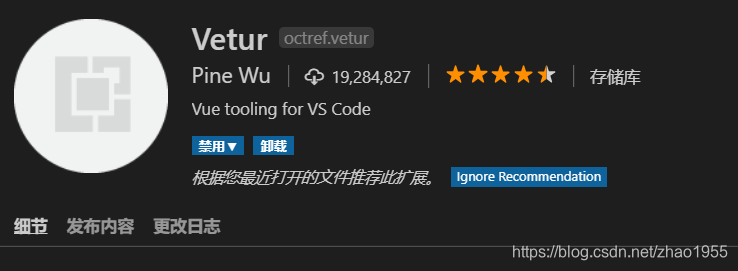

安装好了后,会根据上面配置的规则进行代码检查,高亮显示,但是还不可以保存后自动修改。
详见如下vscode中的设置setting.json。

4、修改配置文件(VsCode->文件->首选项->setting.json)
"editor.tabSize": 2,
"files.associations": {
"*.vue": "vue"
},
"eslint.autoFixOnSave": true,
"eslint.options": {
"extensions": [
".js",
".vue"
]
},
"eslint.validate": [
"javascript",{
"language": "vue",
"autoFix": true
},"html",
"vue"
]
以后便可以通过Ctrl+S进行自动格式化代码了;
如果想关闭eslint检查的话,请参考以下的设置。
关闭Eslint检查
1、vue create项目
// 修改vue.config.js
lintOnSave: false
2、vue init webpack创建项目
useEslint: true
其它推荐
饿了么团队代码规范:https://www.npmjs.com/package/eslint-config-elemefe
推荐vscode插件大全,不错的文章,推荐给大家:https://github.com/varHarrie/Dawn-Blossoms/issues/10
更多推荐
 已为社区贡献1条内容
已为社区贡献1条内容









所有评论(0)