微信小程序实战 -- map:根据百度地图的api来获取地址信息
先附上实现效果:实现的功能有:(中间“红色图标”所在位置为选择的定位)1. 拖动地图,进行定位;2. 根据输入的内容进行地图定位。一. 申请秘钥ak ,下载百度地图微信小程序JavaScript API1. 百度地图开放平台申请ak:http://lbsyun.baidu.com/index.php?title=%E9%A6%96%E9%A1%B5注册 -> 登录 ...
先附上实现效果:

实现的功能有:(中间“红色图标”所在位置为选择的定位)
1. 拖动地图,进行定位;
2. 根据输入的内容进行地图定位。
一. 申请秘钥ak ,下载百度地图微信小程序JavaScript API
1. 百度地图开放平台申请ak:http://lbsyun.baidu.com/index.php?title=%E9%A6%96%E9%A1%B5
注册 -> 登录 -> 控制台 ->创建应用

创建应用时,应用名称自定义,应用类型选择“微信小程序”,APPID为小程序的appId,然后提交。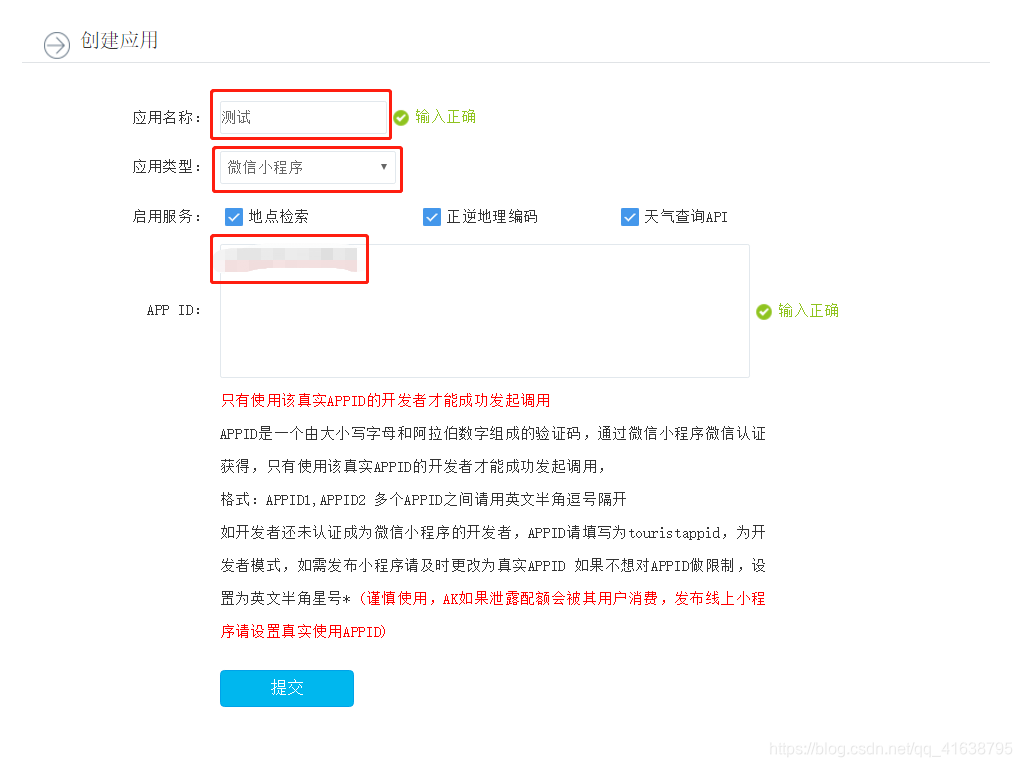
复制AK即可。

2. 下载百度地图微信小程序JavaScript API:http://lbsyun.baidu.com/index.php?title=wxjsapi/wxjs-download
下载后,拷贝到libs目录下,在相应js模块进行引入。
二. map.wxml
先展示map.wxml
<view class='map'>
<!-- 搜索框 -->
<view class='search pRelative'>
<icon class='iconfont icon-icon--'></icon>
<input type='text' placeholder='搜索' bindinput="bindKeyInput" value='{{searchCon}}'></input>
</view>
<view class='section'>
<!-- 地图 -->
<map id="myMap"
latitude="{{latitude}}"
longitude="{{longitude}}"
scale="{{scale}}"
markers="{{markers}}"
covers="{{covers}}"
bindcontroltap="controltap"
bindmarkertap="markertap"
bindregionchange="regionchange"
show-location >
<!-- 搜索列表 -->
<cover-view class="searchCon">
<cover-view class='searchCon-item' wx:for="{{searchResult}}" wx:key="unique" data-value="{{item}}" bindtap='tapSearchResult'>
<cover-view class='iconfont icon-icon--'></cover-view>
<cover-view class='addressname'>
{{item.name}}
<cover-view>{{item.province+item.city+item.district}}</cover-view>
</cover-view>
</cover-view>
</cover-view>
<!-- 中间红色图标 -->
<cover-view class='mapPic'>
<cover-image src='../../../../public/image/location.png'></cover-image>
</cover-view>
</map>
</view>
<!-- 获取的地址信息 -->
<view class='footer'>
<view>
<text>地址:</text>
<text>{{address}}</text>
</view>
<view>
<text>经度:</text>
<text>{{longitude}}</text>
</view>
<view>
<text>纬度:</text>
<text>{{latitude}}</text>
</view>
</view>
</view>搜索框中的搜索图标是阿里巴巴矢量图标库中下载:https://www.iconfont.cn/。
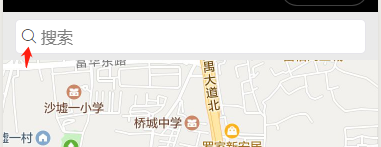
下载后,将文件拷贝到public目录下,并在app.wxss中引入,即可全局使用。
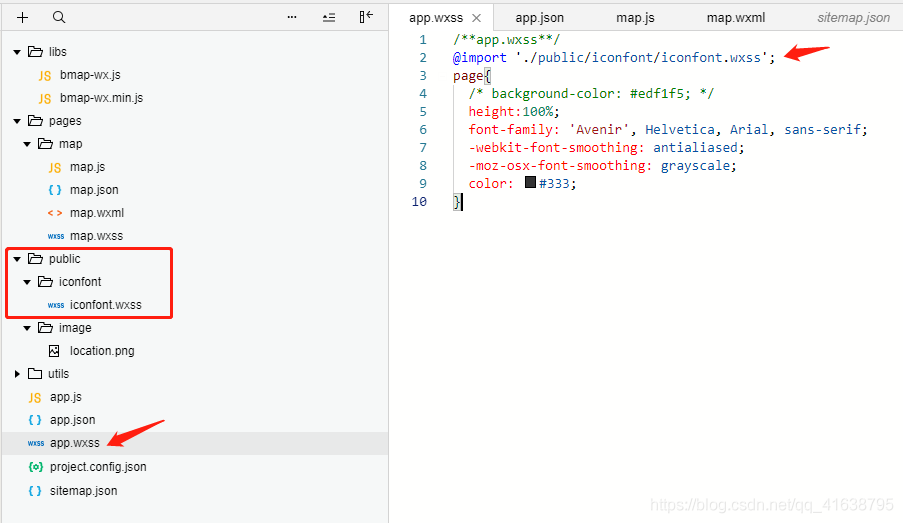
三. js实现 -- 拖动地图,进行定位
1. 封装的wx.getLocation放在app.js中,供全局使用,使用方式:app.getLocation()。
//获取地理位置
getLocation: function (successCallback) {
let that = this;
wx.getLocation({
//默认wgs84
type: 'gcj02',
success: function (location) {
if (successCallback) {
successCallback(location);
}
},
fail: function () {
that.showModal({
title: '',
content: '请允许获取您的定位',
confirmText: '授权',
success: function (res) {
if (res.confirm) {
that.openSetting();
} else {
}
}
})
}
})
},2. 初始化页面,执行onLoad()方法,实例化百度地图API核心类,微信小程序获取当前位置经纬度。
/**
* 生命周期函数--监听页面加载
*/
onLoad: function (options) {
const that = this;
// 实例化百度地图API核心类
bmap = new BMap.BMapWX({
ak: app.globalData.ak
})
//获取当前位置经纬度
app.getLocation(function (location) {
console.log(location);
var str = 'markers[0].longitude', str2 = 'markers[0].latitude';
that.setData({
longitude: location.longitude,
latitude: location.latitude,
[str]: location.longitude,
[str2]: location.latitude,
})
})
},3. 每当地图视野变化时,会执行regionchange(),中间红色图标为当前定位。
// markets
getLngLat(){
var that = this;
this.mapCtx = wx.createMapContext("myMap");
var latitude, longitude;
this.mapCtx.getCenterLocation({
success: function (res) {
latitude = res.latitude;
longitude = res.longitude;
var str = 'markers[0].longitude', str2 = 'markers[0].latitude';
that.setData({
longitude: res.longitude,
latitude: res.latitude,
[str]: res.longitude,
[str2]: res.latitude,
})
that.regeocoding(); //根据经纬度-》解析地址名称
}
})
//修改坐标位置
this.mapCtx.translateMarker({
markerId: 1,
autoRotate: true,
duration: 1000,
destination: {
latitude: latitude,
longitude: longitude,
},
animationEnd() {
console.log('animation end')
}
})
},
//地图视野变化触发的事件
regionchange(e) {
// 地图发生变化的时候,获取中间点,也就是用户选择的位置
if (e.type == 'end' && (e.causedBy == 'scale' || e.causedBy == 'drag')) {
this.getLngLat();
}
}, 
为了实现红色图标在视觉上是固定在中间。因此我在map.wxml(具体代码如上)中,通过cover-image标签,引入红色图标,然后position定位在中间。
<cover-view class='mapPic'>
<cover-image src='../../../../public/image/location.png'></cover-image>
</cover-view>然后js部分data数据中的markers参数进行设置,将其width和height的值设置为1,不要设置0,适得其反(当然可以试一下是什么情况)。
data: {
searchCon:'',//输入内容
searchResult:[],//搜索列表
longitude:'',//经度
latitude:'',//纬度
address: '',
scale: 16,//地图的扩大倍数
markers: [{ //标记点用于在地图上显示标记的位置
id: 1,
latitude: '',
longitude: '',
iconPath: '../../../../public/image/location.png',
width: 1,
height: 1,
}],
},4. 逆地址解析 -- 从经纬度转换为地址信息。
// 发起regeocoding逆地址解析 -- 从经纬度转换为地址信息
regeocoding(){
const that = this;
bmap.regeocoding({
location:that.data.latitude+','+that.data.longitude,
success: function(res){
that.setData({
address: res.wxMarkerData[0].address
})
},
fail: function(res){
that.tipsModal('请开启位置服务权限并重试!')
},
});
},四. js实现 -- 根据输入的内容进行地图定位
1. 每输入一个字符,便会进行搜索。其中 tapSearchResult()方法是点击显示的搜索列表某一项所触发的。
// 绑定input输入 --搜索
bindKeyInput(e){
var that = this;
var fail = function (data) { //请求失败
console.log(data)
};
var success = function (data) { //请求成功
var searchResult =[];
for(var i=0;i<data.result.length;i++){ //搜索列表只显示10条
if(i>10){
return;
}
if (data.result[i].location){
searchResult.push(data.result[i]);
}
}
that.setData({
searchResult: searchResult
});
}
// 发起suggestion检索请求 --模糊查询
bmap.suggestion({
query: e.detail.value,
city_limit: false,
fail: fail,
success: success
});
},
// 点击搜索列表某一项
tapSearchResult(e){
var that = this;
var value=e.currentTarget.dataset.value;
var str = 'markers[0].longitude', str2 = 'markers[0].latitude';
that.setData({
longitude: value.location.lng,
latitude: value.location.lat,
searchResult:[],
searchCon: value.name,
address: value.province+value.city + value.district+value.name,
[str]: value.location.lng,
[str2]: value.location.lat,
})
},效果如下:
五. 全部map.js代码
// pages/map/map.js
const app = getApp();
// 引用百度地图微信小程序JSAPI模块
const BMap = require('../../libs/bmap-wx.min.js');
var bmap;
Page({
/**
* 页面的初始数据
*/
data: {
searchCon:'',//输入内容
searchResult:[],//搜索列表
longitude:'',//经度
latitude:'',//纬度
address: '',
scale: 16,//地图的扩大倍数
markers: [{ //标记点用于在地图上显示标记的位置
id: 1,
latitude: '',
longitude: '',
iconPath: '../../../../public/image/location.png',
width: 1,
height: 1,
}],
},
/**
* 生命周期函数--监听页面加载
*/
onLoad: function (options) {
const that = this;
// 实例化百度地图API核心类
bmap = new BMap.BMapWX({
ak: app.globalData.ak
})
//获取当前位置经纬度
app.getLocation(function (location) {
console.log(location);
var str = 'markers[0].longitude', str2 = 'markers[0].latitude';
that.setData({
longitude: location.longitude,
latitude: location.latitude,
[str]: location.longitude,
[str2]: location.latitude,
})
})
},
// 绑定input输入 --搜索
bindKeyInput(e){
var that = this;
var fail = function (data) { //请求失败
console.log(data)
};
var success = function (data) { //请求成功
var searchResult =[];
for(var i=0;i<data.result.length;i++){ //搜索列表只显示10条
if(i>10){
return;
}
if (data.result[i].location){
searchResult.push(data.result[i]);
}
}
that.setData({
searchResult: searchResult
});
}
// 发起suggestion检索请求 --模糊查询
bmap.suggestion({
query: e.detail.value,
city_limit: false,
fail: fail,
success: success
});
},
// 点击搜索列表某一项
tapSearchResult(e){
var that = this;
var value=e.currentTarget.dataset.value;
var str = 'markers[0].longitude', str2 = 'markers[0].latitude';
that.setData({
longitude: value.location.lng,
latitude: value.location.lat,
searchResult:[],
searchCon: value.name,
address: value.province+value.city + value.district+value.name,
[str]: value.location.lng,
[str2]: value.location.lat,
})
},
// markets
getLngLat(){
var that = this;
this.mapCtx = wx.createMapContext("myMap");
var latitude, longitude;
this.mapCtx.getCenterLocation({
success: function (res) {
latitude = res.latitude;
longitude = res.longitude;
var str = 'markers[0].longitude', str2 = 'markers[0].latitude';
that.setData({
longitude: res.longitude,
latitude: res.latitude,
[str]: res.longitude,
[str2]: res.latitude,
})
that.regeocoding(); //根据经纬度-》解析地址名称
}
})
//修改坐标位置
this.mapCtx.translateMarker({
markerId: 1,
autoRotate: true,
duration: 1000,
destination: {
latitude: latitude,
longitude: longitude,
},
animationEnd() {
console.log('animation end')
}
})
},
//地图位置发生变化
regionchange(e) {
// 地图发生变化的时候,获取中间点,也就是用户选择的位置
if (e.type == 'end' && (e.causedBy == 'scale' || e.causedBy == 'drag')) {
this.getLngLat();
}
},
markertap(e) {
console.log(e.markerId)
console.log(e);
},
controltap(e) {
console.log(e.controlId)
},
// 发起regeocoding逆地址解析 -- 从经纬度转换为地址信息
regeocoding(){
const that = this;
bmap.regeocoding({
location:that.data.latitude+','+that.data.longitude,
success: function(res){
that.setData({
address: res.wxMarkerData[0].address
})
},
fail: function(res){
that.tipsModal('请开启位置服务权限并重试!')
},
});
},
//提示
tipsModal: function (msg) {
wx.showModal({
title: '提示',
content: msg,
showCancel: false,
confirmColor: '#2FB385'
})
},
/**
* 生命周期函数--监听页面初次渲染完成
*/
onReady: function () {
},
/**
* 生命周期函数--监听页面显示
*/
onShow: function () {
},
/**
* 生命周期函数--监听页面隐藏
*/
onHide: function () {
},
/**
* 生命周期函数--监听页面卸载
*/
onUnload: function () {
},
/**
* 页面相关事件处理函数--监听用户下拉动作
*/
onPullDownRefresh: function () {
},
/**
* 页面上拉触底事件的处理函数
*/
onReachBottom: function () {
},
/**
* 用户点击右上角分享
*/
onShareAppMessage: function () {
}
})六.解决报错问题
61. message: "APP Referer校验失败"
status: 220
解决:请确认百度地图创建的应用中填写的APP ID与当前项目的appID是否一致!


github代码下载:https://github.com/MaiEmily/map
更多推荐
 已为社区贡献2条内容
已为社区贡献2条内容








所有评论(0)