QT关于图片打开,另存为,保存到指定位置操作
QT关于图片打开,另存为,保存到指定位置操作在头文件mainwindow.h中先声明以下类:#include <QImage>#include <QPixmap>#include <QFileDialog>#include <QMessageBox>#include <QS
·
QT关于图片打开,另存为,保存到指定位置操作
在头文件mainwindow.h中先声明以下类:
#include <QImage>
#include <QPixmap>
#include <QFileDialog>
#include <QMessageBox>
#include <QScreen>
#include <QGuiApplication> /* 保存路径*/
QString runPath;
QString hglpName;
QString hglpPath;
主函数中关于
runPath = QCoreApplication::applicationDirPath(); //获取exe路径
hglpName = "photo";
hglpPath = QString("%1/%2").arg(runPath).arg(hglpName);void MainWindow::on_pushButton_clicked()
{
QString filename=QFileDialog::getOpenFileName(this,tr("选择图像"),"",tr("Images (*.png *.bmp *.jpg)"));
if(filename.isEmpty())
return;
else
{
QImage img;
if(!(img.load(filename))) //加载图像
{
QMessageBox::information(this, tr("打开图像失败"),tr("打开图像失败!"));
return;
}
ui->label->setPixmap(QPixmap::fromImage(img.scaled(ui->label->size())));
}
}void MainWindow::on_pushButton_2_clicked()
{
QString filename1 = QFileDialog::getSaveFileName(this,tr("Save Image"),"",tr("Images (*.png *.bmp *.jpg)")); //选择路径
QScreen *screen = QGuiApplication::primaryScreen();
screen->grabWindow(ui->label->winId()).save(filename1);
}void MainWindow::on_pushButton_3_clicked()
{
QScreen *screen = QGuiApplication::primaryScreen();
screen->grabWindow(ui->label->winId()).save(QString("%1/34.jpg").arg(hglpPath));
}

更多推荐
 已为社区贡献1条内容
已为社区贡献1条内容

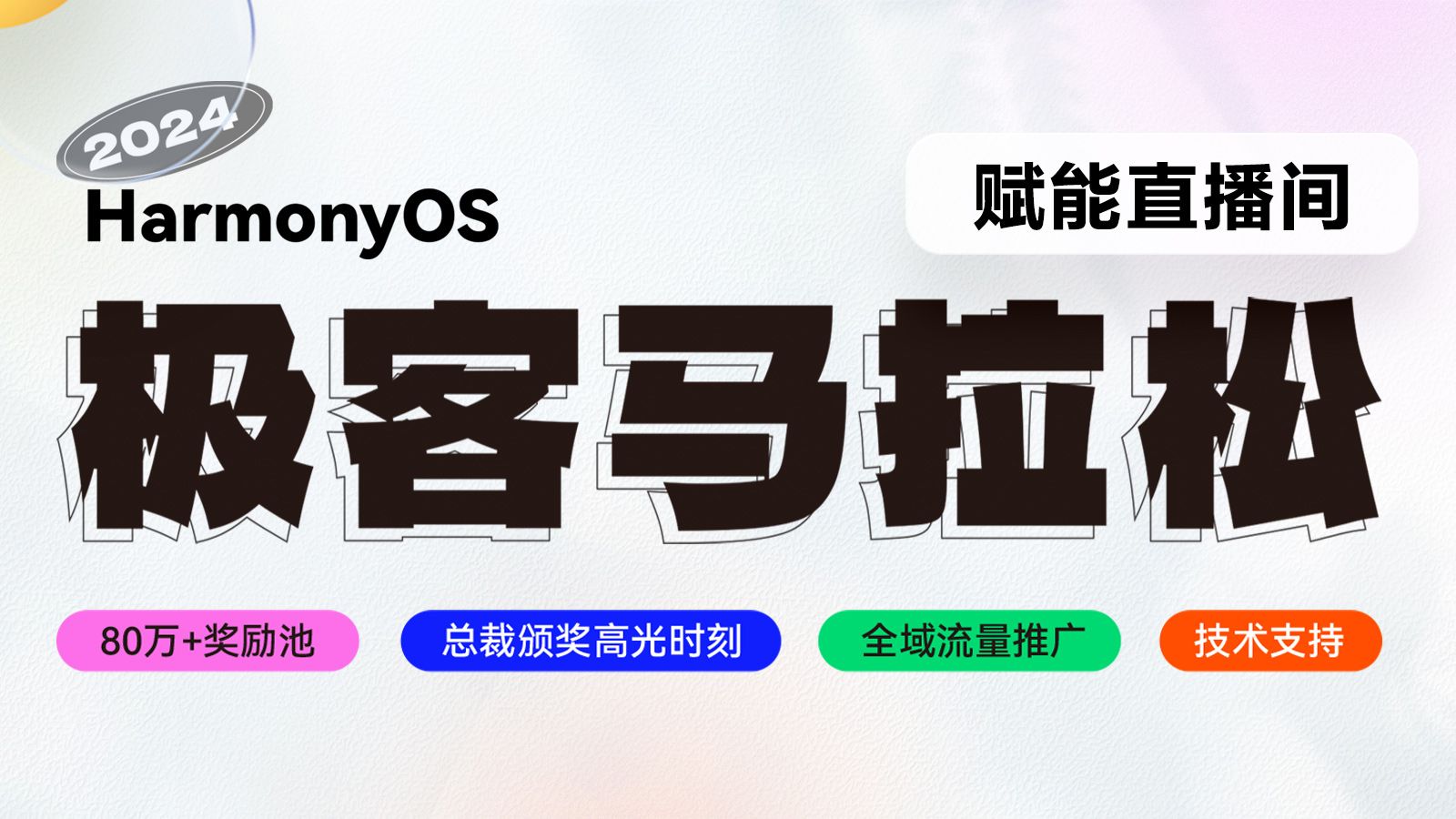







所有评论(0)