java Swing布局管理之GridBagLayout布局
GridBagLayout以表格形式布置容器内的组件,将每个组件放置在每个单元格内,而一个单元格可以跨越多个单元格合并成一个单元格,即多个单元格可以组合成一个单元格,从而实现组件的自由布局。1.构造方法GirdBagLayout():建立一个新的GridBagLayout管理器。GridBagConstraints():建立一个新的GridBagConstraints对象。Grid
GridBagLayout以表格形式布置容器内的组件,将每个组件放置在每个单元格内,而一个单元格可以跨越多个单元格合并成一个单元格,即多个单元格可以组合成一个单元格,从而实现组件的自由布局。
GridBagLayout是一个灵活的布局管理器,部件如果想加入其中需借助GridBagConstraints,其中有若干个参数
1.构造方法
GirdBagLayout():建立一个新的GridBagLayout管理器。
GridBagConstraints():建立一个新的GridBagConstraints对象。
GridBagConstraints(int gridx,int gridy,
int gridwidth,int gridheight,
double weightx,double weighty,
int anchor,int fill, Insets insets,
int ipadx,int ipady):建立一个新的GridBagConstraints对象,并指定其参数的值。
参数说明:
gridx,gridy —— 设置组件的位置,
gridx设置为GridBagConstraints.RELATIVE代表此组件位于之前所加入组件的右边。
gridy设置为GridBagConstraints.RELATIVE代表此组件位于以前所加入组件的下面。
建议定义出gridx,gridy的位置以便以后维护程序。gridx=0,gridy=0时放在0行0列。
gridwidth,gridheight —— 用来设置组件所占的单位长度与高度,默认值皆为1。
你可以使用GridBagConstraints.REMAINDER常量,代表此组件为此行或此列的最后一个组件,而且会占据所有剩余的空间。
weightx,weighty —— 用来设置窗口变大时,各组件跟着变大的比例。
当数字越大,表示组件能得到更多的空间,默认值皆为0。
anchor —— 当组件空间大于组件本身时,要将组件置于何处。
有CENTER(默认值)、NORTH、NORTHEAST、EAST、SOUTHEAST、WEST、NORTHWEST选择。
insets —— 设置组件之间彼此的间距。
它有四个参数,分别是上,左,下,右,默认为(0,0,0,0)。
ipadx,ipady —— 设置组件间距,默认值为0。
<span style="font-family:SimHei;font-size:18px;"> import java.awt.*;
import java.util.*;
import java.applet.Applet;
public class GridBagEx1 extends Applet {
protected void makebutton(String name,
GridBagLayout gridbag,
GridBagConstraints c) {
Button button = new Button(name);
gridbag.setConstraints(button, c);
add(button);
}
public void init() {
GridBagLayout gridbag = new GridBagLayout();
GridBagConstraints c = new GridBagConstraints();
setFont(new Font("SansSerif", Font.PLAIN, 14));
setLayout(gridbag);
c.fill = GridBagConstraints.BOTH;
c.weightx = 1.0;
makebutton("Button1", gridbag, c);
makebutton("Button2", gridbag, c);
makebutton("Button3", gridbag, c);
c.gridwidth = GridBagConstraints.REMAINDER; //end row
makebutton("Button4", gridbag, c);
c.weightx = 0.0; //reset to the default
makebutton("Button5", gridbag, c); //another row
c.gridwidth = GridBagConstraints.RELATIVE; //next-to-last in row
makebutton("Button6", gridbag, c);
c.gridwidth = GridBagConstraints.REMAINDER; //end row
makebutton("Button7", gridbag, c);
c.gridwidth = 1; //reset to the default
c.gridheight = 2;
c.weighty = 1.0;
makebutton("Button8", gridbag, c);
c.weighty = 0.0; //reset to the default
c.gridwidth = GridBagConstraints.REMAINDER; //end row
c.gridheight = 1; //reset to the default
makebutton("Button9", gridbag, c);
makebutton("Button10", gridbag, c);
setSize(300, 100);
}
public static void main(String args[]) {
Frame f = new Frame("GridBagLayout实例");
GridBagEx1 ex1 = new GridBagEx1();
ex1.init();
f.add("Center", ex1);
f.pack();
f.setSize(f.getPreferredSize());
f.setVisible(true);
}
}
</span>3.结果
更多推荐
 已为社区贡献3条内容
已为社区贡献3条内容

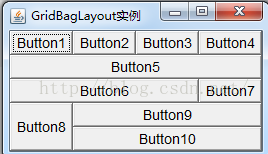






所有评论(0)