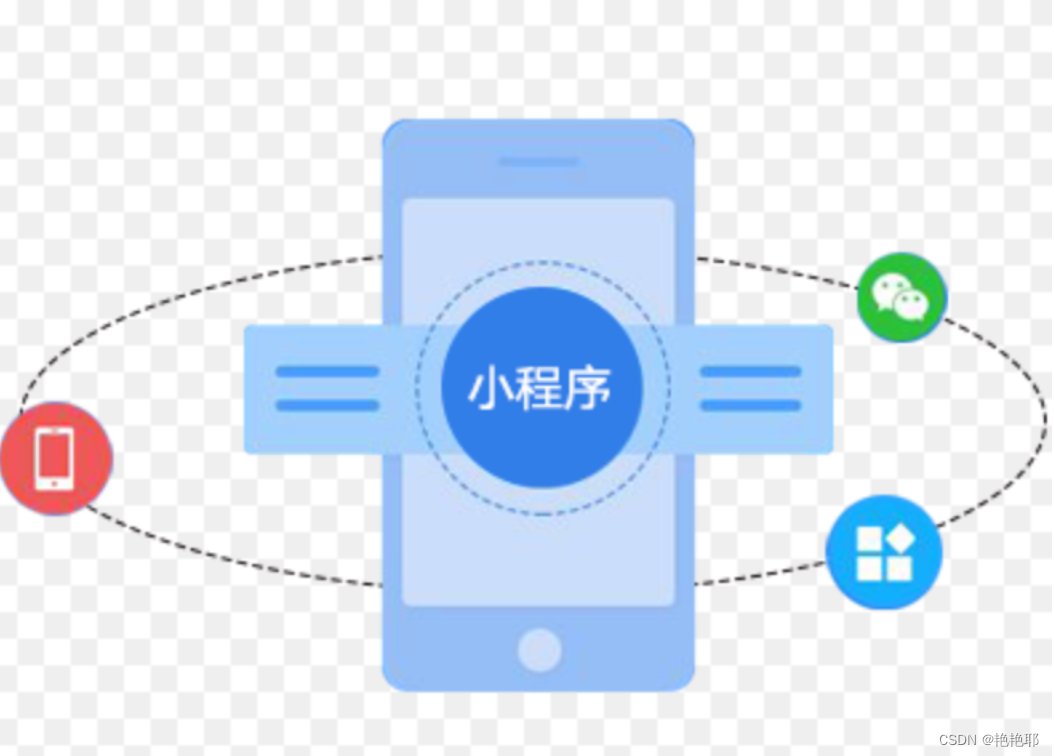
微信小程序首页-----布局(详细教程赶快收藏吧)
Flex是Flexible Box的缩写,意为”弹性布局”,用来为盒状模型提供最大的灵活性。网址:Flex 布局语法教程https://www.runoob.com/w3cnote
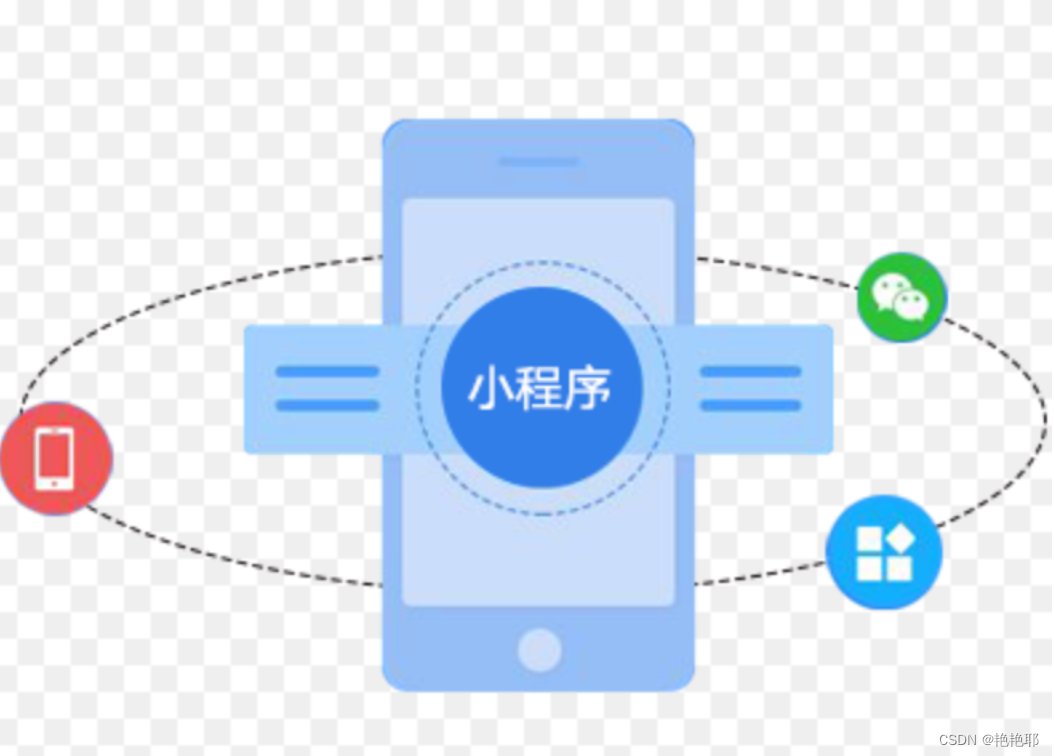
🎬 艳艳耶✌️:个人主页
🔥 个人专栏 :《Spring与Mybatis集成整合》《Vue.js使用》
⛺️ 越努力 ,越幸运。

1.flex弹性布局
Flex是Flexible Box的缩写,意为”弹性布局”,用来为盒状模型提供最大的灵活性。
网址:Flex 布局语法教程![]() https://www.runoob.com/w3cnote/flex-grammar.html
https://www.runoob.com/w3cnote/flex-grammar.html
flex属性:
flex-direction 主轴的方向 默认为row
flex-wrap 如果一条轴线排不下,如何换行
flex-flow 是flex-direction属性和flex-wrap属性的简写形式
justify-content 定义了项目在主轴上的对齐方式
align-items 定义项目在交叉轴上如何对齐
align-content 属性定义了多根轴线的对齐方式
注意:设为Flex布局以后,子元素的float、clear和vertical-align属性将失效。
1.1 display: flex 弹性布局属性
前端代码:
<view class="box">
<view>1</view>
<view>2</view>
<view>3</view>
<view>4</view>
<view>5</view>
<view>6</view>
<view>7</view>
<view>8</view>
<view>9</view>
<view>10</view>
<view>11</view>
<view>12</view>
</view>样式添加:
给每一个view设置了宽高为100rpx,众所周知小程序的手机端的宽度是750rpx
.box{
height: 750rpx;
width: 750rpx;
background-color: pink;
display: flex;
}
view{
height: 100rpx;
width: 100rpx;
border: 1px solid greenyellow;
}添加display: flex之前与之后的对比:
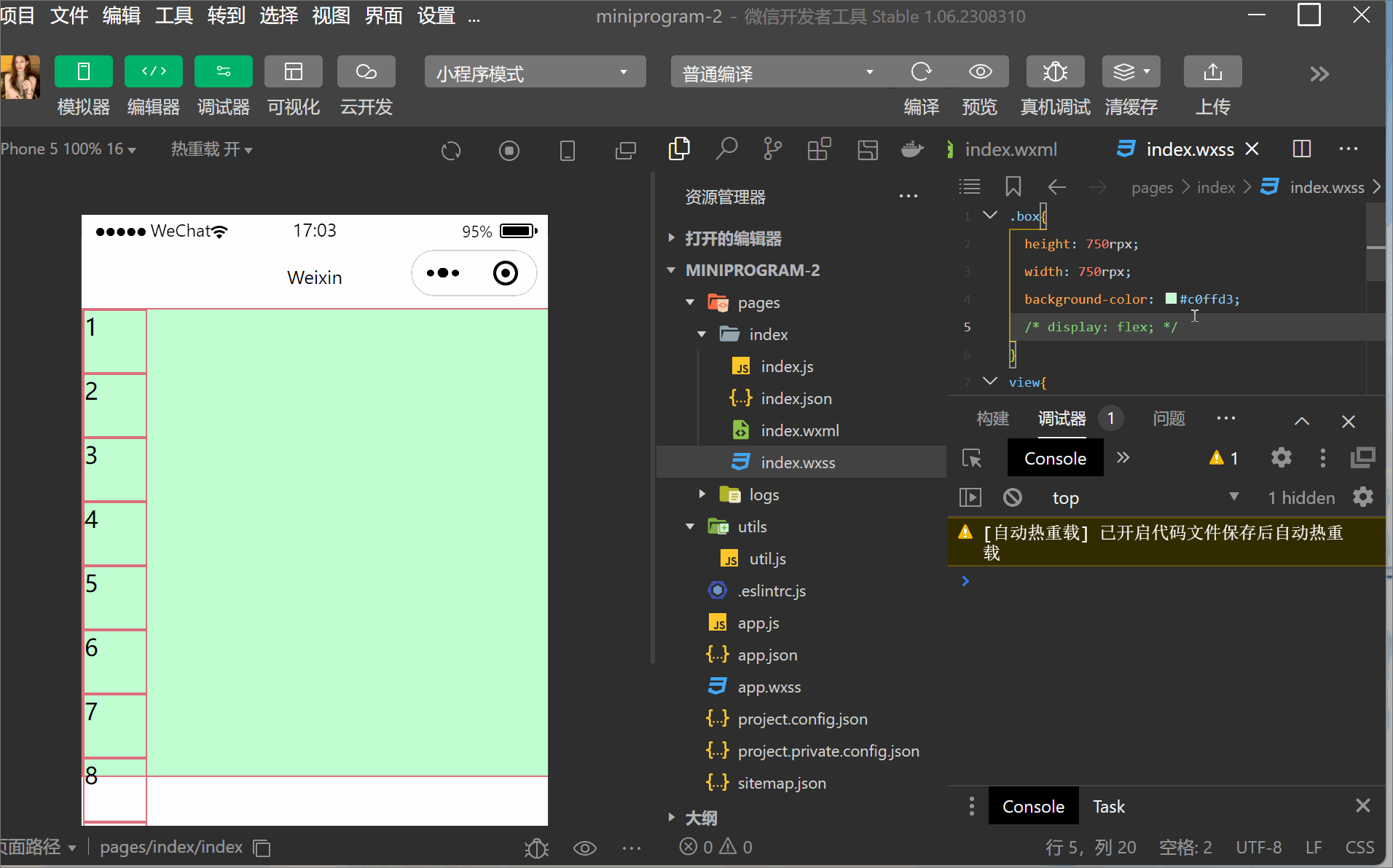
1.2 flex-direction属性
flex-direction属性决定主轴的方向(即项目的排列方向)。
flex-direction: row | row-reverse | column | column-reverse;
1.3 flex-wrap属性
默认情况下,项目都排在一条线(又称”轴线”)上。flex-wrap属性定义,如果一条轴线排不下,如何换行。
flex-wrap: nowrap (不换行) | wrap | wrap-reverse;
2.4 flex-flow属性
flex-flow属性是flex-direction属性和flex-wrap属性的简写形式,就是将两者结合起来了,默认值为row nowrap。
2.5 justify-content属性
justify-content: flex-start(居右对齐) | flex-end(居左对齐) | center(居中对齐) | space-between(两端对齐,项目之间的间隔都相等) | space-around(每个项目两侧的间隔相等。所以,项目之间的间隔比项目与边框的间隔大一倍。)
2.首页轮播图
2.1 我们先把一级菜单底座打好
在app.json里面:
"pages":[
"pages/index/index",
"pages/meeting/list/list",
"pages/vote/list/list",
"pages/ucenter/index/index",
"pages/logs/logs"
], "tabBar": {
"list": [{
"pagePath": "pages/index/index",
"text": "首页",
"iconPath": "/static/tabBar/coding.png",
"selectedIconPath": "/static/tabBar/coding-active.png"
},
{
"pagePath": "pages/meeting/list/list",
"iconPath": "/static/tabBar/sdk.png",
"selectedIconPath": "/static/tabBar/sdk-active.png",
"text": "会议"
},
{
"pagePath": "pages/vote/list/list",
"iconPath": "/static/tabBar/template.png",
"selectedIconPath": "/static/tabBar/template-active.png",
"text": "投票"
},
{
"pagePath": "pages/ucenter/index/index",
"iconPath": "/static/tabBar/component.png",
"selectedIconPath": "/static/tabBar/component-active.png",
"text": "设置"
}]
},效果展示:

2.2 mockJS模拟数据
定义接口:
右击新建立一个文件---->在建立一个js文件:
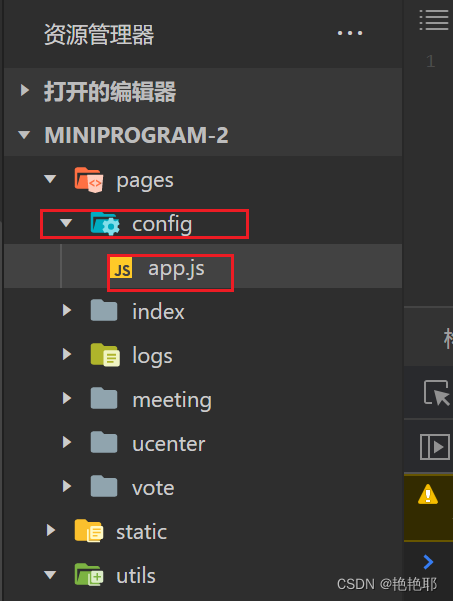
在app.js里面定义接口 :
// 以下是业务服务器API地址
// 本机开发API地址
var WxApiRoot = 'http://localhost:8080/demo/wx/';
// 测试环境部署api地址
// var WxApiRoot = 'http://192.168.0.101:8070/demo/wx/';
// 线上平台api地址
//var WxApiRoot = 'https://www.oa-mini.com/demo/wx/';
module.exports = {
IndexUrl: WxApiRoot + 'home/index', //首页数据接口
SwiperImgs: WxApiRoot+'swiperImgs', //轮播图
MettingInfos: WxApiRoot+'meeting/list', //会议信息
};前端轮播图代码:index.wxml
这段代码可以从官网拿的,里面的属性官网中可以看到:
视图容器![]() https://developers.weixin.qq.com/miniprogram/dev/component/swiper.htmlindex.wxml页面
https://developers.weixin.qq.com/miniprogram/dev/component/swiper.htmlindex.wxml页面
<view>
<swiper autoplay="true" indicator-dots="true" indicator-color="#fff" indicator-active-color="#00f">
<block wx:for="{{imgSrcs}}" wx:key="text">
<swiper-item>
<view>
<image src="{{item.img}}" class="swiper-item" />
</view>
</swiper-item>
</block>
</swiper>
</view>样式:index.wxss页面
.swiper-item {
height: 300rpx;
width: 100%;
border-radius: 10rpx;
}在index.js里面添加轮播图方法:
// 轮播图数据
loadSwiperImgs(){
let that=this;
wx.request({
url: api.SwiperImgs,
dataType: 'json',
success(res) {
console.log(res)
that.setData({
imgSrcs:res.data.images
})
}
})
},在index.js的onload方法中调用:
onLoad() {
if (wx.getUserProfile) {
this.setData({
canIUseGetUserProfile: true
})
}
this.loadSwiperImgs();
},在index.js里面 接口mockjs
// 轮播图 mockjs
const api = require("../config/app.js");注意:在这里用的是http的网址,不是https所以会报错,需要修改.


接着点开调式器的mock,在里面新增接口:
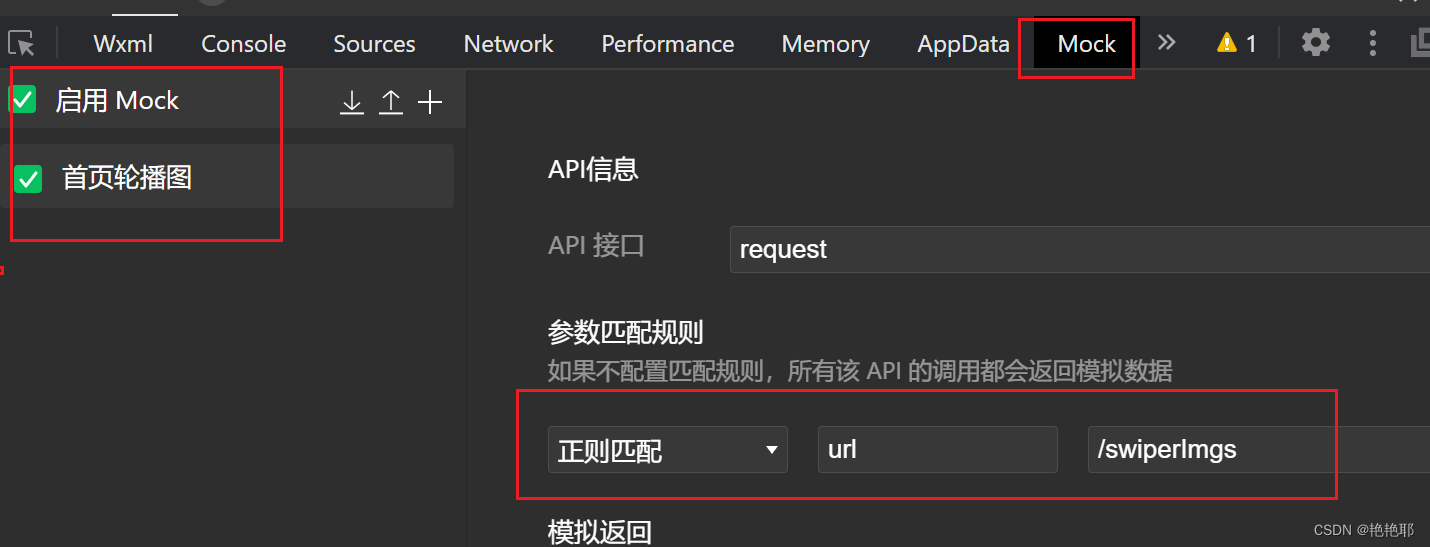
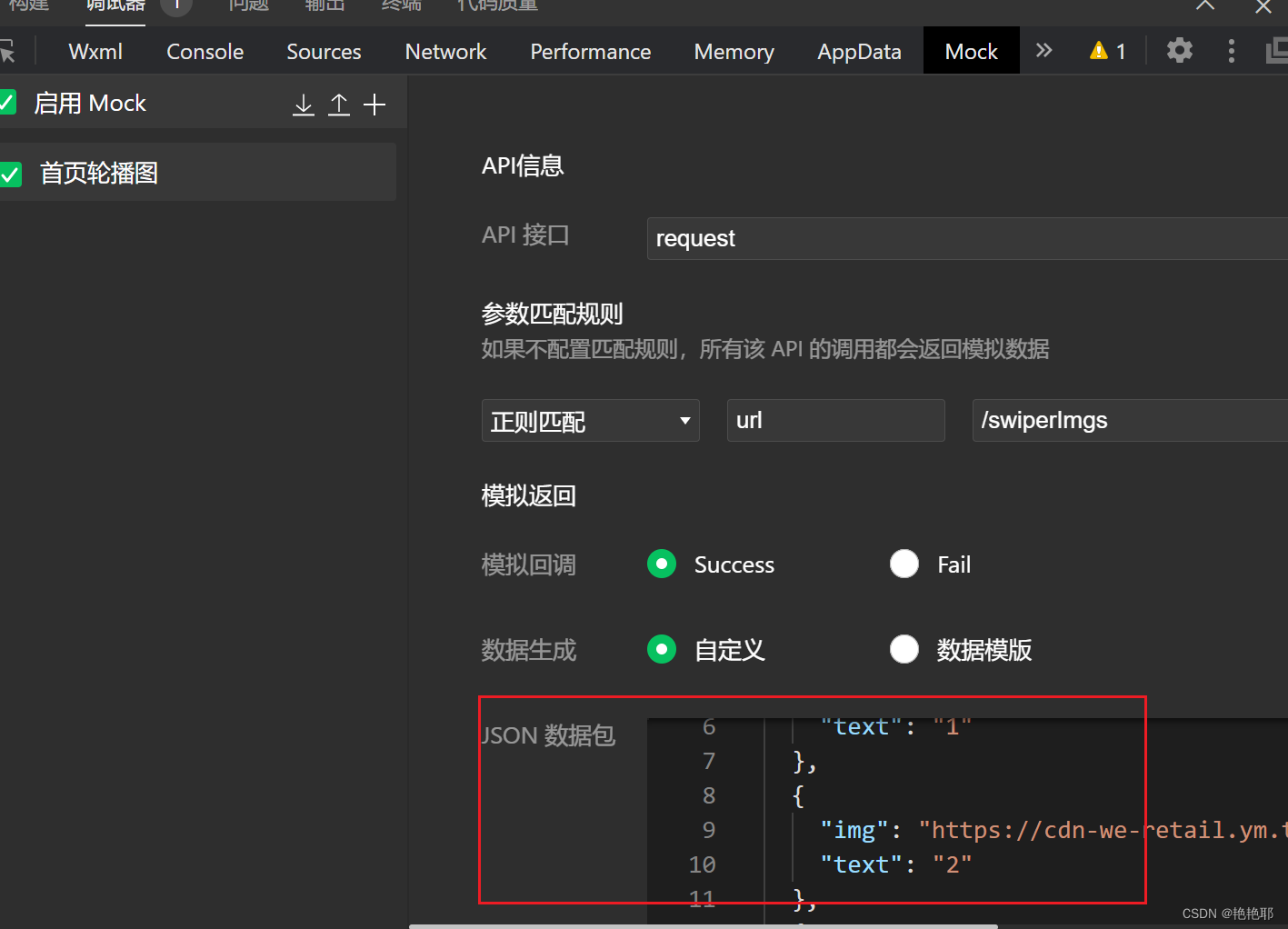
json数据:
{
"data": {
"images":[
{
"img": "https://cdn-we-retail.ym.tencent.com/tsr/home/v2/banner1.png",
"text": "1"
},
{
"img": "https://cdn-we-retail.ym.tencent.com/tsr/home/v2/banner2.png",
"text": "2"
},
{
"img": "https://cdn-we-retail.ym.tencent.com/tsr/home/v2/banner3.png",
"text": "3"
},
{
"img": "https://cdn-we-retail.ym.tencent.com/tsr/home/v2/banner4.png",
"text": "4"
},
{
"img": "https://cdn-we-retail.ym.tencent.com/tsr/home/v2/banner5.png",
"text": "5"
},
{
"img": "https://cdn-we-retail.ym.tencent.com/tsr/home/v2/banner6.png",
"text": "6"
}
]
},
"statusCode": "200",
"header": {
"content-type":"applicaiton/json;charset=utf-8"
}
}2.3轮播图效果展示:

3.首页布局
在静态资源文件夹 ( static ) 中创建一个放首页会议用户头像图片的文件夹 : persons
注 : 需要在项目的本地路径下进行创建和增加
3.1. 视图
找到 index.wxml 将所有代码修改为以下代码 :
3.2. 数据
找到 index.js 将所有代码修改为以下代码 :
// index.js
// 获取应用实例
const app = getApp()
const api = require("../config/app")
Page({
//初始化数据
data: {
"lists": [
{
"id": "1",
"image": "/static/persons/1.jpg",
"title": "对话产品总监 | 深圳·北京PM大会 【深度对话小米/京东/等产品总监】",
"num":"304",
"state":"进行中",
"starttime": "2022-03-13 00:00:00",
"location": "深圳市·南山区"
},
{
"id": "1",
"image": "/static/persons/2.jpg",
"title": "AI WORLD 2016世界人工智能大会",
"num":"380",
"state":"已结束",
"starttime": "2022-03-15 00:00:00",
"location": "北京市·朝阳区"
},
{
"id": "1",
"image": "/static/persons/3.jpg",
"title": "H100太空商业大会",
"num":"500",
"state":"进行中",
"starttime": "2022-03-13 00:00:00",
"location": "大连市"
},
{
"id": "1",
"image": "/static/persons/4.jpg",
"title": "报名年度盛事,大咖云集!2016凤凰国际论坛邀您“与世界对话”",
"num":"150",
"state":"已结束",
"starttime": "2022-03-13 00:00:00",
"location": "北京市·朝阳区"
},
{
"id": "1",
"image": "/static/persons/1.jpg",
"title": "新质生活 · 品质时代 2016消费升级创新大会",
"num":"217",
"state":"进行中",
"starttime": "2022-03-13 00:00:00",
"location": "北京市·朝阳区"
}
]
},"statusCode": "200",
"header": {
"content-type":"applicaiton/json;charset=utf-8"
},
// 事件处理函数
// 获取轮播图的方法
loadSwiperImgs(){
let that=this;
wx.request({
url: api.SwiperImgs,
dataType: 'json',
success(res) {
console.log(res)
that.setData({
imgSrcs:res.data.images
})
}
})
},
// 获取首页会议信息的方法
loadMeetingInfos(){
let that=this;
wx.request({
url: api.MettingInfos,
dataType: 'json',
success(res) {
console.log(res)
that.setData({
lists:res.data.lists
})
}
})
},
onLoad() {
if (wx.getUserProfile) {
this.setData({
canIUseGetUserProfile: true
})
}
this.loadSwiperImgs();
},
getUserProfile(e) {
// 推荐使用wx.getUserProfile获取用户信息,开发者每次通过该接口获取用户个人信息均需用户确认,开发者妥善保管用户快速填写的头像昵称,避免重复弹窗
wx.getUserProfile({
desc: '展示用户信息', // 声明获取用户个人信息后的用途,后续会展示在弹窗中,请谨慎填写
success: (res) => {
console.log(res)
this.setData({
userInfo: res.userInfo,
hasUserInfo: true
})
}
})
},
getUserInfo(e) {
// 不推荐使用getUserInfo获取用户信息,预计自2021年4月13日起,getUserInfo将不再弹出弹窗,并直接返回匿名的用户个人信息
console.log(e)
this.setData({
userInfo: e.detail.userInfo,
hasUserInfo: true
})
}
})3.3. 样式
在 index.wxss 中编写样式,进行美化页面,以下是样式的所有代码 :
/**index.wxss**/
.swiper-item {
height: 300rpx;
width: 100%;
border-radius: 10rpx;
}
.mobi-title {
font-size: 12pt;
color: #777;
line-height: 110%;
font-weight: bold;
width: 100%;
padding: 15rpx;
background-color: #f3f3f3;
}
.mobi-icon {
padding: 0rpx 3rpx;
border-radius: 3rpx;
background-color: #ff7777;
position: relative;
margin-right: 10rpx;
}
/*list*/
.list {
display: flex;
flex-direction: row;
width: 100%;
padding: 0 20rpx 0 0;
border-top: 1px solid #eeeeee;
background-color: #fff;
margin-bottom: 5rpx;
/* border-radius: 20rpx;
box-shadow: 0px 0px 10px 6px rgba(0,0,0,0.1); */
}
.list-img {
display: flex;
margin: 10rpx 10rpx;
width: 150rpx;
height: 220rpx;
justify-content: center;
align-items: center;
}
.list-img .video-img {
width: 120rpx;
height: 120rpx;
}
.list-detail {
margin: 10rpx 10rpx;
display: flex;
flex-direction: column;
width: 600rpx;
height: 220rpx;
}
.list-title text {
font-size: 11pt;
color: #333;
font-weight: bold;
}
.list-detail .list-tag {
display: flex;
height: 70rpx;
}
.list-tag .state {
font-size: 9pt;
color: #81aaf7;
width: 120rpx;
border: 1px solid #93b9ff;
border-radius: 2px;
margin: 10rpx 0rpx;
display: flex;
justify-content: center;
align-items: center;
}
.list-tag .join {
font-size: 11pt;
color: #bbb;
margin-left: 20rpx;
display: flex;
justify-content: center;
align-items: center;
}
.list-tag .list-num {
font-size: 11pt;
color: #ff6666;
}
.list-info {
font-size: 9pt;
color: #bbb;
margin-top: 20rpx;
}
.bottom-line{
display: flex;
height: 60rpx;
justify-content: center;
align-items: center;
background-color: #f3f3f3;
}
.bottom-line text{
font-size: 9pt;
color: #666;
}效果展示:
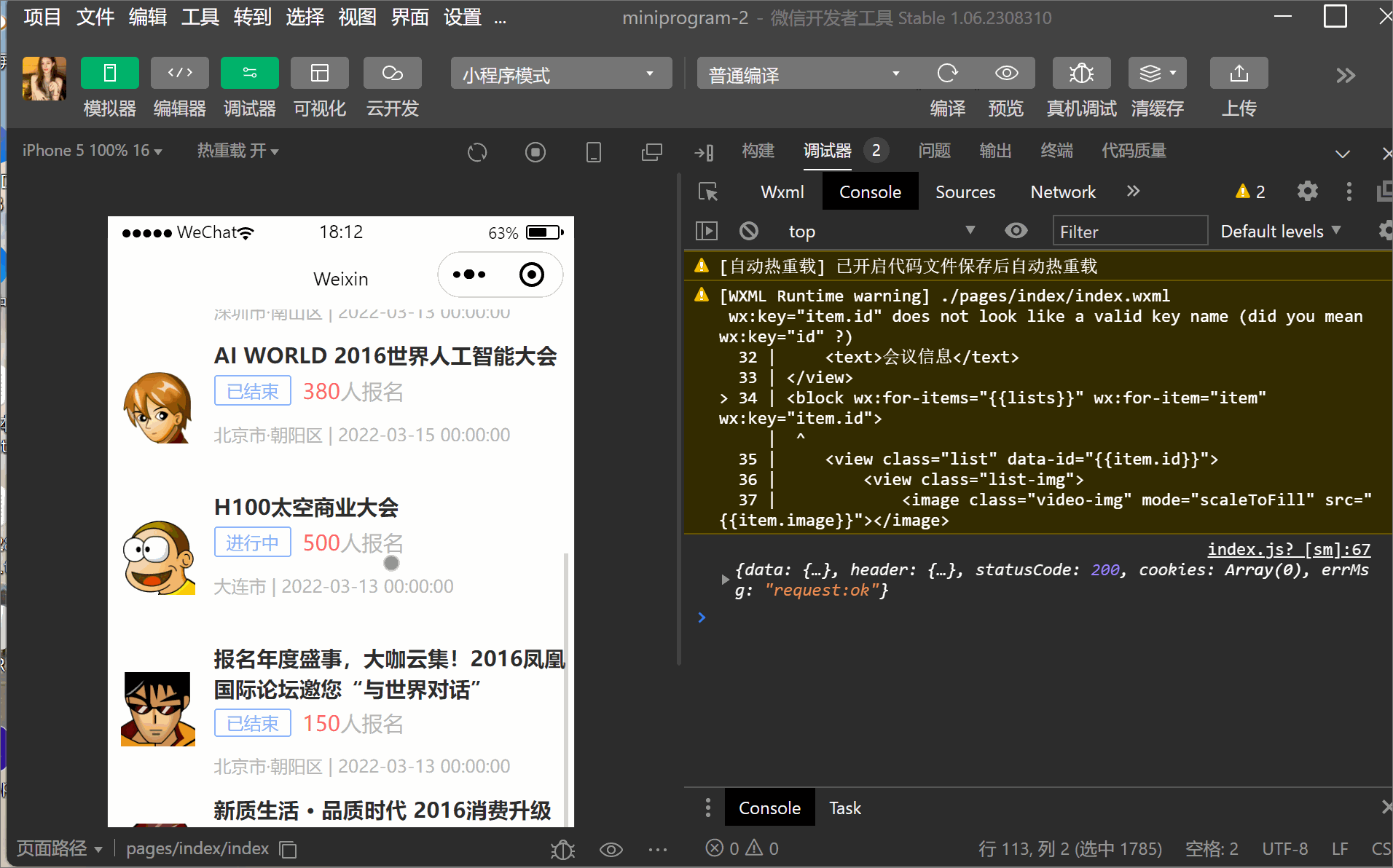
今日分享结束!!!!!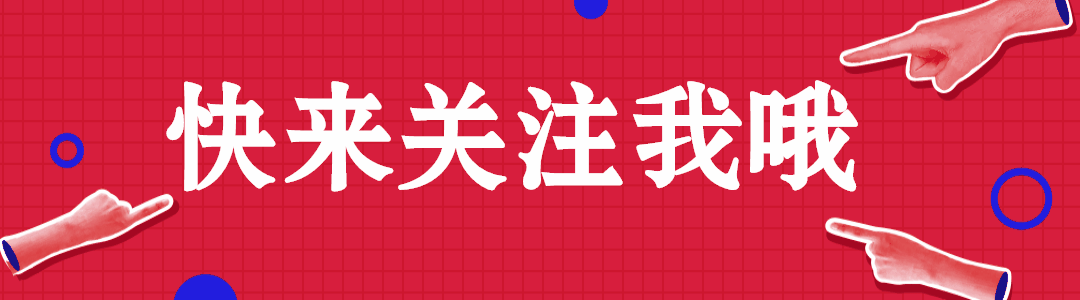
更多推荐
 已为社区贡献2条内容
已为社区贡献2条内容









所有评论(0)