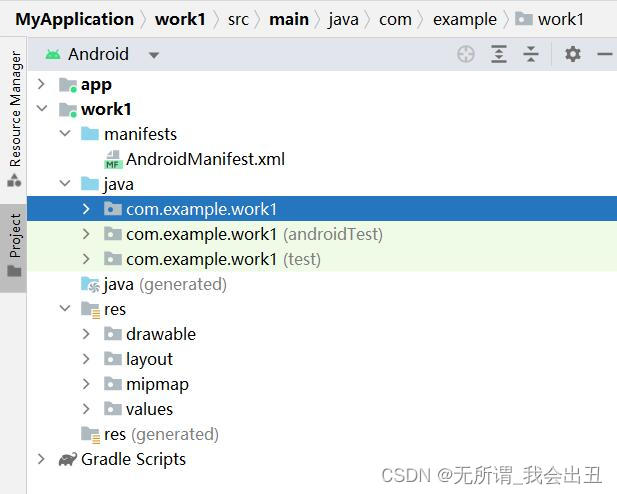
移动开发作业一
通过本次作业,我对Android应用程序的开发流程和主要组件有了更深入的理解。实践中我学到了如何处理UI事件、实现不同Fragment之间的通信,并通过整个过程更好地理解了Android开发的一般思路。在这次的Android应用程序开发作业中,我们主要学习了如何使用Android Studio和相关的开发工具,以及如何创建和管理Android应用的不同组件。使用了recycleview组件,还实现
作业要求:
1、设计一个app的门户框架,需要实现3-4个tab切换效果;本功能要求需要的技术为:activity、xml、fragment
2、在任一tab页中实现列表效果;本功能的实现需要使用recycleview;
实验环境:
IDE:Android Studio
Android Studio Giraffe | 2022.3.1 Patch 1
Build #AI-223.8836.35.2231.10671973, built on August 17, 2023
Runtime version: 17.0.6+0-b2043.56-10027231 amd64
VM: OpenJDK 64-Bit Server VM by JetBrains s.r.o.
Windows 10 10.0
GC: G1 Young Generation, G1 Old Generation
Memory: 1280M
Cores: 12
Registry:
external.system.auto.import.disabled=true
ide.text.editor.with.preview.show.floating.toolbar=false
AVD:Android API 34 x86_64
SDK:Android API 34
gradle版本:8.1.1
设计步骤:
(1)总体框架:
这次主要在work1模块中实现:
.class文件存放在Java目录下的com.example.work1包下面
xml文件存放在res目录下layout包中
图片文件存放在res目录下drawable包中
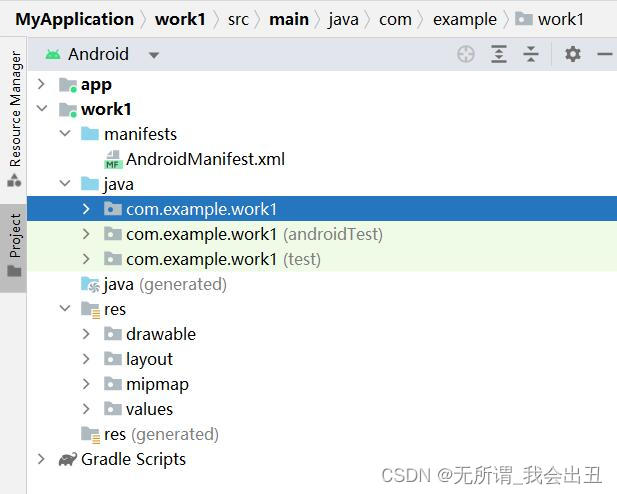
项目结构



(2)XML文件设计
1、顶部top.xml

<?xml version="1.0" encoding="utf-8"?>
<LinearLayout xmlns:android="http://schemas.android.com/apk/res/android"
xmlns:tools="http://schemas.android.com/tools"
android:layout_width="match_parent"
android:layout_height="wrap_content">
<TextView
android:id="@+id/top"
android:layout_width="wrap_content"
android:layout_height="wrap_content"
android:layout_weight="1"
android:background="#1B1919"
android:gravity="center"
android:text="微信"
android:textColor="#EFE9E9"
android:textSize="50dp" />
</LinearLayout>2、底部导航栏button.xml

<?xml version="1.0" encoding="utf-8"?>
<LinearLayout xmlns:android="http://schemas.android.com/apk/res/android"
android:layout_width="match_parent"
android:layout_height="wrap_content"
android:orientation="horizontal">
<LinearLayout
android:id="@+id/linearlayout1"
android:layout_width="0dp"
android:layout_height="wrap_content"
android:layout_weight="1"
android:orientation="vertical">
<ImageView
android:id="@+id/imageView1"
android:layout_width="80dp"
android:layout_height="80dp"
android:layout_gravity="center"
android:src="@drawable/chat" />
<TextView
android:id="@+id/textView1"
android:layout_width="match_parent"
android:layout_height="wrap_content"
android:gravity="center"
android:text="聊天" />
</LinearLayout>
<LinearLayout
android:id="@+id/linearlayout2"
android:layout_width="0dp"
android:layout_height="wrap_content"
android:layout_weight="1"
android:orientation="vertical">
<ImageView
android:id="@+id/imageView2"
android:layout_width="80dp"
android:layout_height="80dp"
android:layout_gravity="center"
android:src="@drawable/people" />
<TextView
android:id="@+id/textView2"
android:layout_width="match_parent"
android:layout_height="wrap_content"
android:gravity="center"
android:text="联系人" />
</LinearLayout>
<LinearLayout
android:id="@+id/linearlayout3"
android:layout_width="0dp"
android:layout_height="wrap_content"
android:layout_weight="1"
android:orientation="vertical">
<ImageView
android:id="@+id/imageView3"
android:layout_width="80dp"
android:layout_height="80dp"
android:layout_gravity="center"
android:src="@drawable/friend" />
<TextView
android:id="@+id/textView3"
android:layout_width="match_parent"
android:layout_height="wrap_content"
android:gravity="center"
android:text="朋友圈" />
</LinearLayout>
<LinearLayout
android:id="@+id/linearlayout4"
android:layout_width="0dp"
android:layout_height="wrap_content"
android:layout_weight="1"
android:orientation="vertical">
<ImageView
android:id="@+id/imageView4"
android:layout_width="80dp"
android:layout_height="80dp"
android:layout_gravity="center"
android:src="@drawable/me" />
<TextView
android:id="@+id/textView4"
android:layout_width="match_parent"
android:layout_height="wrap_content"
android:gravity="center"
android:text="我的" />
</LinearLayout>
</LinearLayout>3、四个tab页面、主页面和item
①第一个使用recycleview的fragment页面
fragment_list2.xml
<?xml version="1.0" encoding="utf-8"?>
<FrameLayout xmlns:android="http://schemas.android.com/apk/res/android"
xmlns:tools="http://schemas.android.com/tools"
android:layout_width="match_parent"
android:layout_height="match_parent"
tools:context=".Fragment_list1">
<!-- TODO: Update blank fragment layout -->
<androidx.recyclerview.widget.RecyclerView
android:id="@+id/recycleView_list1"
android:layout_width="match_parent"
android:layout_height="match_parent"
tools:layout_editor_absoluteX="0dp"
tools:layout_editor_absoluteY="0dp" />
</FrameLayout>
②第二个使用recycleview的fragment页面
fragment_list1.xml
<?xml version="1.0" encoding="utf-8"?>
<FrameLayout xmlns:android="http://schemas.android.com/apk/res/android"
xmlns:tools="http://schemas.android.com/tools"
android:layout_width="match_parent"
android:layout_height="match_parent"
tools:context=".Fragment_list1">
<!-- TODO: Update blank fragment layout -->
<androidx.recyclerview.widget.RecyclerView
android:id="@+id/recycleView_list1"
android:layout_width="match_parent"
android:layout_height="match_parent"
tools:layout_editor_absoluteX="0dp"
tools:layout_editor_absoluteY="0dp" />
</FrameLayout>
③带Textview的fragment页面
fragment_3.xml
<?xml version="1.0" encoding="utf-8"?>
<LinearLayout xmlns:android="http://schemas.android.com/apk/res/android"
xmlns:tools="http://schemas.android.com/tools"
android:layout_width="match_parent"
android:layout_height="match_parent"
tools:context=".Fragment3">
<!-- TODO: Update blank fragment layout -->
<TextView
android:id="@+id/textView3"
android:layout_width="match_parent"
android:layout_height="wrap_content"
android:text="这里是朋友圈页面"
android:textSize="50dp"
android:gravity="center"
android:layout_gravity="center" />
</LinearLayout>
④带Textview的fragment页面
fragment_4.xml
<?xml version="1.0" encoding="utf-8"?>
<LinearLayout xmlns:android="http://schemas.android.com/apk/res/android"
xmlns:tools="http://schemas.android.com/tools"
android:layout_width="match_parent"
android:layout_height="match_parent"
tools:context=".Fragment4">
<!-- TODO: Update blank fragment layout -->
<TextView
android:id="@+id/textView4"
android:layout_width="match_parent"
android:layout_height="wrap_content"
android:text="这里是我的页面"
android:gravity="center"
android:textSize="50dp"
android:layout_gravity="center" />
</LinearLayout>
⑤activity_main.xml
<?xml version="1.0" encoding="utf-8"?>
<LinearLayout xmlns:android="http://schemas.android.com/apk/res/android"
xmlns:tools="http://schemas.android.com/tools"
android:layout_width="match_parent"
android:layout_height="match_parent"
android:orientation="vertical"
tools:context=".MainActivity">
<include layout="@layout/top" />
<FrameLayout
android:id="@+id/content"
android:layout_width="match_parent"
android:layout_height="match_parent"
android:layout_weight="1">
</FrameLayout>
<include layout="@layout/bottom" />
</LinearLayout>⑥item.xml
<?xml version="1.0" encoding="utf-8"?>
<LinearLayout xmlns:android="http://schemas.android.com/apk/res/android"
xmlns:app="http://schemas.android.com/apk/res-auto"
android:layout_width="match_parent"
android:layout_height="wrap_content"
android:orientation="vertical">
<TextView
android:id="@+id/textView21"
android:layout_width="wrap_content"
android:layout_height="wrap_content"
android:layout_marginStart="14dp"
android:text="TextView"
android:textSize="30dp"
app:layout_constraintBottom_toTopOf="@+id/textView22"
app:layout_constraintTop_toTopOf="parent"
app:layout_constraintVertical_bias="0.5" />
<TextView
android:id="@+id/textView22"
android:layout_width="wrap_content"
android:layout_height="wrap_content"
android:layout_marginStart="14dp"
android:text="TextView"
android:textSize="20dp"
app:layout_constraintBottom_toBottomOf="parent"
app:layout_constraintStart_toEndOf="@+id/imageView"
app:layout_constraintTop_toBottomOf="@+id/textView21"
app:layout_constraintVertical_bias="0.5" />
</LinearLayout>
(3)JAVA文件设计
①Fragment_list2
使用了recycleview组件,还实现了点击弹出文字的功能。
核心代码:
fragment的JAVA代码,主要展现onCreateView方法:
private RecyclerView recyclerView; // 声明RecyclerView变量
private Myadapter myAdapter; // 声明自定义的适配器变量
@Override
public View onCreateView(LayoutInflater inflater, ViewGroup container,
Bundle savedInstanceState) {
// 通过布局填充器创建视图
View view = inflater.inflate(R.layout.fragment_list2, container, false);
// 从视图中获取RecyclerView
recyclerView = view.findViewById(R.id.recycleView_list2);
// 创建字符串列表并填充数据
List<String> list = new ArrayList<>();
for (int i = 0; i < 9; i++) {
list.add("这是第" + i + "行");
}
// 创建适配器并设置项目点击监听器
myAdapter = new Myadapter(list, requireContext(), new Myadapter.OnItemClickListener() {
@Override
public void onItemClick(String content) {
// 处理项目点击,你可以显示对话框、导航到另一个片段等。
Toast.makeText(requireContext(), content, Toast.LENGTH_SHORT).show();
}
});
// 将适配器设置到RecyclerView
recyclerView.setAdapter(myAdapter);
// 创建线性布局管理器并设置为垂直方向
LinearLayoutManager manager = new LinearLayoutManager(requireContext());
manager.setOrientation(RecyclerView.VERTICAL);
recyclerView.setLayoutManager(manager);
// 返回填充好数据和设置好监听器的视图
return view;
}
对应的适配器Myadapter类:
package com.example.work1;
import android.content.Context;
import android.view.LayoutInflater;
import android.view.View;
import android.view.ViewGroup;
import android.widget.TextView;
import androidx.annotation.NonNull;
import androidx.recyclerview.widget.RecyclerView;
import java.util.List;
// 自定义适配器类,继承自RecyclerView.Adapter<Myadapter.MyHolder>
public class Myadapter extends RecyclerView.Adapter<Myadapter.MyHolder> {
List<String> list1; // 数据列表
Context context1;
OnItemClickListener listener; // 项目点击监听器
// 定义接口,用于处理项目点击事件
public interface OnItemClickListener {
void onItemClick(String content);
}
// 构造函数,接收数据列表、上下文和点击监听器
public Myadapter(List list, Context context, OnItemClickListener listener1) {
this.list1 = list;
this.context1 = context;
listener = listener1;
}
// 创建 ViewHolder,用于保存 item 的视图
@Override
public MyHolder onCreateViewHolder(@NonNull ViewGroup parent, int viewType) {
// 通过布局填充器创建 item 的视图
View view = LayoutInflater.from(context1).inflate(R.layout.item, parent, false);
// 创建 MyHolder 对象,将 item 视图传递给构造函数
MyHolder myHolder = new MyHolder(view);
return myHolder;
}
// 绑定数据到 ViewHolder
@Override
public void onBindViewHolder(@NonNull MyHolder holder, int position) {
String item = list1.get(position);
// 设置 TextView 显示的文本内容
holder.textView.setText(list1.get(position));
// 为项目设置点击监听器
holder.itemView.setOnClickListener(new View.OnClickListener() {
@Override
public void onClick(View v) {
if (listener != null) {
// 当项目被点击时,调用接口中的方法
listener.onItemClick(item);
}
}
});
}
// 返回数据集的大小
@Override
public int getItemCount() {
return (list1.size());
}
// 内部类,用于保存 item 的视图
class MyHolder extends RecyclerView.ViewHolder {
TextView textView; // TextView 控件
// 构造函数,接收 item 的视图
public MyHolder(@NonNull View itemView) {
super(itemView);
textView = itemView.findViewById(R.id.textView21); // 找到 TextView 控件
}
}
}
②Fragment_list1
使用了recycleview组件,通过Student类传入数据。
核心代码:
Student类:
package com.example.work1;
public class Student {
private String name;
private String id;
public void setName(String name) {
this.name = name;
}
public void setId(String id) {
this.id = id;
}
public String getName() {
return name;
}
public String getId() {
return id;
}
public Student(String name, String id) {
this.name = name;
this.id = id;
}
}
fragment的JAVA代码,主要展现onCreateView方法:
private RecyclerView recyclerView; // 声明RecyclerView变量
private Myadapter_stu myAdapter; // 声明自定义的学生适配器变量
@Override
public View onCreateView(LayoutInflater inflater, ViewGroup container,
Bundle savedInstanceState) {
// 通过布局填充器创建视图
View view = inflater.inflate(R.layout.fragment_list1, container, false);
// 从视图中获取RecyclerView
recyclerView = view.findViewById(R.id.recycleView_list1);
// 创建学生列表并添加学生数据
List<Student> stuL = new ArrayList<>();
Student s1 = new Student("戴维", "201");
Student s2 = new Student("张三", "202");
Student s3 = new Student("张四", "203");
Student s4 = new Student("张五", "204");
Student s5 = new Student("张六", "205");
Student s6 = new Student("张七", "206");
stuL.add(s1);
stuL.add(s2);
stuL.add(s3);
stuL.add(s4);
stuL.add(s5);
stuL.add(s6);
// 创建学生适配器并设置到RecyclerView
Myadapter_stu myAdapter = new Myadapter_stu(stuL);
recyclerView.setAdapter(myAdapter);
// 创建线性布局管理器并设置为垂直方向
LinearLayoutManager manager = new LinearLayoutManager(requireContext());
manager.setOrientation(RecyclerView.VERTICAL);
recyclerView.setLayoutManager(manager);
// 返回填充好数据的视图
return view;
}
对应的适配器Myadapter类:
package com.example.work1;
import android.content.Context;
import android.view.LayoutInflater;
import android.view.View;
import android.view.ViewGroup;
import android.widget.TextView;
import androidx.annotation.NonNull;
import androidx.recyclerview.widget.RecyclerView;
import java.util.List;
// 学生适配器类,继承自RecyclerView.Adapter<Myadapter_stu.MyHolder>
public class Myadapter_stu extends RecyclerView.Adapter<Myadapter_stu.MyHolder> {
List<Student> stulist; // 学生数据列表
// 构造函数,接收学生数据列表
public Myadapter_stu(List<Student> stu) {
stulist = stu;
}
// 创建 ViewHolder,用于保存 item 的视图
@Override
public MyHolder onCreateViewHolder(@NonNull ViewGroup parent, int viewType) {
// 通过布局填充器创建 item 的视图
View view = LayoutInflater.from(parent.getContext()).inflate(R.layout.item, parent, false);
// 创建 MyHolder 对象,将 item 视图传递给构造函数
MyHolder myHolder = new MyHolder(view);
return myHolder;
}
// 绑定数据到 ViewHolder
@Override
public void onBindViewHolder(@NonNull MyHolder holder, int position) {
// 获取当前位置的学生对象
Student student = stulist.get(position);
// 设置 TextView 显示的学生姓名和学号
holder.nametext.setText(student.getName());
holder.idtext.setText(student.getId());
}
// 返回数据集的大小
@Override
public int getItemCount() {
return (stulist.size());
}
// 内部类,用于保存 item 的视图
class MyHolder extends RecyclerView.ViewHolder {
TextView nametext; // 姓名显示的TextView控件
TextView idtext; // 学号显示的TextView控件
// 构造函数,接收 item 的视图
public MyHolder(@NonNull View itemView) {
super(itemView);
// 找到姓名和学号显示的TextView控件
nametext = itemView.findViewById(R.id.textView21);
idtext = itemView.findViewById(R.id.textView22);
}
}
}
③Fragment3.class和Fragment4.class
只显示一段话
核心代码,主要展现onCreateView方法:
public View onCreateView(LayoutInflater inflater, ViewGroup container,
Bundle savedInstanceState) {
// Inflate the layout for this fragment
return inflater.inflate(R.layout.fragment_3, container, false);
}
}④MainActivity.class
主程序:
package com.example.work1;
import androidx.appcompat.app.AppCompatActivity;
import androidx.fragment.app.FragmentManager;
import androidx.fragment.app.FragmentTransaction;
import androidx.fragment.app.Fragment;
import android.os.Bundle;
import android.view.View;
import android.widget.LinearLayout;
public class MainActivity extends AppCompatActivity implements View.OnClickListener {
// 声明各个Fragment和FragmentManager
Fragment fragment1;
Fragment fragment2;
Fragment fragment3;
Fragment fragment4;
Fragment fragmentlist1;
Fragment fragmentlist2;
FragmentManager fm;
// 声明用于点击的LinearLayout
LinearLayout linearLayout1, linearLayout2, linearLayout3, linearLayout4;
@Override
protected void onCreate(Bundle savedInstanceState) {
super.onCreate(savedInstanceState);
setContentView(R.layout.activity_main);
// 获取LinearLayout的引用
linearLayout1 = findViewById(R.id.linearlayout1);
linearLayout2 = findViewById(R.id.linearlayout2);
linearLayout3 = findViewById(R.id.linearlayout3);
linearLayout4 = findViewById(R.id.linearlayout4);
// 获取FragmentManager实例
fm = getSupportFragmentManager();
// 初始化各个Fragment实例
fragment1 = new Fragment1();
fragment2 = new Fragment2();
fragment3 = new Fragment3();
fragment4 = new Fragment4();
fragmentlist1 = new Fragment_list1();
fragmentlist2 = new Fragment_list2();
// 进行初始化操作
innitial();
// 默认显示fragmentlist2
fragmentshow(fragmentlist2);
// 设置LinearLayout的点击监听器
linearLayout1.setOnClickListener(this);
linearLayout2.setOnClickListener(this);
linearLayout3.setOnClickListener(this);
linearLayout4.setOnClickListener(this);
}
// 隐藏所有Fragment
private void fragmentHide() {
FragmentTransaction ft = fm.beginTransaction()
.hide(fragmentlist2)
.hide(fragmentlist1)
.hide(fragment3)
.hide(fragment4);
ft.commit();
}
// 显示指定的Fragment
private void fragmentshow(Fragment fragment) {
fragmentHide();
FragmentTransaction ft = fm.beginTransaction()
.show(fragment);
ft.commit();
}
// 初始化Fragment,将它们添加到FragmentManager
private void innitial() {
FragmentTransaction ft = fm.beginTransaction()
.add(R.id.content, fragmentlist2)
.add(R.id.content, fragmentlist1)
.add(R.id.content, fragment3)
.add(R.id.content, fragment4);
ft.commit();
}
// 处理LinearLayout的点击事件
@Override
public void onClick(View view) {
if (view.getId() == R.id.linearlayout1)
fragmentshow(fragmentlist2);
else if (view.getId() == R.id.linearlayout2)
fragmentshow(fragmentlist1);
else if (view.getId() == R.id.linearlayout3)
fragmentshow(fragment3);
else if (view.getId() == R.id.linearlayout4)
fragmentshow(fragment4);
}
}
展示效果:

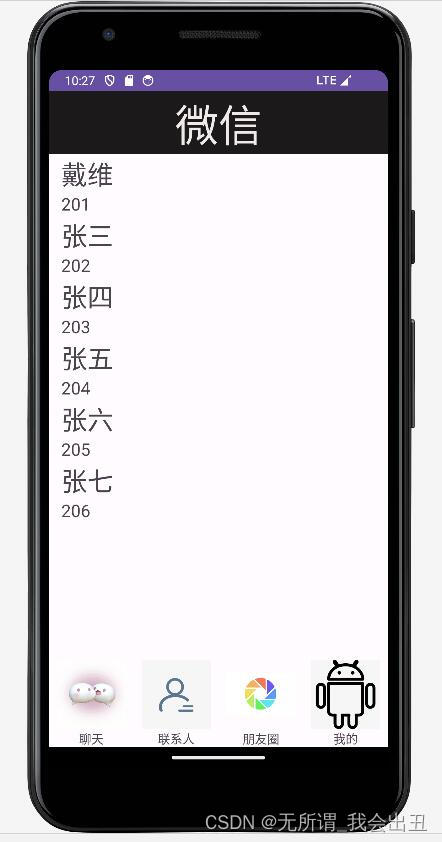


线上仓库地址:Android: 移动开发作业 - Gitee.com![]() https://gitee.com/david_csv/android/tree/master/
https://gitee.com/david_csv/android/tree/master/
作业心得:
在这次的Android应用程序开发作业中,我们主要学习了如何使用Android Studio和相关的开发工具,以及如何创建和管理Android应用的不同组件。以下是本次实验的一些主要收获和总结:
1. 总体框架设计:
项目结构的规划,包括Java类、XML布局文件、图片资源等。使用Fragment和Activity实现App的多页面结构。设计顶部top.xml和底部导航栏button.xml,用于呈现App的整体布局。
2. XML文件设计:
设计顶部top.xml,包含一个TextView用于显示标题。设计底部导航栏button.xml,包含四个LinearLayout,每个LinearLayout内包含一个ImageView和一个TextView,用于呈现底部Tab的图标和文字。设计各个fragment的XML布局文件,如fragment_list1.xml、fragment_list2.xml,包含RecyclerView来展示列表数据。
3. Java文件设计:
创建Student类用于表示学生信息,包括姓名和学号。创建Myadapter_stu适配器类,继承自RecyclerView.Adapter,用于处理学生列表的数据和视图绑定。
创建Fragment_list1和Fragment_list2,使用RecyclerView展示学生列表。在Fragment_list2中使用了OnItemClickListener接口处理列表项点击事件。创建MainActivity,使用FragmentManager管理Fragment的显示和隐藏,实现底部导航栏的点击切换页面。
4. RecyclerView的使用:
在Fragment_list1和Fragment_list2中使用RecyclerView来展示学生列表。
自定义适配器Myadapter_stu,实现onCreateViewHolder、onBindViewHolder和getItemCount等方法。
在Fragment_list2中通过接口OnItemClickListener处理RecyclerView中列表项的点击事件。
5. 布局和控件设计:
使用LinearLayout、FrameLayout等布局容器实现页面的整体布局。设计item.xml布局文件,用于展示学生信息的每一项。
在MainActivity中通过onClick方法处理底部导航栏点击事件,实现页面切换。
通过本次作业,我对Android应用程序的开发流程和主要组件有了更深入的理解。掌握了如何设计用户界面、管理生命周期、使用Fragment和RecyclerView等关键技能。实践中我学到了如何处理UI事件、实现不同Fragment之间的通信,并通过整个过程更好地理解了Android开发的一般思路。
更多推荐
 已为社区贡献1条内容
已为社区贡献1条内容








所有评论(0)