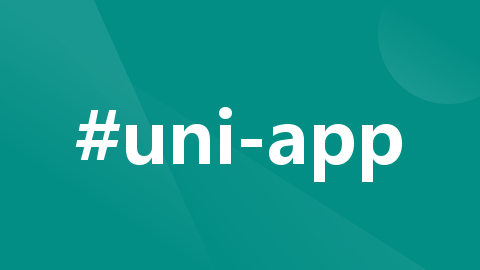
uniapp实现不同登录角色显示不同底部导航栏
/style>这里使用了uview中tabBar选中项和非选中项图片的切换和文字颜色的改变。
前言:
作者本人最近在弄一个移动端项目,项目是由uniapp构建的,其中需要实现不同登录角色显示不同底部导航栏。uniapp原生的tabBar无法满足,需要使用自定义底部tabBar来实现效果。于是作者开始在网上寻找成功代码,但是最后总感觉有些问题,最后解决完问题后,分享下这个过程。
本文主要参考uni-app 实现根据用户不同角色显示不同的tabBar【完整图文流程】_uniapp不同角色设置不同tabbar-CSDN博客
这篇文章,大体上都是没啥问题的,所以这里只是分享部分具体项目中出现的问题。话不多说,开始上代码。
实现过程中遇到的问题
1.自定义tabBar组件
<template>
<view>
<view class="tabBar_css">
<u-tabbar
:value="currentPagePath"
:fixed="true"
:placeholder="true"
:safeAreaInsetBottom="true">
<u-tabbar-item v-for="(item,index) in tabBerList"
:key="index"
:text="item.text"
:name="item.pagePath"
@click="click_page(item)"
>
<image
class="u-page__item__slot-icon"
slot="active-icon"
:src="item.selectedIconPath"
></image>
<image
class="u-page__item__slot-icon"
slot="inactive-icon"
:src="item.iconPath"
></image>
</u-tabbar-item>
</u-tabbar>
</view>
</view>
</template>
<script>
import {mapGetters} from 'vuex'
export default {
name:"tabBar",
props:{
currentPagePath:String
},
data() {
return {
}
},
onShow() {
},
computed:{
...mapGetters([
'tabBerList',
])
},
methods:{
click_page(item){
// console.log(this.tabBerList,456);
let page = '/' + item.pagePath
uni.switchTab({
url:page,
success:function(res){
},fail:function(res){
}
})
}
}
}
</script>
<style lang="scss">
.tabBar_css{
position: fixed;
bottom: 0;
z-index: 9999;
width: 100%;
.u-page__item__slot-icon{
width: 48rpx;
height: 48rpx;
}
}
</style>这里使用了uview中tabBar选中项和非选中项图片的切换和文字颜色的改变。
2.tabBarList
//患者端
const patientList = [{
"pagePath": "pages/patient/home/index",
//图标下的标题
"text": "首页",
//图标路径
"iconPath": "/static/img/tab1.png",
//当前页签对应的页面被打开时显示的图标路径
"selectedIconPath": "/static/img/tab2.png"
}, {
"pagePath": "pages/patient/carer/index",
"text": "护工大厅",
"iconPath": "/static/img/tab3.png",
"selectedIconPath": "/static/img/tab4.png"
}, {
"pagePath": "pages/patient/myhome/index",
"text": "我的",
"iconPath": "/static/img/tab5.png",
"selectedIconPath": "/static/img/tab6.png"
}];
//护工端
const carerList = [{
"pagePath": "pages/carer/home/index",
"text": "首页",
"iconPath": "/static/img/tab1.png",
"selectedIconPath": "/static/img/tab2.png"
}, {
"pagePath": "pages/carer/recievingOrder/index",
"text": "接单大厅",
"iconPath": "/static/img/tab7.png",
"selectedIconPath": "/static/img/tab8.png"
}, {
"pagePath": "pages/carer/myhome/index",
"text": "我的",
"iconPath": "/static/img/tab9.png",
"selectedIconPath": "/static/img/tab10.png"
}];
//调度端
const dispatchList = [{
"pagePath": "pages/dispatch/home/index",
"text": "首页",
"iconPath": "/static/img/tab1.png",
"selectedIconPath": "/static/img/tab2.png"
}, {
"pagePath": "pages/dispatch/dispatchHall/index",
"text": "订单调度",
"iconPath": "/static/img/tab11.png",
"selectedIconPath": "/static/img/tab12.png",
},
{
"pagePath": "pages/dispatch/complaintHandling/complaintHandling",
"text": "投诉管理",
"iconPath": "/static/img/tab13.png",
"selectedIconPath": "/static/img/tab14.png",
}, {
"pagePath": "pages/dispatch/myhome/index",
"text": "我的",
"iconPath": "/static/img/tab15.png",
"selectedIconPath": "/static/img/tab16.png"
}
];
export default {
patientList,
carerList,
dispatchList
};
这是笔者项目三种登录角色,需要配置的路径。
3.page.json
"tabBar": {
"custom": true,
"color": "#999", //图标下的文本的颜色
"selectedColor": "#2883E5", //被选中时的文本颜色
"list": [
{
//页签对应的页面地址
"pagePath": "pages/patient/home/index"
},
{
"pagePath": "pages/patient/carer/index"
},
{
"pagePath": "pages/patient/myhome/index"
},
{
"pagePath": "pages/carer/home/index"
},
{
"pagePath": "pages/carer/recievingOrder/index"
},
{
"pagePath": "pages/carer/myhome/index"
},
{
"pagePath": "pages/dispatch/home/index"
},
{
"pagePath": "pages/dispatch/dispatchHall/index"
},
{
"pagePath": "pages/dispatch/complaintHandling/complaintHandling"
},
{
"pagePath": "pages/dispatch/myhome/index"
}
]
},原生的list只能有5个,像笔者这种不太能满足,所以只能自定义了。具体其他配置可以参考上面那篇文章,就不过多展开了。
4.目录结构
在modules中新建tabBer.js,这里是笔者参考后遇到的最大的问题,我在用户登录成功后调用获取用户信息的方法,获取用户角色,并且存入storage中,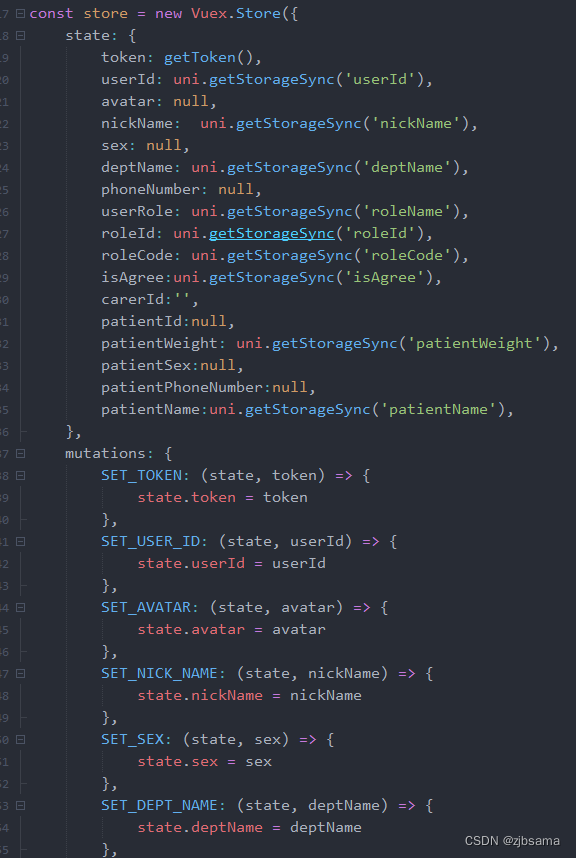

然后按照上述文章的写法,最后登录成功后存入storage的值发生改变,但getters中的tabBarList却还是上一个登录角色的,没有改变,在浏览器f5重新刷新后才显示正确,所以在js中使用mutations来尝试改变getters。
5.tabBer.js
import tabBer from '../../utils/tabBer.js'
// 判断用户tabBer类别
const state = {
// tabbar列表数据
tabBarList: []
}
const mutations = {
SET_TYPE:(state, type)=>{
state.tabBarList = tabBer[type];
}
}
export default {
namespaced: true,
state,
mutations
}
6.getters:
const getters = {
tabBerList: state => state.tabBer.tabBarList,
}
export default getters
7.登录页面
因为使用了modules,所以通过this.$store.commit('方法名',val)是找不到mutations方法的,需要带上模块名。
import { mapMutations } from 'vuex'methods: {
...mapMutations(['tabBer/SET_TYPE']),
login() {
const userinfo = {
userName: encrypt(this.userinfo.userName),
password: encrypt(this.userinfo.password)
};
this.$store.dispatch('Login', userinfo).then(() => {
if (this.$store.state.token) {
this.$store.dispatch('GetInfo').then(() => {
this.toPages()
let a = uni.getStorageSync('roleCode')
let type = a=='ph' ? 'carerList' : a =='dd'? 'dispatchList': 'patientList'
// this.$store.commit('tabBer/SET_TYPE',type)
this['tabBer/SET_TYPE'](type)
}).catch(err => {
console.log(err, '获取用户信息失败');
});
}
}).catch((err) => {})
},
}最后,按照文章中所写的在有底部导航栏页面中传当前页面路径,但是,运行到手机上时会报一个meta未定义的错误,好像是因为app端是没有$route的原因,(笔者之前查过,给出的解释大致是这样,有点忘了...),所以笔者换了中写法。具体代码如下:
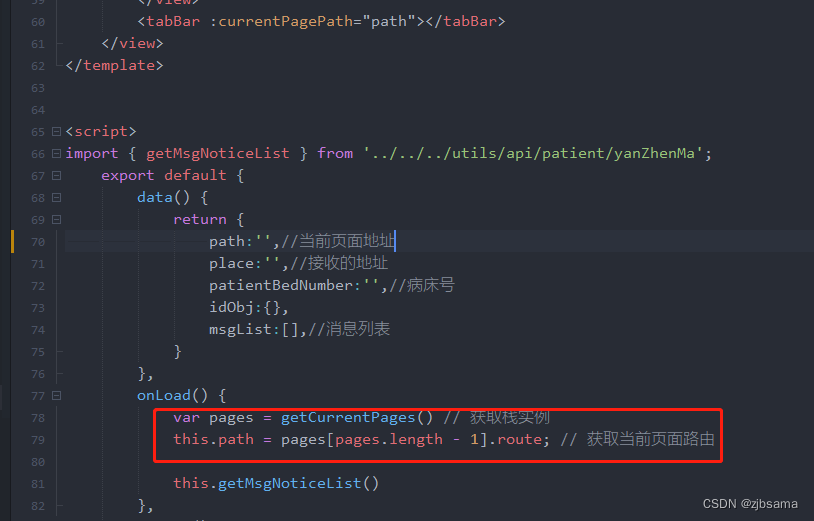
这样在运行到app端时是不会报错的。
总结
好的,这些就是作者在参考学习大佬的思路后,遇到的问题和解决方式,希望能够对大家之后的开发起到些许帮助。
如果对你有帮助的话,请给个赞,有问题欢迎大家在评论区讨论。笔者是个小菜鸡,但是相信还是会有大佬能够大家提出的疑问。ok,完结。
更多推荐
 已为社区贡献1条内容
已为社区贡献1条内容

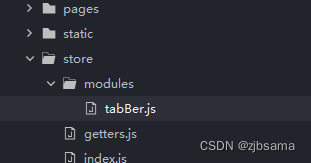








所有评论(0)