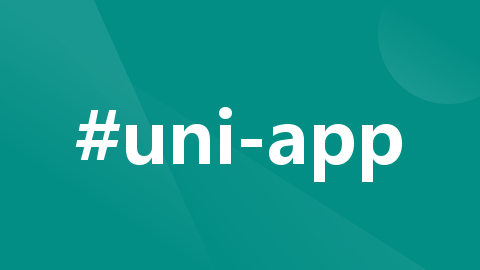
uni-app App端半屏连续扫码 (不花钱)
uni-app 连续扫码
·
<template>
<view class="page">
<view class="title">扫码结果</view>
<view class="result_list">
<view v-for="item in list" :key="item" class="result_li">
{{ item }}
</view>
</view>
</view>
</template>
<script setup>
import { onReady } from '@dcloudio/uni-app'
import { ref } from 'vue'
let webView = null // webview容器
let barcode = null // 扫码框
const list = ref([]) // 扫码结果 - 列表
// 扫码成功回调
function onmarked(type, result) {
// 【步骤4】将扫码结果添加到 list 里
list.value.push(result)
// 【步骤5】1秒后再重新开启扫码
setTimeout(() => {
barcode.start()
}, 1000)
}
// 创建窗口和扫码控件
function createBarcode() {
// 【步骤1】判断有没有创建过 webview 容器,如果没有就执行创建操作
if (!webView) {
webView = plus.webview.open(
'',
'barCodeBox',
{
top: '60px',
width: '100%',
height: '200px'
}
)
}
// 【步骤2】判断有没有创建过 扫码框,如果没有就执行创建操作
if(!barcode){
barcode = plus.barcode.create(
'barcode',
[plus.barcode.QR], // 只扫二维码
{
top:'0px',
left:'0px',
width: '100%',
height: '200px',
position: 'static',
scanbarColor: '#f1c01f',
frameColor: '#c0ff01'
}
)
barcode.onmarked = onmarked // 扫码结果回调函数
// 【步骤3】将扫码框添加到 webview 里
plus.webview.getWebviewById('barCodeBox').append(barcode)
}
barcode.start() // 开始扫码
}
// 在页面加载时,延迟300毫秒执行创建扫码框函数
onReady(() => {
setTimeout(() => {
createBarcode()
}, 300)
})
</script>
<style>
.page {
height: 100vh;
display: flex;
flex-direction: column;
box-sizing: border-box;
padding: 200px 20rpx 0;
}
.title {
font-size: 50rpx;
color: #333;
}
.result_list {
flex: 1;
overflow-y: auto;
box-sizing: border-box;
padding-top: 20rpx;
}
.result_li {
box-sizing: border-box;
margin-bottom: 20rpx;
padding: 10rpx 20rpx;
border: 1px solid #7298c8;
border-radius: 10rpx;
font-size: 40rpx;
}
</style>
更多推荐
 已为社区贡献1条内容
已为社区贡献1条内容









所有评论(0)