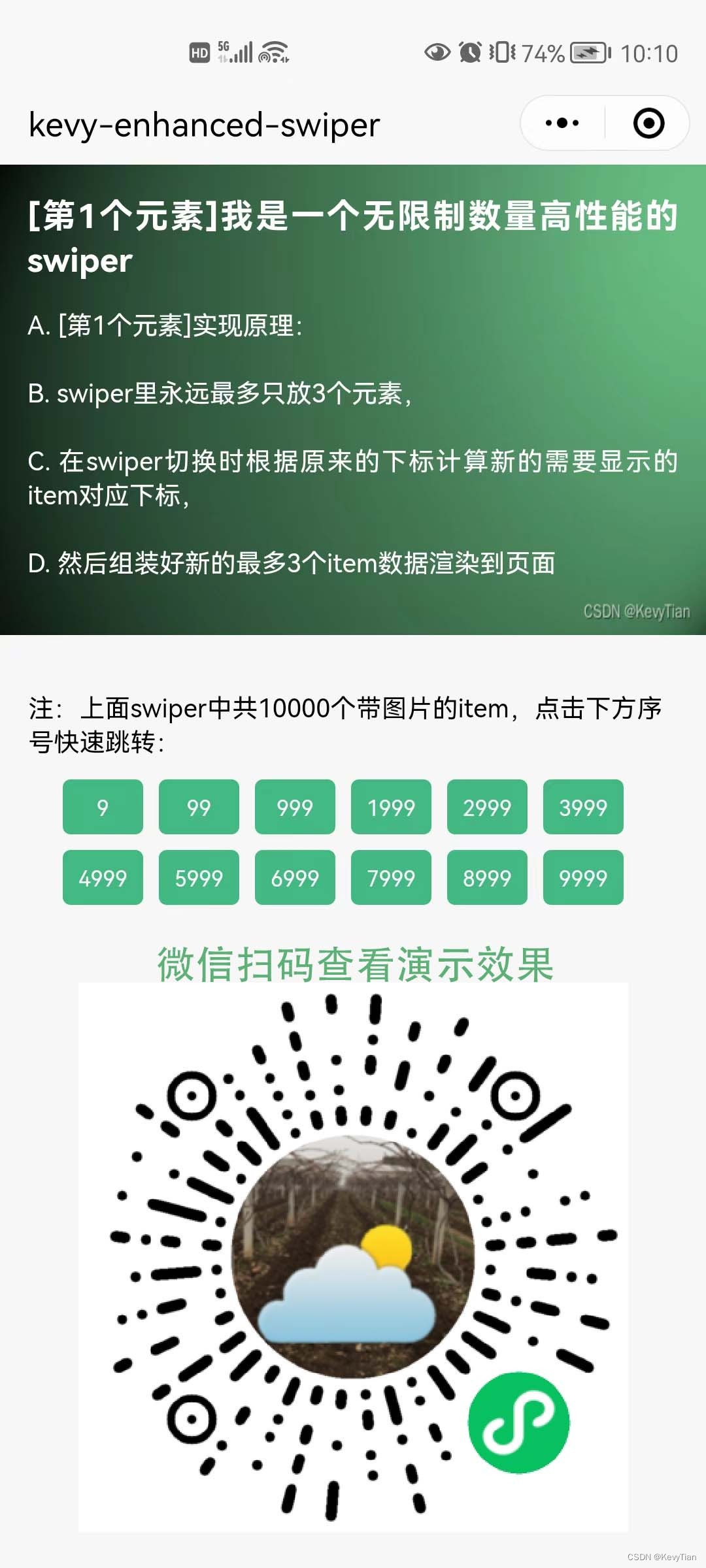
微信小程序swiper不限数量不卡顿轮播图优化组件(含uniapp版和纯微信开发者工具版),欢迎打包下载啦
uniapp微信小程序swiper无限数量不卡顿轮播图组件,有uniapp框架版本和纯微信小程序开发工具版本
·
兼容性:
支持微信小程序平台,有uniapp框架版和纯微信小程序开发工具版。
问题:
你也遇到微信小程序swiper里要放大量数据的需求了吗,刚开始觉得就循环往里放么,但是真实操作时会发现刚开始滑着还行,到后面就卡的动不了了?
肿么办:
原理是实际渲染的列表里只放最多3个元素(这里考虑到如果list只有1个或2个或3个的情况) ,在每次切换后更换这3个元素为最新的3个。
调试花时间:
已经有调试好的工具类了,你只需简单的引入和调用,无需关注实现过程,仅在合适的位置写自己的逻辑即可。
演示效果:
微信扫一扫下方二维码查看演示效果:

演示页面截图:
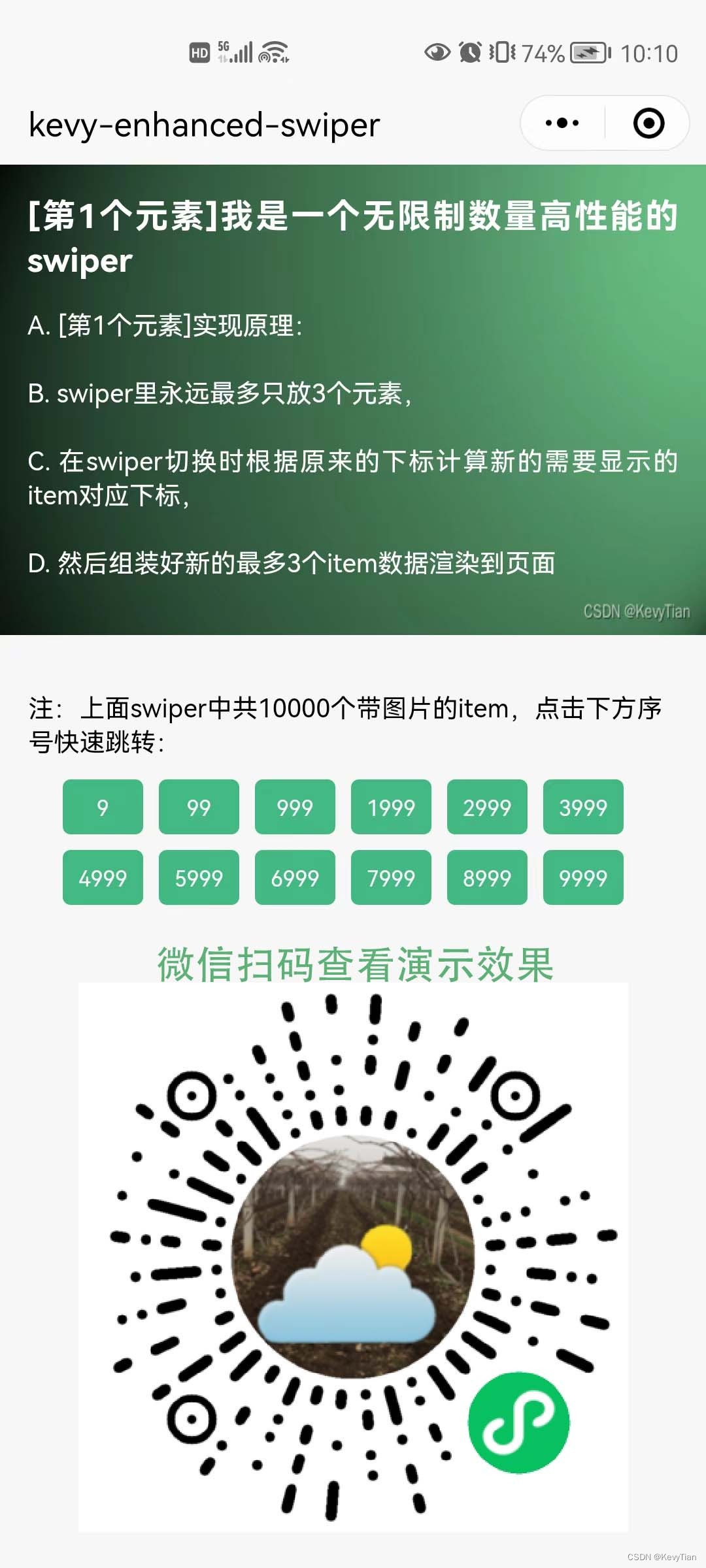

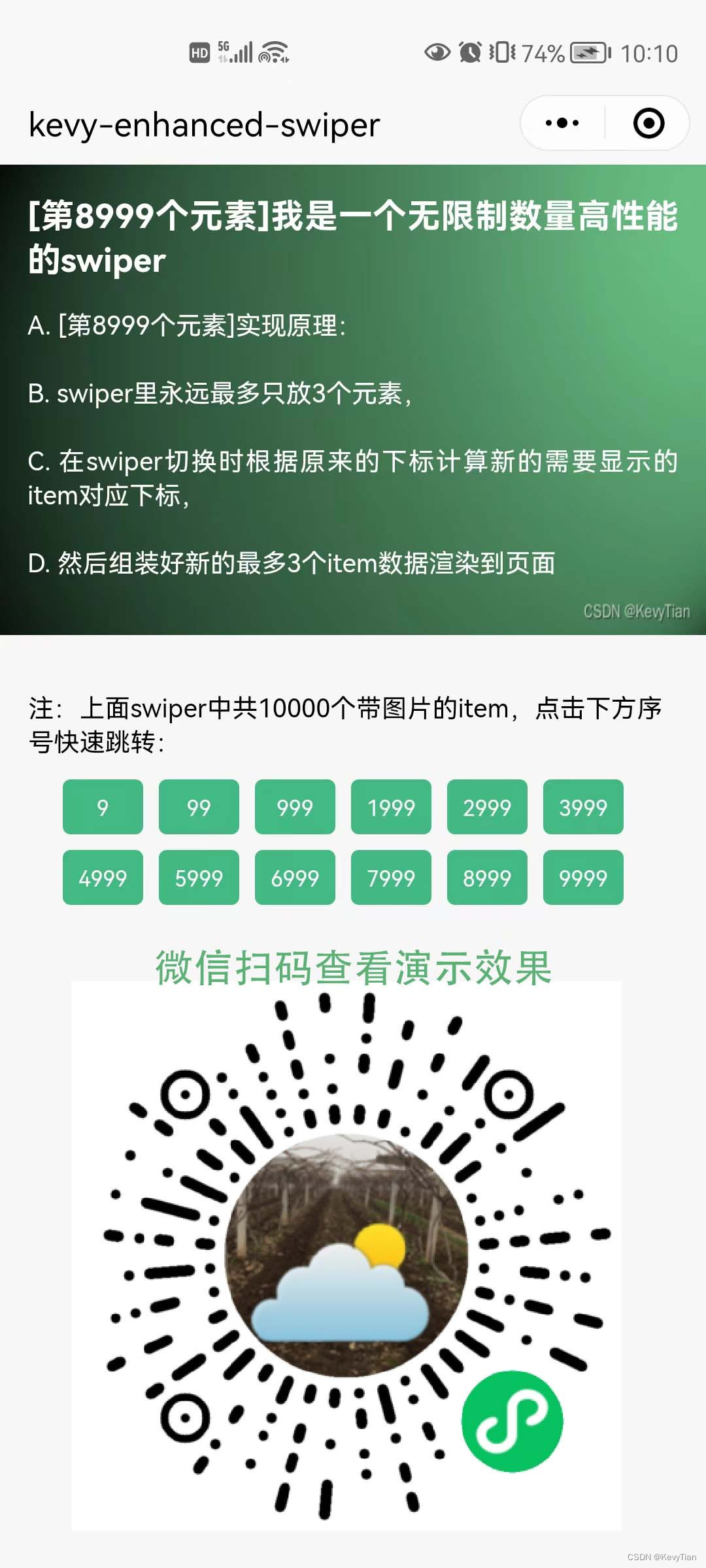
uniapp版代码调用示例:
<template>
<view class="t-content">
<!-- swiper示例 -->
<swiper v-if="swiperList && swiperList.length>0" class="t-swiper" :duration="duration" :current="current"
@animationfinish="itemChange">
<swiper-item v-for="(item,index) in swiperList" :key="index">
<!-- 这里是你可以任意定义的内容哦,例如答题类、视频轮播类... //开始 -->
<view class="t-item-con t-wh-100p" :style="{'background-image': 'url('+item.bgImg+')'}">
<view class="t-item-title">{{item.title}}</view>
<text class="t-item-desc">{{item.desc}}</text>
</view>
<!-- 这里是你可以任意定义的内容哦,例如答题类、视频轮播类... //结束 -->
</swiper-item>
</swiper>
<!-- 下面这个是为了演示快速跳转到某一个item -->
<view class="t-leap-desc">
注:上面swiper中共10000个带图片的item,点击下方序号快速跳转:
</view>
<view class="t-leap">
<view @click="leapTo" data-num="9">9</view>
<view @click="leapTo" data-num="99">99</view>
<view @click="leapTo" data-num="999">999</view>
<view @click="leapTo" data-num="1999">1999</view>
<view @click="leapTo" data-num="2999">2999</view>
<view @click="leapTo" data-num="3999">3999</view>
<view @click="leapTo" data-num="4999">4999</view>
<view @click="leapTo" data-num="5999">5999</view>
<view @click="leapTo" data-num="6999">6999</view>
<view @click="leapTo" data-num="7999">7999</view>
<view @click="leapTo" data-num="8999">8999</view>
<view @click="leapTo" data-num="9999">9999</view>
</view>
</view>
</template>
<script>
//这里引入封装的工具类方法,插件下载后含uniapp版和微信开发工具版工具类文件咯
import { initSwiper, leapToItem, changeSwiperItem ,defaultParams } from '@/common/kevy-enhanced-swiper-1.0.js';
//list -- swiper所有数据的存放列表
//duration -- 初始化设置的过渡时间
var { list, duration } = defaultParams;
//测试图片背景,这块为了测试带图片且数据量大也不存在性能问题
const bgImg = 'https://img-blog.csdnimg.cn/140a01b8ad3f46bb9b970fdd85433ebe.png';
export default {
data() {
return {
swiperList: [], //swiper实际列表,里面放的swiper-item数量为1-3个
current: 0, //swiper实际列表(swiperList)中当前可以看到的那个swiper-item对应的下标,从0开始
duration: duration, //swipper-item元素切换动画过渡时间
currItemNo: 1 ,//当前显示的swiper-item在所有数据的存放列表(list)中的序号,例如总数量list里共10000条数据,currItemNo=150是指当前显示的是第150条数据
}
},
onLoad() {
//这里去请求所有数据,如果接口是分页的就多请求几次拿到所有数据,不存在性能问题
// uni.request({
// ...请求逻辑
// () => { list = res.data.list }
// })
//这里模拟请求到了所有数据,例如10000条,然后放到list数组里
for (let i = 0; i < 10000; i++) {
list.push({
bgImg: bgImg,
title: "[第" + (i + 1) + "个元素]我是一个无限制数量高性能的swiper",
desc: "A. [第" + (i + 1) +
"个元素]实现原理:\n\nB. swiper里永远最多只放3个元素,\n\nC. 在swiper切换时根据原来的下标计算新的需要显示的item对应下标,\n\nD. 然后组装好新的最多3个item数据渲染到页面"
});
}
//请求到所有数据后放到list变量里后,初始化swiper
initSwiper(this, list, () => {
//这里是初始化完后的回调,你可以写自己的逻辑了,例如拿到当前swiper-item
console.log(this.swiperList[this.current]);
});
},
methods: {
/**
* swiper切换事件,这里监听的是切换完成动画事件
*/
itemChange(e) {
changeSwiperItem(this, Number(e.detail.current), list, duration, () => {
//切换完成
//这里可以写自己的逻辑啦,例如去判断当前item是否收藏...
console.log("切换完成,当前显示的是===", this.swiperList[this.current].title)
});
},
/**
* 跳到第n个item数据,n为序号从1开始
*/
leapTo(e) {
leapToItem(this, Number(e.currentTarget.dataset.num), list, duration, () => {
//这里是跳完之后,此时页面已经显示第n个item了,
//你可以在这里写自己的逻辑了,例如判断当前item是否收藏,是否错题...
console.log("已经跳转到第" + Number(e.currentTarget.dataset.num) + "个item啦");
});
}
}
}
</script>
<style lang="scss" scoped>
.t-content {
background-color: #f7f7f7;
min-height: 100vh;
}
.t-h-100p {
height: 100%;
}
.t-hover{
opacity: 0.7;
}
.t-w-100p {
width: 100%;
}
.t-wh-100p {
width: 100%;
height: 100%;
}
.t-swiper {
width: 100%;
box-sizing: border-box;
height: 500rpx;
}
.t-item-con {
background-size: 100% 100%;
background-repeat: no-repeat;
display: flex;
flex-direction: column;
justify-content: flex-start;
align-items: flex-start;
padding: 30rpx;
box-sizing: border-box;
}
.t-item-title {
font-size: 36rpx;
color: #ffffff;
font-weight: bold;
text-align: justify;
}
.t-item-desc {
font-size: 28rpx;
color: #ffffff;
margin-top: 30rpx;
text-align: justify;
}
.t-leap-desc {
font-size: 28rpx;
width: 690rpx;
margin: 60rpx auto 0rpx;
color: black;
}
.t-leap {
width: 663rpx;
height: 100rpx;
margin: 0 auto;
box-sizing: border-box;
padding: 15rpx;
display: flex;
flex-direction: row;
justify-content: flex-start;
align-items: center;
flex-wrap: wrap;
}
.t-leap view {
font-size: 24rpx;
color: #fff;
padding: 15rpx;
background: #42b983;
border-radius: 10rpx;
width: 57rpx;
height: 30rpx;
text-align: center;
line-height: 30rpx;
margin: 10rpx;
}
</style>
纯小程序开发工具版有么:
当然是有了,一切尽在插件包里,包括下方的代码及工具类文件哦。
微信小程序版调用示例:
index.wxml代码:
<view class="t-content">
<!-- swiper示例 -->
<swiper wx:if="{{swiperList && swiperList.length>0}}" class="t-swiper" duration="{{duration}}" current="{{current}}" bindanimationfinish="itemChange">
<swiper-item wx:for="{{swiperList}}" wx:for-item="item" wx:key="index" wx:for-index="index">
<!-- 这里是你可以任意定义的内容哦,例如答题类、视频轮播类... //开始 -->
<view class="t-item-con t-wh-100p" style="background-image: url({{item.bgImg}});">
<view class="t-item-title">{{item.title}}</view>
<text class="t-item-desc">{{item.desc}}</text>
</view>
<!-- 这里是你可以任意定义的内容哦,例如答题类、视频轮播类... //结束 -->
</swiper-item>
</swiper>
<!-- 下面这个是为了演示快速跳转到某一个item -->
<view class="t-leap-desc">
注:上面swiper中共10000个带图片的item,点击下方序号快速跳转:
</view>
<view class="t-leap">
<view bindtap="leapTo" data-num="9">9</view>
<view bindtap="leapTo" data-num="99">99</view>
<view bindtap="leapTo" data-num="999">999</view>
<view bindtap="leapTo" data-num="1999">1999</view>
<view bindtap="leapTo" data-num="2999">2999</view>
<view bindtap="leapTo" data-num="3999">3999</view>
<view bindtap="leapTo" data-num="4999">4999</view>
<view bindtap="leapTo" data-num="5999">5999</view>
<view bindtap="leapTo" data-num="6999">6999</view>
<view bindtap="leapTo" data-num="7999">7999</view>
<view bindtap="leapTo" data-num="8999">8999</view>
<view bindtap="leapTo" data-num="9999">9999</view>
</view>
</view>index.js代码:
//这里引入封装的工具类方法,在插件包里有微信开发工具版工具类
import { initSwiper, leapToItem, changeSwiperItem, defaultParams } from '../../common/kevy-enhanced-swiper-wx-1.0.js';
//list -- swiper所有数据的存放列表
//duration -- 初始化设置的过渡时间
var { list, duration } = defaultParams;
//测试图片背景,这块为了测试带图片且数据量大也不存在性能问题
const bgImg = 'https://img-blog.csdnimg.cn/140a01b8ad3f46bb9b970fdd85433ebe.png';
Page({
/**
* 页面的初始数据
*/
data: {
swiperList: [], //swiper实际列表,里面放的swiper-item数量为1-3个
current: 0, //swiper实际列表(swiperList)中当前可以看到的那个swiper-item对应的下标,从0开始
duration: duration, //swipper-item元素切换动画过渡时间
currItemNo: 1,//当前显示的swiper-item在所有数据的存放列表(list)中的序号,例如总数量list里共10000条数据,currItemNo=150是指当前显示的是第150条数据
},
/**
* 生命周期函数--监听页面加载
*/
onLoad(options) {
//这里去请求所有数据,如果接口是分页的就多请求几次拿到所有数据,不存在性能问题
// uni.request({
// ...请求逻辑
// () => { list = res.data.list }
// })
//这里模拟请求到了所有数据,例如10000条,然后放到list数组里
for (let i = 0; i < 10000; i++) {
list.push({
bgImg: bgImg,
title: "[第" + (i + 1) + "个元素]我是一个无限制数量高性能的swiper",
desc: "A. [第" + (i + 1) +
"个元素]实现原理:\n\nB. swiper里永远最多只放3个元素,\n\nC. 在swiper切换时根据原来的下标计算新的需要显示的item对应下标,\n\nD. 然后组装好新的最多3个item数据渲染到页面"
});
}
//请求到所有数据后放到list变量里后,初始化swiper
initSwiper(this, list, () => {
//这里是初始化完后的回调,你可以写自己的逻辑了,例如拿到当前swiper-item
console.log(this.data.swiperList[this.data.current]);
});
},
/**
* swiper切换事件,这里监听的是切换完成动画事件
*/
itemChange(e) {
changeSwiperItem(this, Number(e.detail.current), list, duration, () => {
//切换完成
//这里可以写自己的逻辑啦,例如去判断当前item是否收藏...
console.log("切换完成,当前显示的是===", this.data.swiperList[this.data.current].title)
});
},
/**
* 跳到第n个item数据,n为序号从1开始
*/
leapTo(e) {
leapToItem(this, Number(e.currentTarget.dataset.num), list, duration, () => {
//这里是跳完之后,此时页面已经显示第n个item了,
//你可以在这里写自己的逻辑了,例如判断当前item是否收藏,是否错题...
console.log("已经跳转到第" + Number(e.currentTarget.dataset.num) + "个item啦");
});
}
})index.wxss代码:
.t-content {
background-color: #f7f7f7;
min-height: 100vh;
}
.t-h-100p {
height: 100%;
}
.t-hover{
opacity: 0.7;
}
.t-w-100p {
width: 100%;
}
.t-wh-100p {
width: 100%;
height: 100%;
}
.t-swiper {
width: 100%;
box-sizing: border-box;
height: 500rpx;
}
.t-item-con {
background-size: 100% 100%;
background-repeat: no-repeat;
display: flex;
flex-direction: column;
justify-content: flex-start;
align-items: flex-start;
padding: 30rpx;
box-sizing: border-box;
}
.t-item-title {
font-size: 36rpx;
color: #ffffff;
font-weight: bold;
text-align: justify;
}
.t-item-desc {
font-size: 28rpx;
color: #ffffff;
margin-top: 30rpx;
text-align: justify;
}
.t-leap-desc {
font-size: 28rpx;
width: 690rpx;
margin: 60rpx auto 0rpx;
color: black;
}
.t-leap {
width: 663rpx;
height: 100rpx;
margin: 0 auto;
box-sizing: border-box;
padding: 15rpx;
display: flex;
flex-direction: row;
justify-content: flex-start;
align-items: center;
flex-wrap: wrap;
}
.t-leap view {
font-size: 24rpx;
color: #fff;
padding: 15rpx;
background: #42b983;
border-radius: 10rpx;
width: 57rpx;
height: 30rpx;
text-align: center;
line-height: 30rpx;
margin: 10rpx;
}源码下载方式:dcloud插件市场搜索“微信小程序swiper无限数量不卡顿轮播图”。
或直接打开插件市场链接下载:https ://ext.dcloud.net.cn/plugin?id=12389
注:源码zip文件中包含uniapp版和微信开发者工具版对应的工具类和示例代码。
最后,如果本文对您有帮助了,请帮忙点下赞哦,以便为更多的人提供参考。
更多推荐
 已为社区贡献1条内容
已为社区贡献1条内容









所有评论(0)