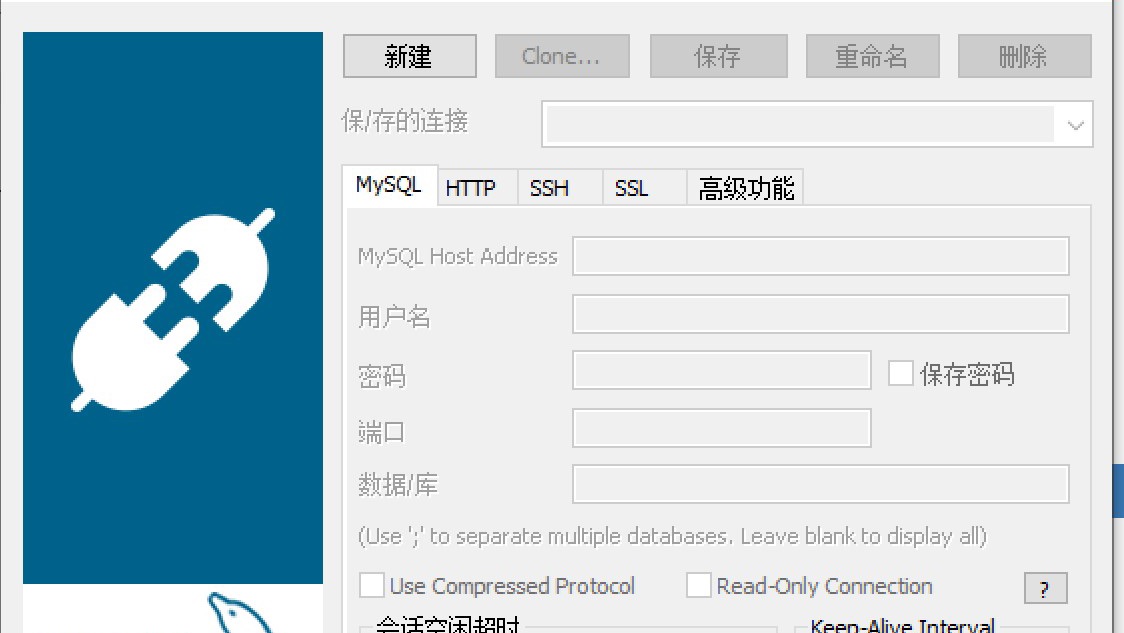
MySQL的安装和配置
MySQL安装软件的下载网址:https:/dev.mysql.com/downloads/installer/打开MySQL Community Downloads 下载页面,在 MySQL Installer 窗口中,选择Microsoft Windows 操作系统, 选择32 位,单击 Download 按钮。双击下载的mysql- community文件,在弹出的License Agree
MySQL安装软件的下载网址:https:/dev.mysql.com/downloads/installer/
打开MySQL Community Downloads 下载页面,在 MySQL Installer 窗口中,选择Microsoft Windows 操作系统, 选择32 位,单击 Download 按钮。
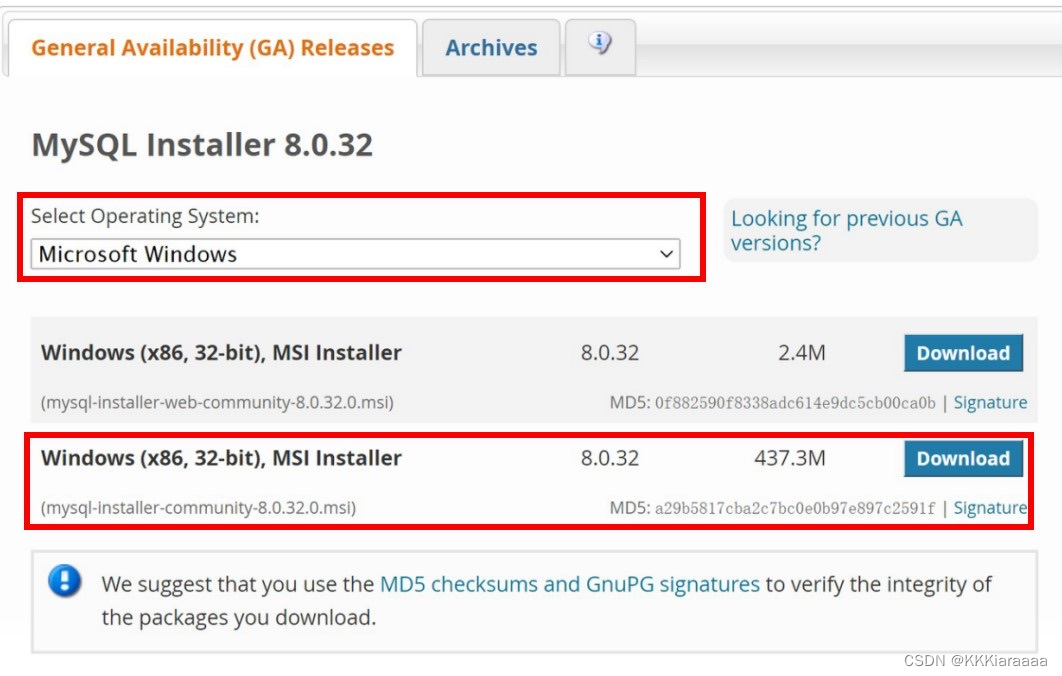
双击下载的mysql- community文件,在弹出的License Agreement(用户许可协议)窗户中选中I accept the license terms复选框,单击Next按钮,系统进入Choosing a Setup Type(选择安装类型)窗口,选择Custom(自定义安装类型),单击Next按钮进入下一步。
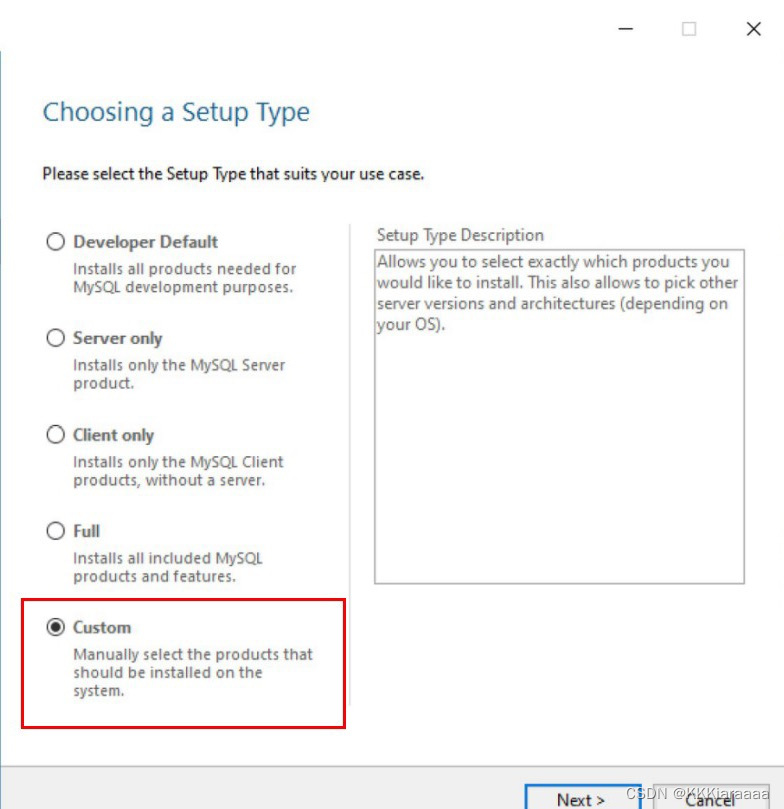
进入Select products and features(产品定制选择)窗口,选择MySQL Server 8.0.18-x64、MySQL Documentation 8.0.18-x86和MySQL Samples and Examples 8.0.18x86,单击Next按钮进入下一步。
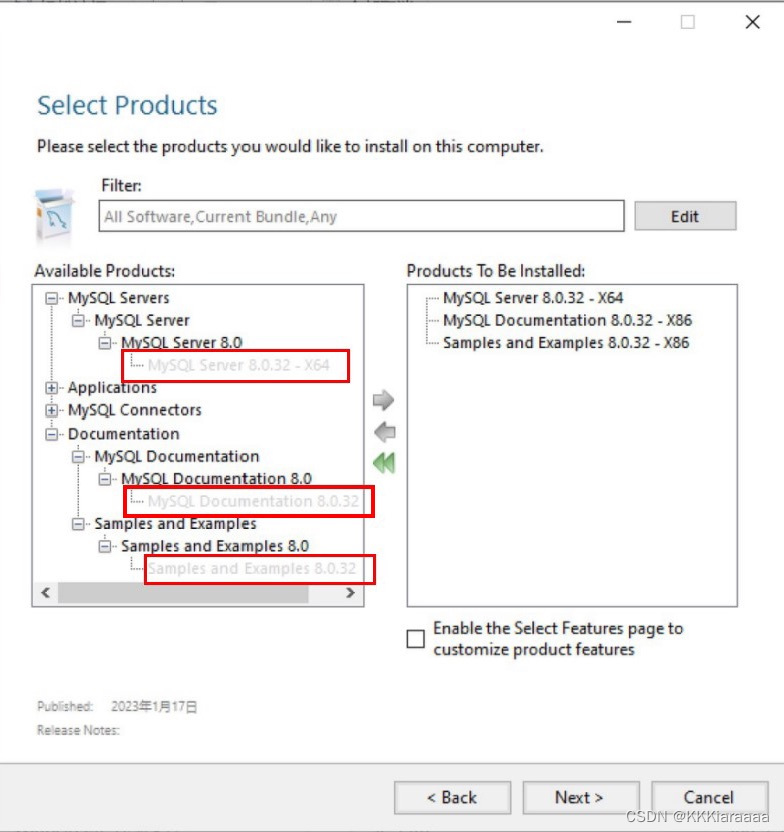
进入Installation(安装)窗口,单击Execute按钮。
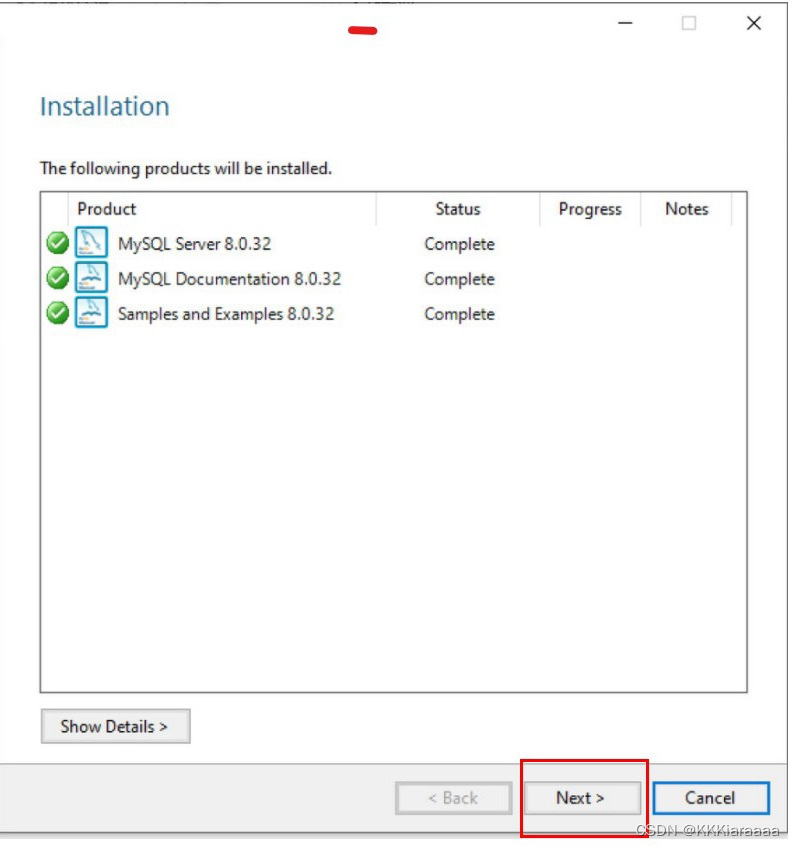
开始安装MySQL文件,安装完成后在Status(状态)列将显示Complete(安装完成)。
单击Next按钮,进入Product Configuration(产品配置)窗口。
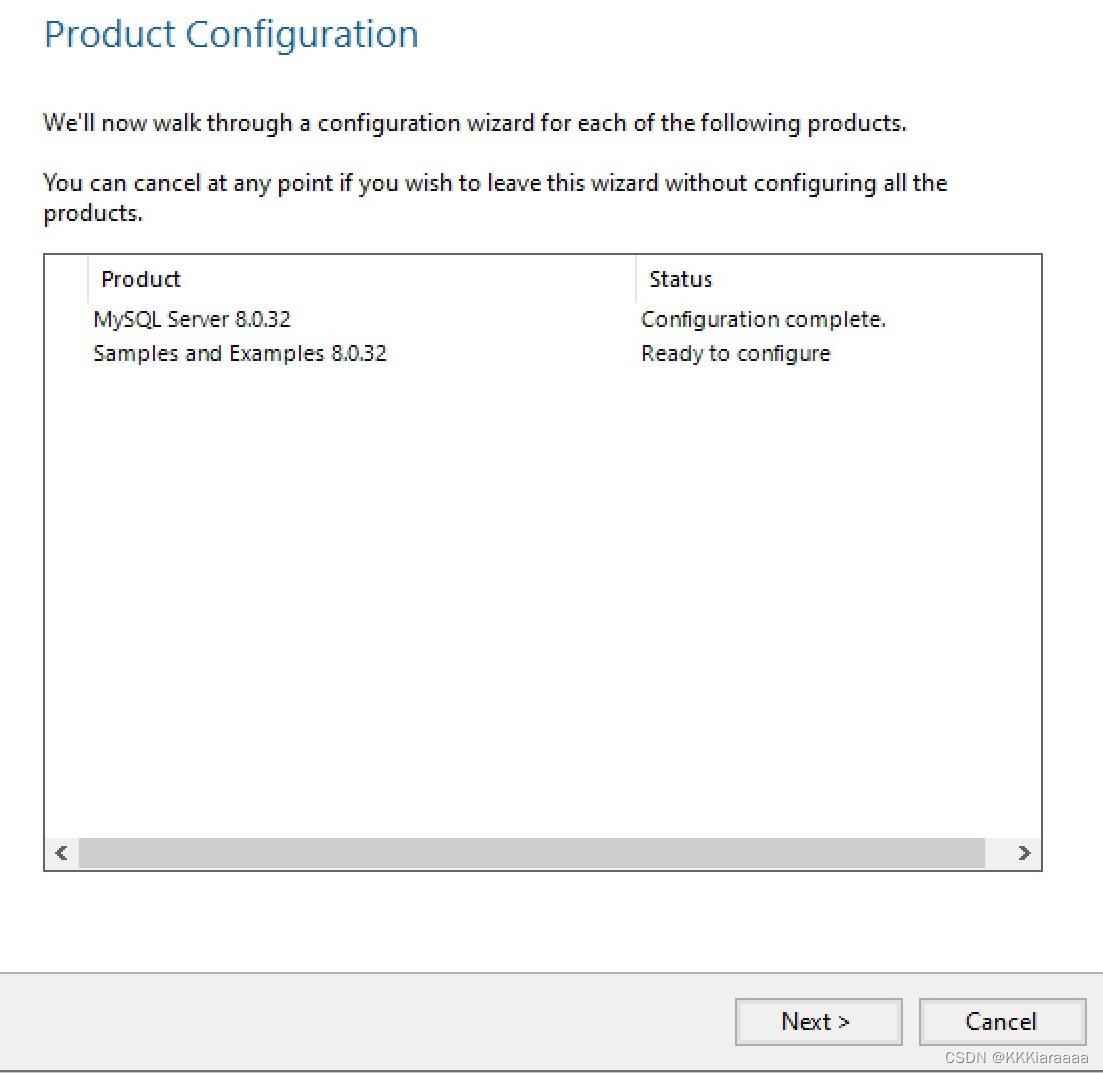
单击Next按钮,进入High Availability(高可用性)窗口。
单击Next按钮,进入Type and Networking(类型和链接)窗口,采用默认设置。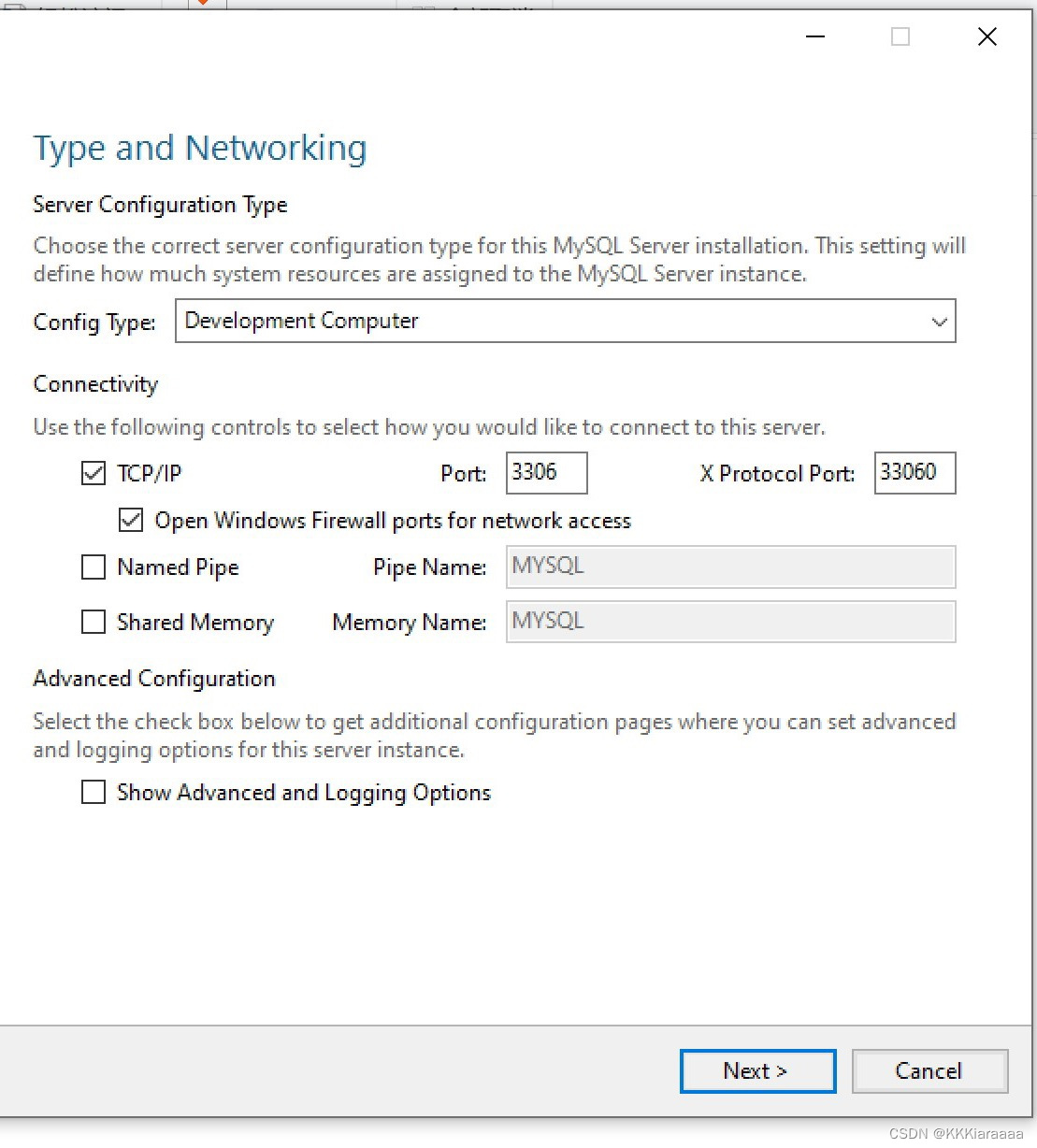
在Config Type下拉文本框中选择Development Machine(开发机器)选项。
单击Next按钮,进入Authentication Method(授权方式)窗口。选择第二个单选项,即传统的授权方法,保留5.x版本的兼容性。
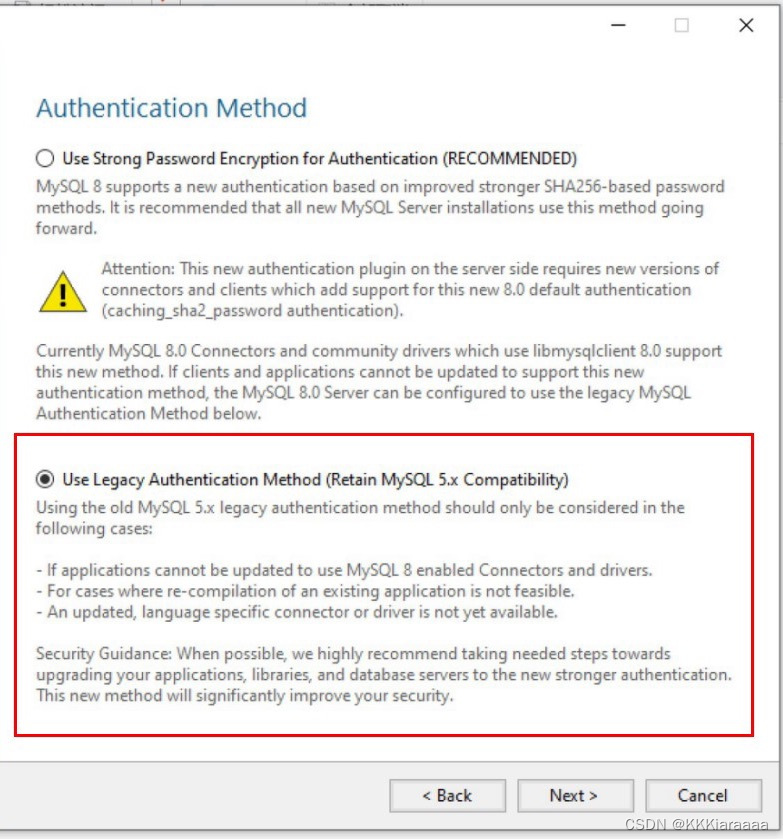
单击Next按钮,进入Accounts and Roles(账户和角色)窗口,输入两次正确的密码,这里设置为123456。
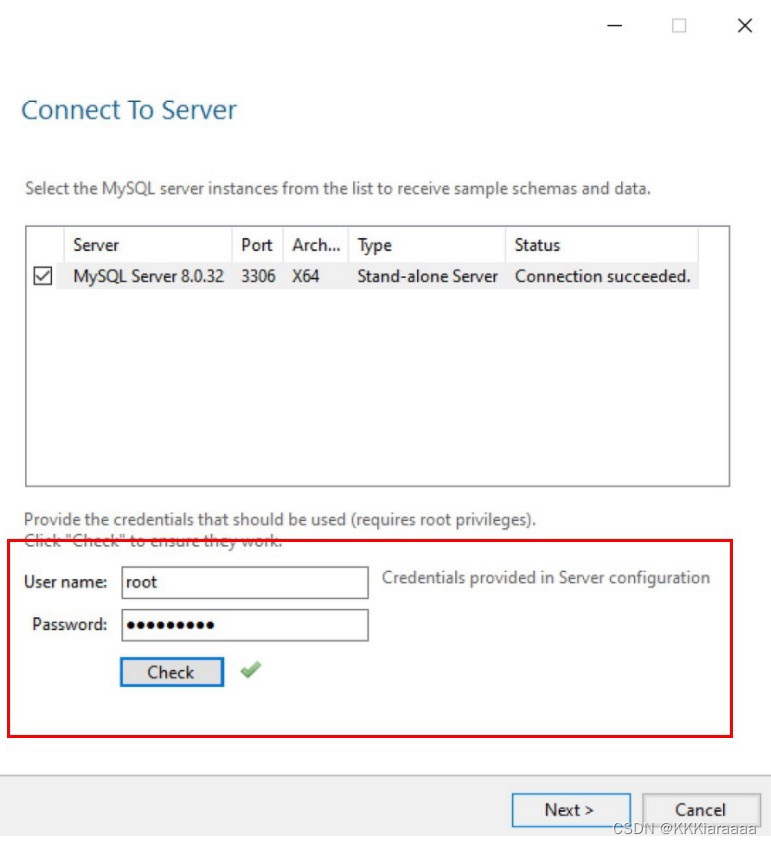
单击Next按钮,进入Windows Service(Windows服务)窗口,本书设置服务器名称MySQL。
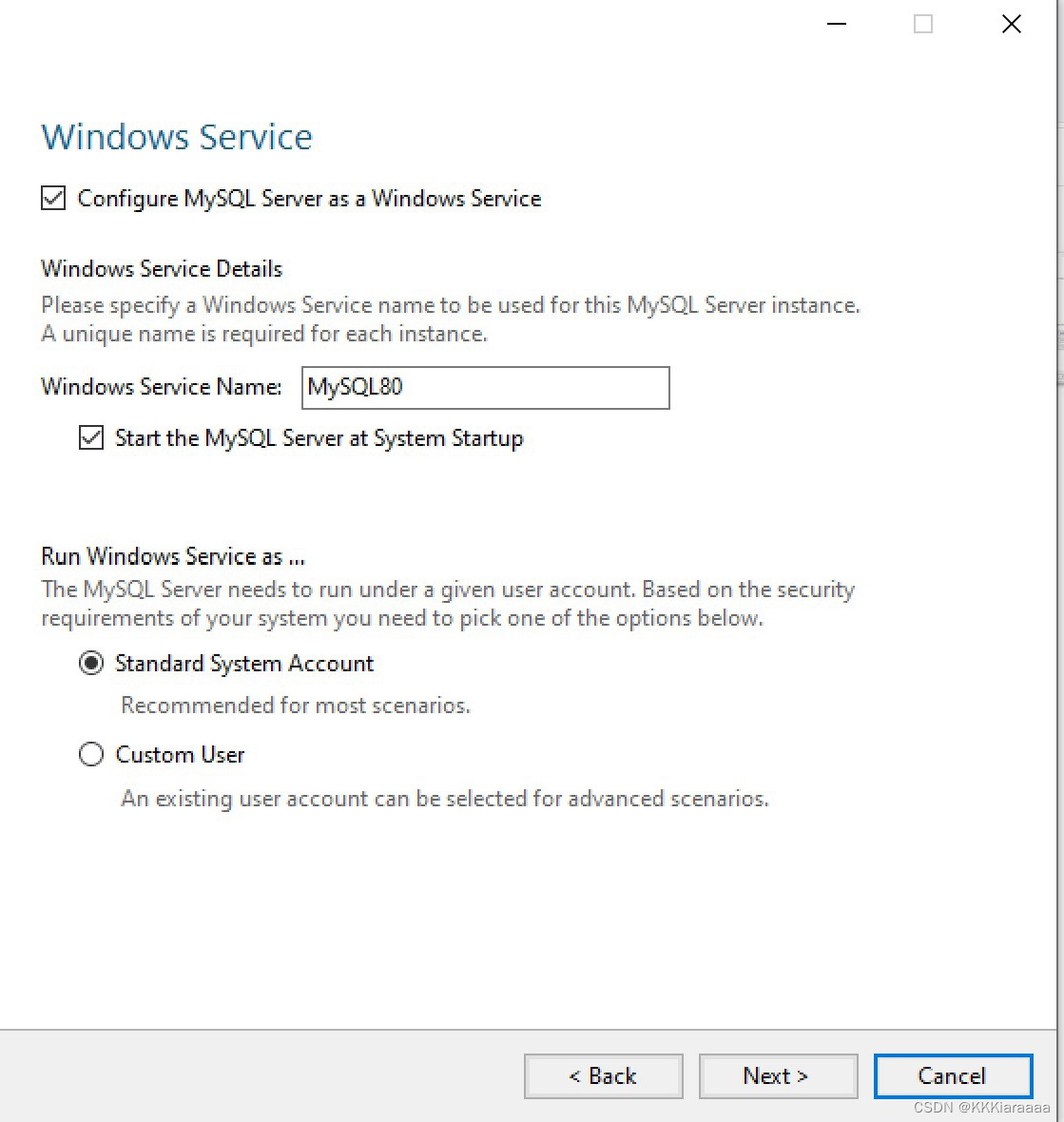
单击Next按钮,进入Apply Configuration(确认设置服务器)窗口。
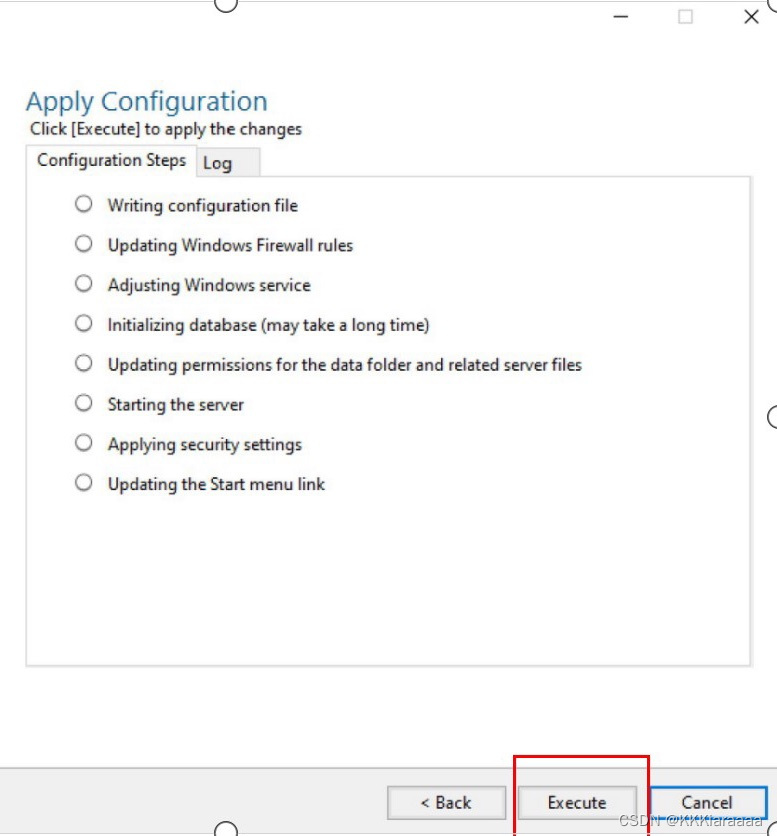
单击Execute按钮,系统自动配置MySQL服务器,配置完成后,单击Finish按钮,完成服务器配置。
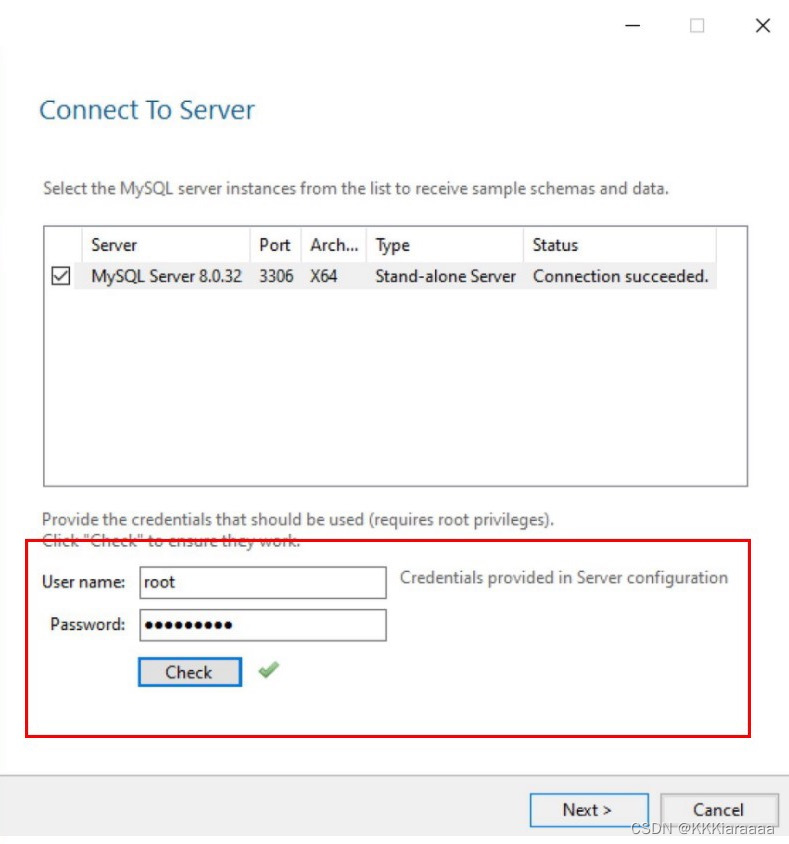
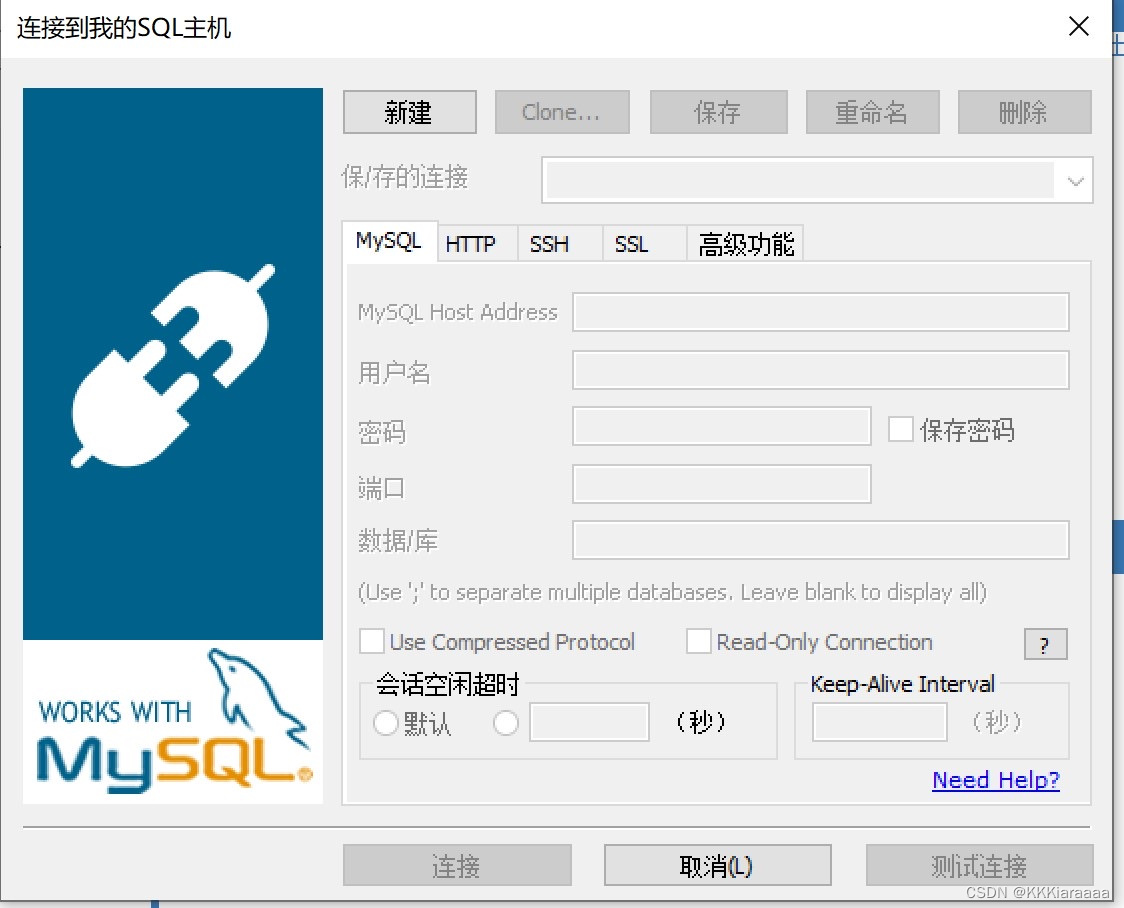
更多推荐
 已为社区贡献1条内容
已为社区贡献1条内容








所有评论(0)