【uniapp】多端(H5和微信小程序)
多端适配,H5页面和微信小程序:去除H5页面的顶部导航栏;H5样式;H5页面下载视频和PDF;H5页面手机端和pc端适配
·
目录
一、运行H5页面

打开网页后复制网页地址
然后打开微信开发者工具,点击公众号网页版,输入地址即可看到H5页面

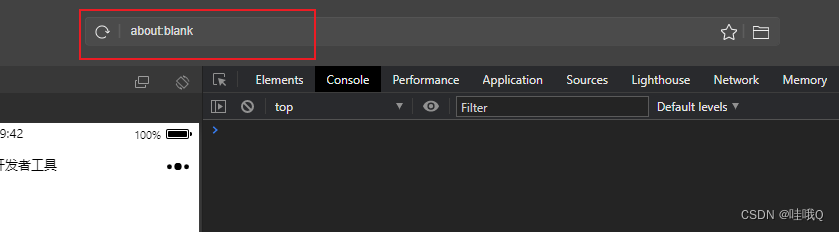
二、去除H5顶部导航栏
"globalStyle": {
"navigationBarTextStyle": "black",
"navigationBarTitleText": "uni-app",
"navigationBarBackgroundColor": "#F8F8F8",
"backgroundColor": "#F8F8F8",
"app-plus": {
"bounce": "none" //可选: 是否禁止iOS回弹和Android触顶触底的弧形阴影, 默认允许 (可配在 'globalStyle')
},
"mp-alipay": {
"allowsBounceVertical": "NO"
}, //可选: 取消支付宝和钉钉小程序的iOS回弹 (可配在 'globalStyle')
"h5": {
"titleNView": false // H5的顶部导航
}
}三、区分H5页面和微信小程序的样式
无论是页面还是js还是css,都是一样的使用,样式如下:
APP:APP端
/*#ifdef APP-PLUS*/
top:0;
/*#endif*/
/*#ifdef APP-PLUS*/
console.log('APP端')
/*#endif*/
<!-- #ifdef APP-PLUS -->
<view> APP端 </view>
<!-- #endif -->
H5:H5端
/*#ifdef H5*/
top:88rpx;
/*#endif*/
/*#ifdef H5*/
console.log('H5端')
/*#endif*/
<!-- #ifdef H5 -->
<view> H5端 </view>
<!-- #endif -->
MP:小程序
/*#ifdef MP*/
top:0;
/*#endif*/
/*#ifdef MP*/
console.log('微信小程序端')
/*#endif*/
<!-- #ifdef MP -->
<view> 小程序端 </view>
<!-- #endif -->
四、H5页面下载视频、PDF
视频:
methods:{
//下载方法
saveFile(url, success) {
const dA = document.createElement("a");
dA.download = ''; // 设置下载的文件名,默认是'下载'
dA.href = url;
document.body.appendChild(dA);
dA.click();
dA.remove(); // 下载之后把创建的元素删除
success(); //运行回调
},
//点击下载按钮
downloadMP4() {
let that = this
this.saveFile(that.word.fileurl_EN, () => {
// 保存下载记录
that.api.DownloadFile({
FileId: that.word.Id
}).then(res => {
console.log(res)
})
});
},
}PDF:
methods:{
// 下载
async download() {
let that = this
// 文件
await uni.showLoading({
title: '加载中'
})
uni.openDocument({
filePath: that.word.fileurl_EN,
showMenu: true, //预览文件的时候右上角有三点
success: function(res) {
uni.hideLoading()
},
fail(error) {
uni.hideLoading()
uni.showToast({
title: '打开失败,请刷新后稍后重新下载',
icon: 'none'
})
}
})
},
}五、H5页面适配
手机端、iPad、pc端
第一步:pages.json
"globalStyle": {
"navigationBarTextStyle": "black",
"navigationBarTitleText": "uni-app",
"navigationBarBackgroundColor": "#F8F8F8",
"backgroundColor": "#F8F8F8",
"app-plus": {
"bounce": "none" //可选: 是否禁止iOS回弹和Android触顶触底的弧形阴影, 默认允许 (可配在 'globalStyle')
},
"mp-alipay": {
"allowsBounceVertical": "NO"
}, //可选: 取消支付宝和钉钉小程序的iOS回弹 (可配在 'globalStyle')
"h5": {
"titleNView": false, // 去掉APP、H5的顶部导航
"devServer": {
"disableHostCheck": true
// "navigationStyle": "custom"
},
"rpxCalcMaxDeviceWidth": 1024 // rpx 计算所支持的最大设备宽度,单位 px,默认值为 960
// "rpxCalcBaseDeviceWidth": 750, // rpx 计算使用的基准设备宽度,设备实际宽度超出 rpx 计算所支持的最大设备宽度时将按基准宽度计算,单位 px,默认值为 375
// "rpxCalcIncludeWidth": 1280 // rpx 计算特殊处理的值,始终按实际的设备宽度计算,单位 rpx,默认值为 750
}第二步:页面使用媒体查询
<style lang="scss">
// 设置了rpxCalcMaxDeviceWidth:1024px,所以1024px以内都可以使用rpx,超出则使用px
@media screen and (min-width:1024px) {}
</style>如果手机端和pc端的顶部不一样,切换的时候可以使用display: none;
<template>
<view class="TopContainer">
<!-- 没有超过屏幕宽度768,则显示 -->
<view class="screen1"></view>
<!-- 超过屏幕宽度768,则显示 -->
<view class="screen"></view>
</view>
</template>
<style lang="scss">
.screen1 {
display: block;
}
.screen {
display: none;
}
@media screen and (min-width:1024px) {
.screen1 {
display: none;
}
.screen {
display: block;
}
}
</style>
更多推荐
 已为社区贡献13条内容
已为社区贡献13条内容









所有评论(0)