深入 Canvas: 基础 2D API
深入 Canvas: 基础 2D API文章目录深入 Canvas: 基础 2D API正文1. 基础 2D API 总览1.1 Canvas 标签1.2 渲染上下文1.3 CanvasRenderingContext2D API2. 绘制矩阵3. 绘制路径3.1 直线路径3.2 曲线路径3.3 二次/三次贝塞尔曲线路径4. 绘制样式4.1 填充颜色4.2 描边颜色4.3 绘制透明度4.4 线段样
深入 Canvas: 基础 2D API
正文
1. 基础 2D API 总览
1.1 Canvas 标签
- width 表示像素宽度
- height 表示像素高度
<canvas id="canvas" width="300" height="300"></canvas>
1.2 渲染上下文
getContext方法- 参数
2d表示获取 2D 渲染的上下文
const ctx = document.querySelector('#canvas').getContext('2d')
1.3 CanvasRenderingContext2D API
- 矩形绘制相关
| 方法/属性 | 描述 |
|---|---|
fillRect(x, y, width, height) | 填充矩形 |
strokeRect(x, y, width, height) | 绘制矩形(边框) |
rect(x, y, width, height) | … |
clearRect(x, y, width, height) | 清空矩形 |
- 路径绘制相关
| 方法/属性 | 描述 |
|---|---|
beginPath() | 开启路径 |
closePath() | 闭合路径 |
stroke() | 绘制路径 |
fill(mode?) | 填充路径 |
clip() | 裁切路径 |
moveTo(x, y) | 移动画笔(不留下任何路径) |
lineTo(x, y) | 直线路径 |
arc(cx, cy, r, startAngle, endAngle, counterClock) | 圆形曲线 |
quadraticCurveTo(cp1x, cp1y, x, y) | 二次贝塞尔曲线 |
bezierCurveTo(cp1x, cp1y, cp2x, cp2y, x, y) | 三次贝塞尔曲线 |
Path2D | 创建路径记录 |
- 绘制样式相关
| 方法/属性 | 描述 |
|---|---|
fillStyle = color | 填充颜色 |
strokeStyle = color | 描边/路径颜色 |
lineWidth = number | 路径宽度 |
lineCap = type | 线条末端样式 |
lineJoin = type | 线条转折样式 |
miterLimit = number | 线条转折限制 |
getLineDash() | 获取线段虚线样式 |
setLineDash(segments) | 设置线段虚线样式 |
createLinearGradient(x1, y1, x2, y2) | 线性渐变 |
createRadialGradient(x1, y1, r1, x2, y2, r2) | 辐射渐变 |
gradient.addColorStop(position, color) | 新增颜色断点 |
createPattern(img, mode) | 图片填色模式 |
globalAlpha = transparencyValue | 透明度 |
shadowOffsetX = float | 阴影 x 偏移量 |
shadowOffsetY = float | 阴影 y 偏移量 |
shadowBlur = float | 阴影扩散宽度 |
shadowColor = color | 阴影颜色 |
globalCompositeOperation = type | 图形覆盖样式 |
- 文字绘制相关
| 方法/属性 | 描述 |
|---|---|
function fillText(text, x, y , maxWidth?) | 绘制实心文字 |
function strokeText(text, x, y , maxWidth?) | 绘制描边文字 |
font = value | 字体样式 |
textAlign = value | 文字水平对齐方式 |
textBaseline = value | 文字垂直基准线 |
direction = value | 文字方向 |
measureText(text) | 测量文字所需像素宽度 |
- 变形
| 方法/属性 | 描述 |
|---|---|
save() | 保存画布状态 |
restore() | 恢复画布状态 |
translate(x, y) | 平移 |
rotate(angle) | 旋转 |
scale(x, y) | 缩放 |
transform(a, b, c, d, e, f) | 修改变形矩阵 |
setTransform(a, b, c, d, e, f) | 设置绝对变形 |
resetTransform() | 重制变形 |
- 图形填充/像素操作
| 方法/属性 | 描述 |
|---|---|
drawImage(image, x, y) | 绘制图片 |
drawImage(image, x, y, width, height) | 缩放 |
drawImage(image, sx, sy, sWidth, sHeight, dx, dy, dWidth, dHeight) | 切片 |
mozImageSmoothingEnabled = boolean | 图片像素平滑效果 |
webkitImageSmoothingEnabled = boolean | … |
msImageSmoothingEnabled = boolean | … |
imageSmoothingEnabled = boolean | … |
createImageData(width, height) | 创建数据对象 |
createImageData(anotherImageData) | … |
getImageData(left, top, width, height) | 获取上下文数据对象 |
putImageData(myImageData, dx, dy) | 写入数据对象 |
canvas.toDataURL(MIME_TYPE) | 转为数据 base64 |
canvas.toDataURL(MIME_TYPE, quality) | … |
canvas.toBlob(callback, type, encoderOptions) | 转为 Blob |
API 还是比较多的,下面一个个尝试效果
2. 绘制矩阵
简单绘制矩阵就不多说了
function drawRect() {
ctx.fillRect(25, 25, 100, 100);
ctx.clearRect(45, 45, 60, 60);
ctx.strokeRect(50, 50, 50, 50);
}

3. 绘制路径
路径通常由 beginPath 方法开始,同时会使用 moveTo 初始化绘制画笔坐标,然后使用 fill 或 stroke 方法绘制图形,可以使用 closePath 闭合路径
3.1 直线路径
lineTo 方法绘制直线路径
function drawLine() {
// 填充三角形
ctx.beginPath();
ctx.moveTo(25, 25);
ctx.lineTo(105, 25);
ctx.lineTo(25, 105);
ctx.fill();
// 描边三角形
ctx.beginPath();
ctx.moveTo(125, 125);
ctx.lineTo(125, 45);
ctx.lineTo(45, 125);
ctx.closePath();
ctx.stroke();
}

3.2 曲线路径
arc 方法绘制曲线路径
function drawArc() {
for (var i = 0; i < 4; i++) {
for (var j = 0; j < 3; j++) {
ctx.beginPath();
var x = 25 + j * 50; // x 坐标值
var y = 25 + i * 50; // y 坐标值
var radius = 20; // 圆弧半径
var startAngle = 0; // 开始点
var endAngle = Math.PI + (Math.PI * j) / 2; // 结束点
var anticlockwise = i % 2 == 0 ? false : true; // 顺时针或逆时针
ctx.arc(x, y, radius, startAngle, endAngle, anticlockwise);
if (i > 1) {
ctx.fill();
} else {
ctx.stroke();
}
}
}
}

3.3 二次/三次贝塞尔曲线路径
quadraticCurveTo 绘制二次曲线、bezierCurveTo 绘制三次曲线
function* drawCurve() {
resetCanvas();
// 二次贝塞尔曲线
ctx.beginPath();
ctx.moveTo(75, 25);
ctx.quadraticCurveTo(25, 25, 25, 62.5);
ctx.quadraticCurveTo(25, 100, 50, 100);
ctx.quadraticCurveTo(50, 120, 30, 125);
ctx.quadraticCurveTo(60, 120, 65, 100);
ctx.quadraticCurveTo(125, 100, 125, 62.5);
ctx.quadraticCurveTo(125, 25, 75, 25);
ctx.stroke();
yield;
resetCanvas();
//三次贝塞尔曲线
ctx.beginPath();
ctx.moveTo(75, 40);
ctx.bezierCurveTo(75, 37, 70, 25, 50, 25);
ctx.bezierCurveTo(20, 25, 20, 62.5, 20, 62.5);
ctx.bezierCurveTo(20, 80, 40, 102, 75, 120);
ctx.bezierCurveTo(110, 102, 130, 80, 130, 62.5);
ctx.bezierCurveTo(130, 62.5, 130, 25, 100, 25);
ctx.bezierCurveTo(85, 25, 75, 37, 75, 40);
ctx.fill();
}


4. 绘制样式
4.1 填充颜色
fillStyle 决定填充颜色
function drawColor(stroke = false) {
const width = 50;
const radius = width / 2 - 10;
for (var i = 0; i < 6; i++) {
for (var j = 0; j < 6; j++) {
const c1 = Math.floor(255 - (255 / 6) * i);
const c2 = Math.floor(255 - (255 / 6) * j);
ctx.fillStyle = `rgb(${c1},${c2},0)`;
ctx.fillRect(j * width, i * width, width, width);
}
}
}

4.2 描边颜色
strokeStyle 决定描边颜色
function drawColor(stroke = false) {
const width = 50;
const radius = width / 2 - 10;
for (var i = 0; i < 6; i++) {
for (var j = 0; j < 6; j++) {
const c1 = Math.floor(255 - (255 / 6) * i);
const c2 = Math.floor(255 - (255 / 6) * j);
ctx.strokeStyle = `rgb(0,${c1},${c2})`;
ctx.beginPath();
ctx.arc(width / 2 + j * width, width / 2 + i * width, radius, 0, Math.PI * 2, true);
ctx.stroke();
}
}
}

4.3 绘制透明度
globalAlpha 表示透明度,可以使用白色半透明作为遮罩
function drawTransparency() {
const width = 150;
// 画背景
ctx.fillStyle = '#FD0';
ctx.fillRect(0, 0, width, width);
ctx.fillStyle = '#6C0';
ctx.fillRect(width, 0, width, width);
ctx.fillStyle = '#09F';
ctx.fillRect(0, width, width, width);
ctx.fillStyle = '#F30';
ctx.fillRect(width, width, width, width);
// 设置透明度值
ctx.fillStyle = '#FFF';
ctx.globalAlpha = 0.2;
// 画半透明圆
for (var i = 0; i < 7; i++) {
ctx.beginPath();
ctx.arc(width, width, 20 + 20 * i, 0, Math.PI * 2, true);
ctx.fill();
}
}

4.4 线段样式
lineWidth 为线段宽度
function drawLineWidth() {
for (var i = 0; i < 10; i++) {
ctx.lineWidth = 1 + i;
ctx.beginPath();
ctx.moveTo(5 + i * 14, 5);
ctx.lineTo(5 + i * 14, 140);
ctx.stroke();
}
}

lineCap 为线段末端样式
function drawLineCap() {
var lineCap = ['butt', 'round', 'square'];
const offset = 30;
const width = 300;
// 创建路径
ctx.strokeStyle = '#09f';
ctx.beginPath();
ctx.moveTo(offset, offset);
ctx.lineTo(width - offset, offset);
ctx.moveTo(offset, width - offset);
ctx.lineTo(width - offset, width - offset);
ctx.stroke();
// 画线条
ctx.strokeStyle = 'black';
for (var i = 0; i < lineCap.length; i++) {
const lineWidth = (ctx.lineWidth = offset);
ctx.lineCap = lineCap[i];
ctx.beginPath();
ctx.moveTo(offset + lineWidth + (i * (width - (offset + lineWidth) * 2)) / 2, offset);
ctx.lineTo(offset + lineWidth + (i * (width - (offset + lineWidth) * 2)) / 2, width - offset);
ctx.stroke();
}
}

lineJoin 为线段转折样式
function drawLineJoin() {
var lineJoin = ['round', 'bevel', 'miter'];
const width = (ctx.lineWidth = 20);
for (var i = 0; i < lineJoin.length; i++) {
ctx.lineJoin = lineJoin[i];
ctx.beginPath();
ctx.moveTo(-5, 5 + i * width * 4);
ctx.lineTo(-5 + width * 2, 5 + width * 4 + i * width * 4);
ctx.lineTo(-5 + width * 4, 5 + i * width * 4);
ctx.lineTo(-5 + width * 6, 5 + width * 4 + i * width * 4);
ctx.lineTo(-5 + width * 8, 5 + i * width * 4);
ctx.lineTo(-5 + width * 10, 5 + width * 4 + i * width * 4);
ctx.lineTo(-5 + width * 12, 5 + i * width * 4);
ctx.lineTo(-5 + width * 14, 5 + width * 4 + i * width * 4);
ctx.lineTo(-5 + width * 16, 5 + i * width * 4);
ctx.stroke();
}
}

setLineDash 设置虚线样式
let offset = 0,
timer = null;
function drawAnt() {
ctx.clearRect(0, 0, canvas.width, canvas.height);
ctx.setLineDash([4, 2]);
ctx.lineDashOffset = -offset;
ctx.strokeRect(10, 10, 100, 100);
}
function antAnime() {
offset = (offset + 1) % 24;
drawAnt();
timer = setTimeout(antAnime, 100);
}
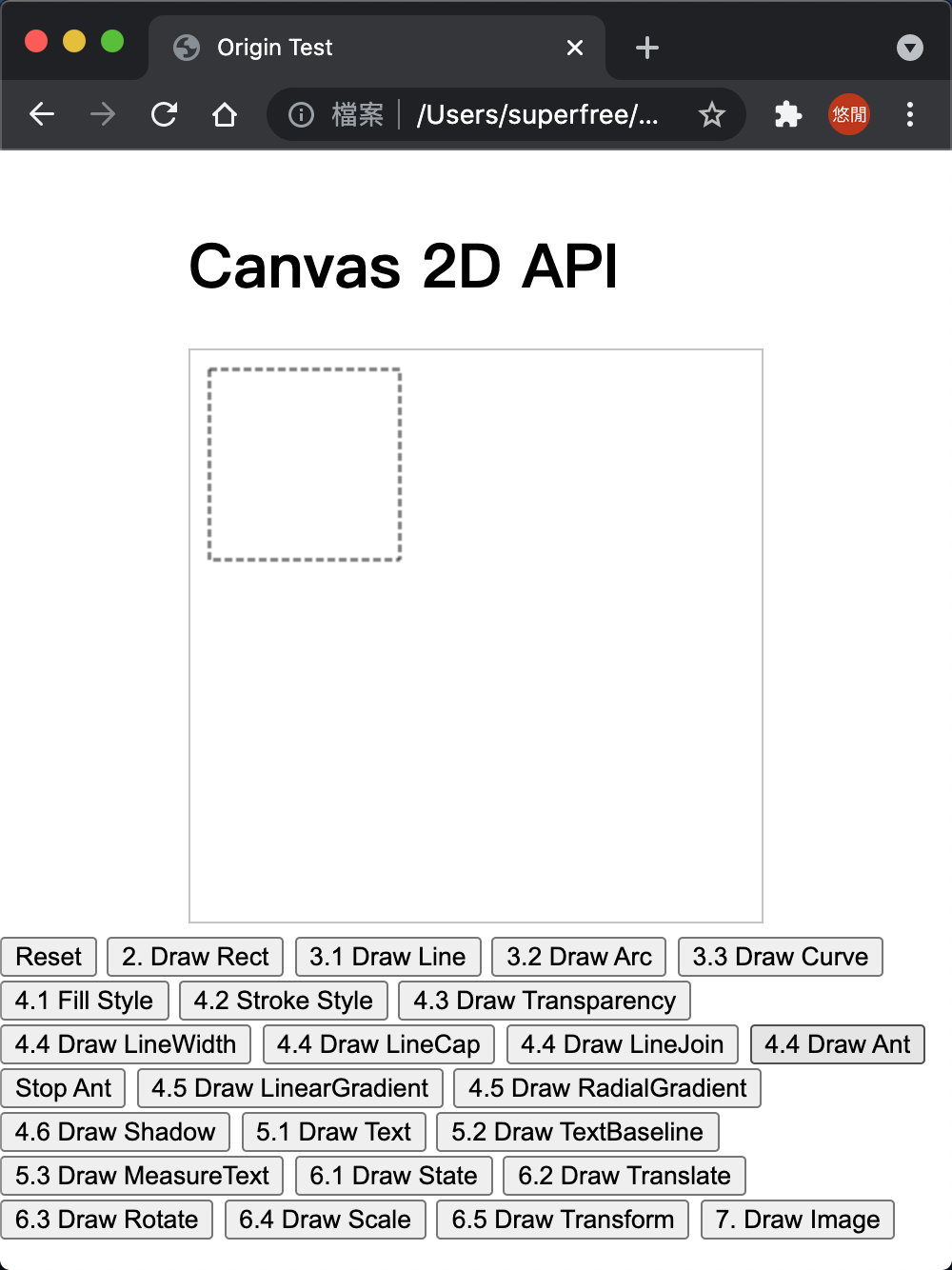
4.5 渐变颜色
createLinearGradient 创建线性渐变
function drawLinearGradient() {
// Create gradients
var lingrad = ctx.createLinearGradient(0, 0, 0, 150);
lingrad.addColorStop(0, '#00ABEB');
lingrad.addColorStop(0.5, '#fff');
lingrad.addColorStop(0.5, '#26C000');
lingrad.addColorStop(1, '#fff');
var lingrad2 = ctx.createLinearGradient(0, 50, 0, 95);
lingrad2.addColorStop(0.5, '#000');
lingrad2.addColorStop(1, 'rgba(0,0,0,0)');
// assign gradients to fill and stroke styles
ctx.fillStyle = lingrad;
ctx.strokeStyle = lingrad2;
// draw shapes
ctx.fillRect(10, 10, 130, 130);
ctx.strokeRect(50, 50, 50, 50);
}

createRadialGradient 创建辐射渐变
function drawRadialGradient() {
// 创建渐变
var radgrad = ctx.createRadialGradient(45, 45, 10, 52, 50, 30);
radgrad.addColorStop(0, '#A7D30C');
radgrad.addColorStop(0.9, '#019F62');
radgrad.addColorStop(1, 'rgba(1,159,98,0)');
var radgrad2 = ctx.createRadialGradient(105, 105, 20, 112, 120, 50);
radgrad2.addColorStop(0, '#FF5F98');
radgrad2.addColorStop(0.75, '#FF0188');
radgrad2.addColorStop(1, 'rgba(255,1,136,0)');
var radgrad3 = ctx.createRadialGradient(95, 15, 15, 102, 20, 40);
radgrad3.addColorStop(0, '#00C9FF');
radgrad3.addColorStop(0.8, '#00B5E2');
radgrad3.addColorStop(1, 'rgba(0,201,255,0)');
var radgrad4 = ctx.createRadialGradient(0, 150, 50, 0, 140, 90);
radgrad4.addColorStop(0, '#F4F201');
radgrad4.addColorStop(0.8, '#E4C700');
radgrad4.addColorStop(1, 'rgba(228,199,0,0)');
const radgrad5 = ctx.createRadialGradient(75, 75, 5, 75, 75, 25);
radgrad5.addColorStop(0, '#000');
radgrad5.addColorStop(0.7, '#777');
radgrad5.addColorStop(1, '#fff');
// 画图形
ctx.fillStyle = radgrad5;
ctx.fillRect(0, 0, 150, 150);
ctx.fillStyle = radgrad4;
ctx.fillRect(0, 0, 150, 150);
ctx.fillStyle = radgrad3;
ctx.fillRect(0, 0, 150, 150);
ctx.fillStyle = radgrad;
ctx.fillRect(0, 0, 150, 150);
ctx.fillStyle = radgrad2;
ctx.fillRect(0, 0, 150, 150);
}

4.6 绘制阴影
function drawShadow() {
ctx.shadowOffsetX = 2;
ctx.shadowOffsetY = 2;
ctx.shadowBlur = 2;
ctx.shadowColor = 'rgba(0, 0, 0, 0.5)';
ctx.fillStyle = 'steelblue';
ctx.fillRect(100, 100, 50, 30);
}

5. 绘制文字
5.1 填充/描边文字
function drawText() {
ctx.font = '48px serif';
ctx.fillText('Hello world', 10, 50);
ctx.strokeText('Hello world', 10, 100);
}

5.2 文字垂直基准线
function drawTextBaseline() {
ctx.font = '48px serif';
const lines = [
{ y: 10, baseline: 'top' },
{ y: 60, baseline: 'hanging' },
{ y: 110, baseline: 'middle' },
{ y: 160, baseline: 'alphabetic' },
{ y: 210, baseline: 'ideographic' },
{ y: 260, baseline: 'bottom' },
];
lines.forEach(({ y, baseline }, i) => {
ctx.beginPath();
ctx.moveTo(0, y);
ctx.lineTo(250, y);
ctx.stroke();
ctx.textBaseline = baseline;
ctx.strokeText('Hello world' + (i + 1), 0, y);
});
}

5.3 测量文字宽度
需要注意的是调用 measureText 之前需要明确绘制样式,否则测量后才修改绘制样式所计算的宽度是不一样的
function drawMeasureText() {
const text = 'foo';
ctx.font = '48px serif';
const measurement = ctx.measureText(text); // TextMetrics object
console.log('measurement', measurement);
ctx.fillRect(10, 100, measurement.width, 5);
ctx.fillText(text, 10, 100);
}

6. 绘制变形
需要注意的是,这里的变形并不是将整个画布变形,而是对当前的绘制坐标系进行变形。
如果需要对当前画布整体变形可以使用 CSS 的 transform 属性。
6.1 保存/恢复状态
function* drawState() {
ctx.fillRect(0, 0, 150, 150); // 使用默认设置绘制一个矩形
ctx.save(); // 保存默认状态
yield;
ctx.fillStyle = '#09F'; // 在原有配置基础上对颜色做改变
ctx.fillRect(15, 15, 120, 120); // 使用新的设置绘制一个矩形
yield;
ctx.save(); // 保存当前状态
ctx.fillStyle = '#FFF'; // 再次改变颜色配置
ctx.globalAlpha = 0.5;
ctx.fillRect(30, 30, 90, 90); // 使用新的配置绘制一个矩形
yield;
ctx.restore(); // 重新加载之前的颜色状态
ctx.fillRect(45, 45, 60, 60); // 使用上一次的配置绘制一个矩形
yield;
ctx.restore(); // 加载默认颜色配置
ctx.fillRect(60, 60, 30, 30); // 使用加载的配置绘制一个矩形
}

6.2 平移
function* drawTranslate() {
for (var i = 0; i < 3; i++) {
for (var j = 0; j < 3; j++) {
ctx.save();
ctx.fillStyle = 'rgb(' + 51 * i + ', ' + (255 - 51 * i) + ', 255)';
ctx.translate(10 + j * 50, 10 + i * 50);
ctx.fillRect(0, 0, 25, 25);
ctx.restore();
yield [i, j];
}
}
}

6.3 旋转
function drawRotate() {
const width = 300;
ctx.save();
ctx.translate(width / 2, width / 2);
// 遍历每一层环
for (var i = 1; i < 6; i++) {
// Loop through rings (from inside to out)
ctx.save();
const R = 51 * i;
const G = 255 - R;
ctx.fillStyle = `rgb(${R},${G},255)`;
// 遍历环上的点
for (var j = 0; j < i * 6; j++) {
// draw individual dots
ctx.rotate((Math.PI * 2) / (i * 6));
ctx.beginPath();
ctx.arc(0, i * 25, 10, 0, Math.PI * 2, true);
ctx.fill();
}
ctx.restore();
}
ctx.restore();
}

6.4 缩放
缩放使用 -1 的时候就好像是对某个坐标轴进行镜像映射一般
function drawScale() {
// draw a simple rectangle, but scale it.
ctx.save();
ctx.scale(10, 3);
ctx.fillRect(1, 10, 10, 10);
ctx.restore();
// mirror horizontally
ctx.save();
ctx.scale(-1, 1);
ctx.font = '48px serif';
ctx.fillText('MDN', -135, 120);
ctx.restore();
}

6.5 变形转移矩阵
function drawTransform() {
var sin30 = Math.sin(Math.PI / 6);
var cos30 = Math.cos(Math.PI / 6);
ctx.save();
ctx.translate(100, 100);
var c = 0;
for (var i = 0; i <= 12; i++) {
ctx.fillStyle = `rgba(0,0,0,${1 - i / 12})`;
ctx.fillRect(0, 0, 100, 10);
ctx.transform(cos30, sin30, -sin30, cos30, 0, 0);
}
ctx.setTransform(-1, 0, 0, 1, 100, 100);
ctx.fillStyle = 'rgba(255, 128, 255, 0.5)';
ctx.fillRect(0, 50, 100, 100);
ctx.restore();
}

7. 图像操作/像素操作
function loadImg(src, width, height) {
return new Promise((resolve, reject) => {
const img = new Image();
width && (img.width = width);
height && (img.height = height);
img.onload = function () {
resolve(img);
};
img.onerror = function (err) {
reject(err);
};
img.src = src;
});
}

8. 实践应用
API 实在太多了,需要一个个去试才能真正掌握,跟着 MDN 的教程其实非常不错,下面有几个 MDN 上的例子也都可以看看


- 贪吃蛇(带自动跟踪外挂hh):https://github.com/superfreeeee/Blog-code/blob/main/front_end/html/canvas_insight_2d_api/snake/snake.html

其他资源
参考连接
| Title | Link |
|---|---|
| Canvas教程 - MDN | https://developer.mozilla.org/zh-CN/docs/Web/API/Canvas_API/Tutorial |
| HTML CANVAS DEEP DIVE | https://joshondesign.com/p/books/canvasdeepdive/toc.html |
完整代码示例
https://github.com/superfreeeee/Blog-code/tree/main/front_end/html/canvas_insight_2d_api
更多推荐
 已为社区贡献6条内容
已为社区贡献6条内容








所有评论(0)