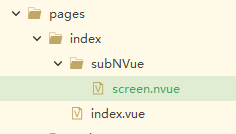
针对uniApp在地图、视频上增加弹窗层级问题记录(强烈推荐!!!)
打从使用uniApp,一直有个重大问题困扰我,那就是在地图和视频使用时,产品往往喜欢搞一些视觉效果爆炸的“特殊”弹窗,还动不动就来句这也实现不了,那也实现不了???我就没受过这样的气!!!方法一:nvue在这里特别说明,针对杠精提问:为什么不使用cover-view、cover-image?呵呵,脑子有问题。只有这两种标签,且还不能嵌套组件,这怎么能拿来做复杂效果?除非你只需要放一句话,那你一定要
打从使用uniApp,一直有个重大问题困扰我,那就是在地图和视频使用时,产品往往喜欢搞一些视觉效果爆炸的“特殊”弹窗,还动不动就来句这也实现不了,那也实现不了???我就没受过这样的气!!!
方法一:nvue
在这里特别说明,针对杠精提问:为什么不使用cover-view、cover-image?呵呵,脑子有问题。只有 这两种标签,且还不能嵌套组件,这怎么能拿来做复杂效果?除非你只需要放一句话,那你一定要用cover-view😁。
回到主题,简单介绍一下nvue:vue文件走的webview渲染,nvue走weex方式的原生渲染。uni-app的App端内置了一个基于weex改进的原生渲染引擎,提供了原生渲染能力,所以一般nvue是使用在app项目中的,其用法与vue页面一样,可嵌套组件,主要要注意的是css的限制:
1、在nvue中,只能使用默认的flex布局方式,默认是竖排(column)排列;不能使用百分比
2、只有text标签才能给文字设置颜色、大小;文字内容,必须、只能在text组件下。不能在div、view的标签里直接写文字。否则即使渲染了,也无法绑定js里的变量。
3、不支持背景图片;进行class绑定的时候,只支持数组语法
最后说一句,官网说复杂页面推荐用nvue,因为weex原生渲染性能好啊,若果你信了,那么当你用过后,你一定会和我一样把它当个笑话(坑多的填不完🤣),所以我建议还是以vue为主,废话不再说,直接上代码:
一、pages.json路由定义
{
"pages": [
{
"path": "pages/index/index",
"style": {
"app-plus": {
"titleNView": false, //不启用系统导航
"subNVues": [{
"id": "comment",
"path": "pages/index/subNVue/screen",
"style": {
"height": "100%",
"width":"100%",
"position":"absolute",
"top":"0",
"right":"0",
"bottom":"0",
"left":"0",
"color":"#000000",
"background":"transparent",
"zindex":10000000
}
}]
}
}
},
]
}
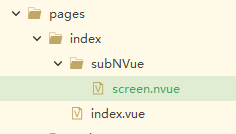
二、index.vue中使用screen.nvue(内容无所谓,这里不展示)
export default {
data() {
return {
subNvue: '',
}
},
created() {
this.subNvue = uni.getSubNVueById('comment'); //获取
this.subNvue.show() // 显示
setTimeout(function(){
this.subNvue.hide() // 隐藏
},2000)
},
}
方法二、透明页面
如果对uniapp路由跳转方式有一定了解的话并心细的话你就会发现uni.navigateTo之所以能uni.navigateBack是因为上一个页面并未被销毁🎉!!!既然如此,那么新页面不就是在就业面之上吗,如果我将新页面的背景改成透明的。。。
这里以一个以一个利用socket实现对话框输入,视频实时推流响应的案例为例
pages.json(注意关键代码transparent)
...
{
"path" : "pages/home/monitoring-modal",
"style": {
"navigationStyle": "custom",
"backgroundColor": "transparent",
"app-plus": {
"animationType": "fade-in",
"background": "transparent",
"popGesture": "none"
}
}
}
monitoring-modal.vue(整个页面为视频浮层,以路由跳转方式打开)
<template>
<view class="modal-view">
<div class="input-box flex-align">
<input @focus="handleFocus" @confirm="chatChange" class="form-input"
placeholder="与ta对话吧" v-model="inputValue" />
<text class="send-btn" style="margin-left: 24upx;" @tap="chatChange">
发送
</text>
</div>
</view>
</template>
<script>
export default {
data(){
return {
inputValue: ''
}
},
onLoad(option) {
//实时监听视频页发送的消息
uni.$on('videoChange', this.videoChange)
},
onUnload() {
//关闭监听
uni.$off('videoChange')
},
methods: {
chatChange() {
//浮层页发送全局消息
uni.$emit('chatChange', {
data: '浮层消息'
})
},
videoChange() {}
}
}
</script>
<style>
page {
background: transparent;
}
</style>
此处一定注意样式:page {background: transparent;},该样式不可或缺,且只在手机端有效(小程序、android),浏览器无效(浏览器看不到背后视频)
使用浮层或弹窗
monitoring-video.vue
<view id="videpView" class="digitalDialogue-page">
<!-- <video :src="videoSrc"
id="rtcVidoe"
style="position: absolute;left: 0;top: 0;right: 0;"
object-fit="fill"
:controls="false"
:autoplay="true"
:webkit-playsinline="true"
:x-webkit-airplay="true"
:playsinlin="true">
</video>-->
</view>
</template>
<script>
export default {
data() {
return {
stream: '',
}
},
mounted() {
//模拟打开浮层或弹窗
setTimeout(() => {
uni.navigateTo({
url: './monitoring-modal'
});
}, 1000)
},
onLoad(option) {
//实时监听浮层页发送的消息
uni.$on('chatChange', this.chatChange)
this.socket()
},
onUnload() {
//关闭监听
uni.$off('chatChange')
},
methods: {
videoChange() {
//视频页发送全局消息
uni.$emit('videoChange', {
data: 3
})
},
chatChange(e) {
// console.log(e.data, '对话传值')
// 发送socket
uni.sendSocketMessage({
data: e.data
});
},
socket() {
//创建webSocket
this.webSocketTask = uni.connectSocket({
url: 'ws://***.***.61.13:8000/humanecho',
header: {
'content-type': 'application/json'
},
success(res) {
// console.log('成功', res);
},
})
// 监听WebSocket连接打开事件
this.webSocketTask.onOpen((res) => {
// console.info("监听WebSocket连接打开事件", res)
});
uni.onSocketOpen(function(res) {
// console.log('WebSocket连接已打开!');
});
// 监听WebSocket错误
uni.onSocketError((res) => {
// console.info("监听WebSocket错误" + res)
});
},
// 接收renderjs发回的数据
getMessage(options) {
this.stream = options
// console.log("测试renderjs调用此方法:" + JSON.stringify(options))
},
}
}
</script>
//使用renderjs实时渲染视频流
<script module="webRTC" lang="renderjs">
//视频推流工具
import {
SrsRtcWhipWhepAsync
} from '@/static/srs.sdk.js'
export default {
data() {
return {
stream: '',
}
},
mounted() {
let player = null;
var host = "http://***.***.61.13:1985";
var url = host + "/rtc/v1/whep/?app=live&stream=livestream";
if (player) {
player.destroy();
}
let std = new SrsRtcWhipWhepAsync();
this.stream = std.stream;
console.log(this.stream, '视频流')
var url = host + "/rtc/v1/whep/?app=live&stream=livestream";
std
.play(url)
.then(function(session) {
// console.log(session,'视频推流进行中');
})
.catch(function(reason) {
std.close();
// $("#rtc_media_player").hide();
// console.error(reason);
});
setTimeout(() => {
var video2 = document.getElementById('videpView')
const video = document.createElement('video');
video.srcObject = this.stream;
video.style.width = '100%';
video.style.height = 'auto';
video2.appendChild(video)
video.play()
}, 2000)
},
methods: {
updateData() {
// ownerInstance.callMethod('getMessage', {
// test: '123'
// })
this.$ownerInstance.callMethod('getMessage', this.stream)
},
}
}
</script>
以上既是关键代码,也是我目前发现的最佳解决方案,强烈推荐!!!
srs.sdk.js下载地址,也可自行百度srs.sdk.js下载
更多推荐
 已为社区贡献1条内容
已为社区贡献1条内容







所有评论(0)