android仿微信红包动画,如何在Android中实现一个硬币转动微信红包动画效果
如何在Android中实现一个硬币转动微信红包动画效果发布时间:2021-02-23 17:03:43来源:亿速云阅读:105作者:Leah本篇文章给大家分享的是有关如何在Android中实现一个硬币转动微信红包动画效果,小编觉得挺实用的,因此分享给大家学习,希望大家阅读完这篇文章后可以有所收获,话不多说,跟着小编一起来看看吧。1,在XML文件中定义动画:步骤如下:①新建 Android 项目②在
如何在Android中实现一个硬币转动微信红包动画效果
发布时间:2021-02-23 17:03:43
来源:亿速云
阅读:105
作者:Leah
本篇文章给大家分享的是有关如何在Android中实现一个硬币转动微信红包动画效果,小编觉得挺实用的,因此分享给大家学习,希望大家阅读完这篇文章后可以有所收获,话不多说,跟着小编一起来看看吧。
1,在XML文件中定义动画:
步骤如下:
①新建 Android 项目
②在drawable目录中新建一个anim.xml(注意文件名小写)<?xml version="1.0" encoding="utf-8"?>
根标签为animation-list,其中oneshot代表着是否只展示一遍,设置为false会不停的循环播放动画根标签下,通过item标签对动画中的每一个图片进行声明 ,android:duration 表示展示所用的该图片的时间长度 ,可通过该参数来设置图片旋转的速度,其他属性可以自行查找资料~
2,设置布局文件,效果以及代码如下
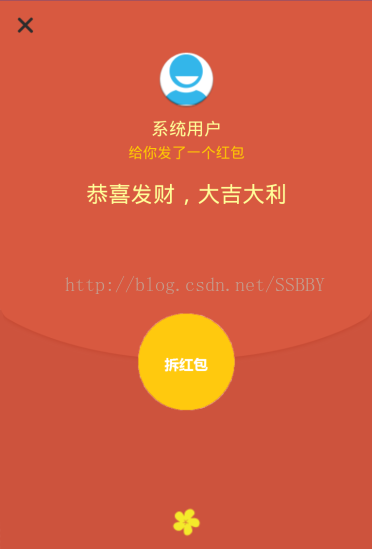 <?xml version="1.0" encoding="utf-8"?>
<?xml version="1.0" encoding="utf-8"?>
android:orientation="vertical"
android:layout_width="match_parent"
android:layout_height="match_parent"
android:gravity="center_vertical|center_horizontal"
android:background="@drawable/background">
android:id="@+id/top"
android:layout_width="match_parent"
android:layout_height="0dp"
android:layout_weight="1">
android:id="@+id/close"
android:layout_width="32dp"
android:layout_height="32dp"
android:background="@drawable/close"
android:layout_margin="10dp"/>
android:layout_below="@+id/top"
android:layout_width="match_parent"
android:layout_height="0dp"
android:layout_weight="10"
android:orientation="vertical">
android:layout_width="match_parent"
android:layout_height="0dp"
android:layout_weight="3">
android:id="@+id/head_img"
android:layout_width="60dp"
android:layout_height="60dp"
android:background="@drawable/ic_launcher"
android:layout_alignParentTop="true"
android:layout_centerHorizontal="true"/>
android:id="@+id/name"
android:layout_width="wrap_content"
android:layout_height="wrap_content"
android:text="系统用户"
android:layout_marginTop="10dp"
android:layout_below="@+id/head_img"
android:layout_centerHorizontal="true"
android:textColor="@color/yellow"
android:textSize="18sp"/>
android:id="@+id/textView1"
android:layout_width="wrap_content"
android:layout_height="wrap_content"
android:layout_below="@+id/name"
android:layout_centerHorizontal="true"
android:layout_marginTop="5dp"
android:textSize="15sp"
android:textColor="@color/yellow2"
android:text="给你发了一个红包"/>
android:id="@+id/textView2"
android:layout_below="@+id/textView1"
android:layout_centerHorizontal="true"
android:layout_width="wrap_content"
android:layout_height="wrap_content"
android:layout_marginTop="20dp"
android:textColor="@color/yellow"
android:textSize="23sp"
android:text="恭喜发财,大吉大利"/>
android:layout_width="match_parent"
android:layout_height="0dp"
android:layout_weight="3">
android:id="@+id/open_btn"
android:layout_width="100dp"
android:layout_height="100dp"
android:background="@drawable/anim"
android:layout_marginTop="50dp"
android:layout_centerHorizontal="true" />
android:layout_width="match_parent"
android:layout_height="0dp"
android:layout_weight="1">
android:layout_width="wrap_content"
android:layout_height="wrap_content"
android:background="@drawable/blow"
android:layout_alignParentBottom="true"
android:layout_centerHorizontal="true"
android:layout_marginBottom="14dp"
android:id="@+id/imageView" />
3,实现红包弹窗的效果,效果及代码如下:
步骤如下:
①自定义红包弹窗Diaog类:红色代码部分为启动动画部分
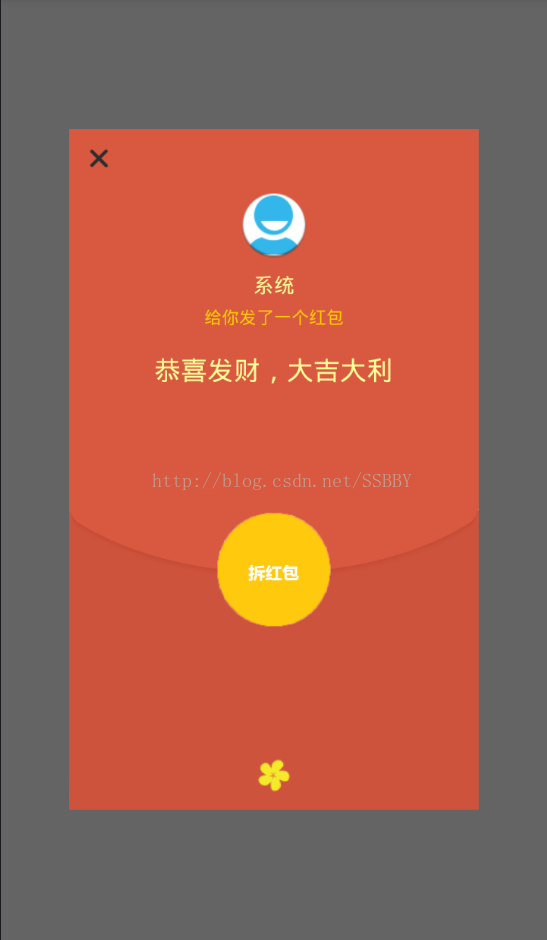 package com.example.xuboyu.luckeymoney;
package com.example.xuboyu.luckeymoney;
import android.app.Dialog;
import android.content.Context;
import android.content.DialogInterface;
import android.graphics.drawable.AnimationDrawable;
import android.view.Display;
import android.view.Gravity;
import android.view.LayoutInflater;
import android.view.View;
import android.view.ViewGroup;
import android.view.WindowManager;
import android.widget.Button;
import android.widget.TextView;
/**
* 自定义红包弹窗
* Created by xuboyu on 2017/2/20.
*/
public class LuckeyDialog extends Dialog {
public LuckeyDialog(Context context) {
super(context);
}
public LuckeyDialog(Context context, int theme) {
super(context, theme);
}
public static class Builder {
private Context context;
private String name;//发红包者的名称
private Button red_page;
//拆红包按钮
private String openButtonText;
private OnClickListener openButtonClickListener;
//关闭按钮
private String closeButtonText;
private OnClickListener closeButtonClickListener;
public Builder(Context context, int dialog) {
this.context = context;
}
/**
* Set the Dialog title from resource
*
* @param name
* @return
*/
public Builder setName(int name) {
this.name = (String) context.getText(name);
return this;
}
/**
* Set the Dialog title from String
*
* @param name
* @return
*/
public Builder setName(String name) {
this.name = name;
return this;
}
/**
* Set the positive button resource and it's listener
*
* @param closeButtonText
* @return
*/
public Builder setCloseButton(int closeButtonText,
OnClickListener listener) {
this.closeButtonText = (String) context
.getText(closeButtonText);
this.closeButtonClickListener = listener;
return this;
}
public Builder setCloseButton(String closeButtonText,
OnClickListener listener) {
this.closeButtonText = closeButtonText;
this.closeButtonClickListener = listener;
return this;
}
/**
* Set the positive button resource and it's listener
*
* @param openButtonText
* @return
*/
public Builder setOpenButton(int openButtonText,
OnClickListener listener) {
this.openButtonText = (String) context
.getText(openButtonText);
this.openButtonClickListener = listener;
return this;
}
public Builder setOpenButton(String openButtonText,
OnClickListener listener) {
this.openButtonText = openButtonText;
this.openButtonClickListener = listener;
return this;
}
public LuckeyDialog create() {
LayoutInflater inflater = (LayoutInflater) context
.getSystemService(Context.LAYOUT_INFLATER_SERVICE);
//加载布局
final LuckeyDialog dialog = new LuckeyDialog(context,R.style.Dialog);
View layout = inflater.inflate(R.layout.open, null);
red_page = (Button) layout.findViewById(R.id.open_btn);
//red指的是需要播放动画的ImageView控件
AnimationDrawable animationDrawable = (AnimationDrawable)red_page.getBackground();
animationDrawable.start();//启动动画
dialog.addContentView(layout, new ViewGroup.LayoutParams(
ViewGroup.LayoutParams.FILL_PARENT, ViewGroup.LayoutParams.WRAP_CONTENT));
//设置发红包者姓名
((TextView) layout.findViewById(R.id.name)).setText(name);
//设置拆红包的按钮
if (openButtonText != null) {
((Button) layout.findViewById(R.id.open_btn))
.setText(openButtonText);
if (openButtonClickListener != null) {
((Button) layout.findViewById(R.id.open_btn))
.setOnClickListener(new View.OnClickListener() {
public void onClick(View v) {
openButtonClickListener.onClick(dialog,
DialogInterface.BUTTON_POSITIVE);
}
});
}
} else {
// if no confirm button just set the visibility to GONE
layout.findViewById(R.id.open_btn).setVisibility(
View.GONE);
}
//设置关闭按钮
if (closeButtonText != null) {
((Button) layout.findViewById(R.id.close))
.setText(closeButtonText);
if (closeButtonClickListener != null) {
((Button) layout.findViewById(R.id.close))
.setOnClickListener(new View.OnClickListener() {
public void onClick(View v) {
closeButtonClickListener.onClick(dialog,
DialogInterface.BUTTON_POSITIVE);
}
});
}
} else {
// if no confirm button just set the visibility to GONE
layout.findViewById(R.id.close).setVisibility(
View.GONE);
}
dialog.setContentView(layout);
return dialog;
}
}
}
②在系统style文件中新增一个Diaog
@drawable/red_bg
@null
true
true
false
③在MainActivity中调用自定义的Diaog类并实例化,并且设置弹出的红包占屏幕的比例,不然弹出的红包会占满整个屏幕,红色代码为设置大小代码。red1.setOnClickListener(new View.OnClickListener() {
@Override
public void onClick(View view) {
LuckeyDialog.Builder builder = new LuckeyDialog.Builder(mContext,R.style.Dialog);//调用style中的Diaog
builder.setName("系统");
builder.setOpenButton("", new DialogInterface.OnClickListener() {
public void onClick(DialogInterface dialog, int which) {
Intent intent = new Intent(mContext,Open.class);
startActivity(intent);
dialog.dismiss();
}
});
builder.setCloseButton("", new DialogInterface.OnClickListener() {
@Override
public void onClick(DialogInterface dialog, int i) {
dialog.dismiss();
}
});
Dialog dialog = builder.create();
Window dialogWindow = dialog.getWindow();
WindowManager m = getWindowManager();
Display d = m.getDefaultDisplay(); // 获取屏幕宽、高用
WindowManager.LayoutParams p = dialogWindow.getAttributes(); // 获取对话框当前的参数值
p.height = (int) (d.getHeight() * 0.7); // 高度设置为屏幕的0.6
p.width = (int) (d.getWidth() * 0.75); // 宽度设置为屏幕的0.65
dialogWindow.setAttributes(p);
dialog.show();
}
});
以上就是如何在Android中实现一个硬币转动微信红包动画效果,小编相信有部分知识点可能是我们日常工作会见到或用到的。希望你能通过这篇文章学到更多知识。更多详情敬请关注亿速云行业资讯频道。
更多推荐
 已为社区贡献2条内容
已为社区贡献2条内容









所有评论(0)