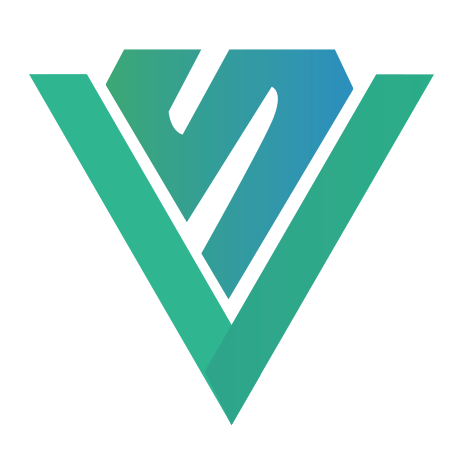
mpvue微信小程序下拉框搜索组件
初始下拉选择如(图一)最终效果如(图二)思路左边是输入框,可以进行模糊查询,右边图标进行选择(简单就是根据input输入值进行过滤)具体代码<template><div class="dh-search" :style="dhSearchStyle"><inputv-model.trim="pickerValue":placeholder="placeholder"c
·
初始下拉选择如(图一)

最终效果如(图二)

思路
左边是输入框,可以进行模糊查询,右边图标进行选择(简单就是根据input输入值进行过滤)
具体代码
<template>
<div class="dh-search" :style="dhSearchStyle">
<input
v-model.trim="pickerValue"
:placeholder="placeholder"
class="picker-item-input"
:class="pickerValue?'t-color-dark':'t-color-placeholder'"
@input.stop="bindkeyinput"
/>
<picker
class="picker-box flex-box flex-ver-v"
@change.stop="bindchange"
:value="index"
:range-key="pickerLab"
:range="dropDownData"
>
<van-icon class="picker-icon t-color-placeholder" name="arrow-down" />
</picker>
</div>
</template>
<script>
export default {
name: 'dhSearch',
props: {
// 下拉框数据来源
list: {
type: Array,
default () {
return []
}
},
// 组件宽度
width: {
type: String,
default: '392rpx'
},
// 组件高度
height: {
type: String,
default: '72rpx'
},
// 提示语
placeholder: {
type: String
},
// 下拉选择展示的文字
selectLabel: {
type: String
},
// list value字段
pickerVal: {
type: String,
default: 'driverCode'
},
// list label字段
pickerLab: {
type: String,
default: 'plateNum'
}
},
data () {
return {
// 输入框值
pickerValue: this.selectLabel,
// 下拉框下标
index: 0,
// 下拉框数据
dropDownData: this.list
}
},
computed: {
dhSearchStyle () {
return `width:${this.width};height:${this.height}`
}
},
watch: {
list: {
handler (val) {
this.dropDownData = val
}
},
selectLabel: {
handler (val) {
this.pickerValue = val
}
}
},
methods: {
// 文本框输入事件
bindkeyinput (event) {
console.log('文本框输入事件', event)
const value = event.mp.detail.value
const list = JSON.parse(JSON.stringify(this.list))
const array = list.filter(item => item[this.pickerLab].indexOf(value) !== -1).map(item => {
const result = JSON.parse(JSON.stringify(item))
return result
})
this.dropDownData = array
},
// 下拉框选择事件
bindchange (event) {
const idx = event.mp.detail.value
// const val = this.dropDownData[idx][this.pickerVal]
this.index = idx
// this.dropDownData = this.list
this.pickerValue = this.dropDownData[idx][this.pickerLab]
// console.log('下拉框选择事件', event, this.dropDownData)
this.$emit('action', { index: idx, list: this.dropDownData })
}
}
}
</script>
<style lang="scss">
.dh-search {
margin-left: 30rpx;
background: #f8f8f8;
border-radius: 40rpx;
font-size: 14px;
line-height: 80rpx;
padding-left: 30rpx;
display: flex;
.picker-item-input {
margin-left: 10rpx;
width: 80%;
height: 100%;
line-height: 60rpx;
font-size: 14px;
}
.picker-box {
width: 30%;
height: 100%;
justify-content: flex-end;
.picker-icon {
margin-right: 35px;
width: 100%;
height: 72rpx;
}
}
}
</style>
具体使用
<dh-search
placeholder="请选择运送物资"
:list="materialList"
@action="dropDownChange($event,'materialCode')"
pickerLab="materialCategoryName"
pickerVal="materialCode"
:selectLabel="autoQueueInfo.materialCategoryName"
/>
参考了雨vs夜
相关文章
keep-alive不能缓存多层级路由(vue-router)菜单问题解决
更多推荐
 已为社区贡献10条内容
已为社区贡献10条内容







所有评论(0)