ios swift5 弹出原生的提示框(弹框) UIAlertController
let alertController = UIAlertController(title: "需要定位权限",message: "用于提高精确的定位及导航服务", preferredStyle: .alert)let cancelAction = UIAlertAction(title: "暂不设置", style: .cancel, handler: nil)let okAction = UI
·
文章目录
1.从中间弹出,限制textfield的内容长度
1.1 截图
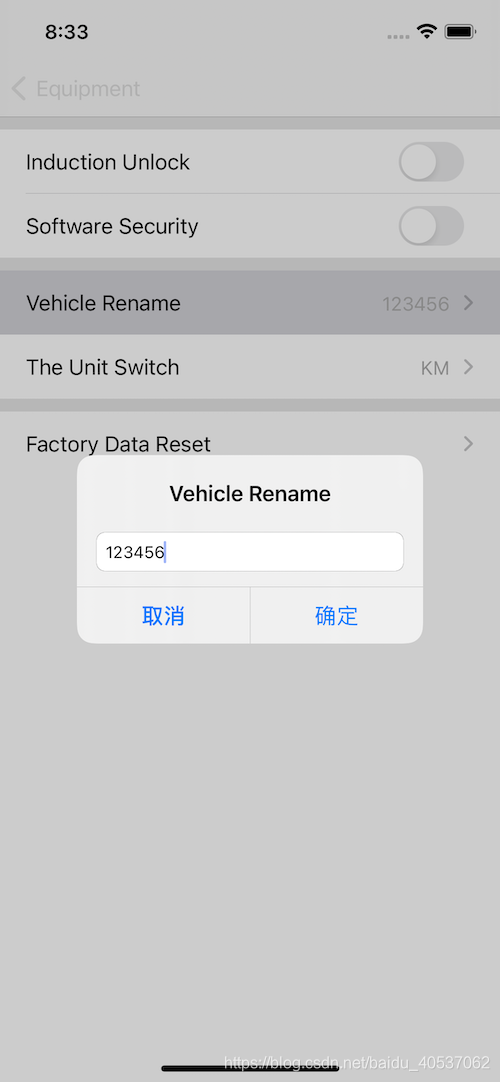
1.2 代码
func renameAlert() {
let cell: UITableViewCell = tableView.cellForRow(at: IndexPath(row: 0, section: 1))!
let alertController = UIAlertController(title: NSLocalizedString("vehicleRename", comment: ""),
message: nil, preferredStyle: .alert)
let cancelAction = UIAlertAction(title: "取消", style: .cancel, handler: nil)
let okAction = UIAlertAction(title: "确定", style: .default, handler: {
action in
print("点击了确定")
let textField: UITextField = (alertController.textFields?[0])!;
print(textField.text)
cell.detailTextLabel?.text = textField.text
//跳到定位设置
})
alertController.addTextField { (textfield) in
print("打印")
//这个block会在弹出对话框的时候调用,这个参数textfield就是系统为我们创建的textfield
textfield.delegate = self
print(textfield)
}
alertController.addAction(cancelAction)
alertController.addAction(okAction)
self.present(alertController, animated: true, completion: nil)
}
extension settingVC: UITextFieldDelegate {
func textField(_ textField: UITextField, shouldChangeCharactersIn range: NSRange, replacementString string: String) -> Bool {
if range.location >= 6 {
return false
}
return true
}
}
1.3 参考
2.从下面弹出
2.1 截图
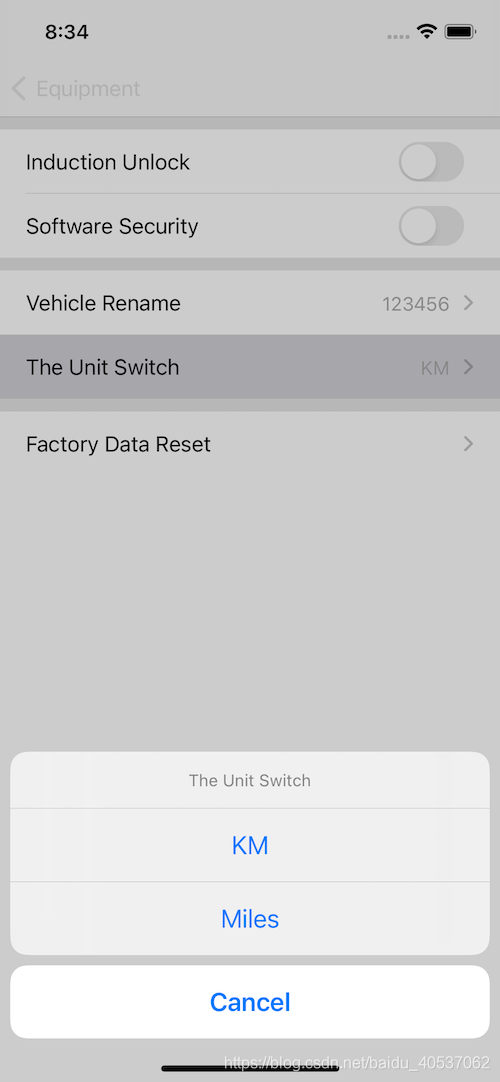
2.2 代码
func bottomAlert() {
let alertController = UIAlertController(title: NSLocalizedString("unitSwitch", comment: ""),
message: nil, preferredStyle: .actionSheet)
let cancelAction = UIAlertAction(title: NSLocalizedString("cancel", comment: ""), style: .cancel, handler: nil)
let cell: UITableViewCell = tableView.cellForRow(at: IndexPath(row: 1, section: 1))!
let kmAction = UIAlertAction(title: NSLocalizedString("km", comment: ""), style: .default, handler: {
action in
print("点击了公里")
cell.detailTextLabel?.text = NSLocalizedString("km", comment: "")
//跳到定位设置
})
let milesAction = UIAlertAction(title: NSLocalizedString("miles", comment: ""), style: .default, handler: {
action in
print("点击了英里")
cell.detailTextLabel?.text = NSLocalizedString("miles", comment: "")
})
alertController.addAction(cancelAction)
alertController.addAction(kmAction)
alertController.addAction(milesAction)
self.present(alertController, animated: true, completion: nil)
}
3.其他举例
3.1 下面只有一个确定按钮(带截图和代码)
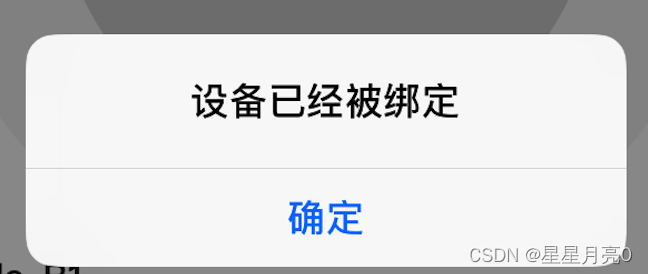
func haveBindAlert(){
let alertController = UIAlertController(title: "设备已经被绑定",message: nil, preferredStyle: .alert)
let okAction = UIAlertAction(title: "确定", style: .cancel, handler: nil)
alertController.addAction(okAction)
self.present(alertController, animated: true, completion: nil)
}
3.2 只有代码
let alertController = UIAlertController(title: "需要定位权限",
message: "用于提高精确的定位及导航服务", preferredStyle: .alert)
let cancelAction = UIAlertAction(title: "暂不设置", style: .cancel, handler: nil)
let okAction = UIAlertAction(title: "去设置", style: .default, handler: {
action in
print("点击了确定")
//跳到定位设置
})
alertController.addAction(cancelAction)
alertController.addAction(okAction)
self.present(alertController, animated: true, completion: nil)
4.参考博客
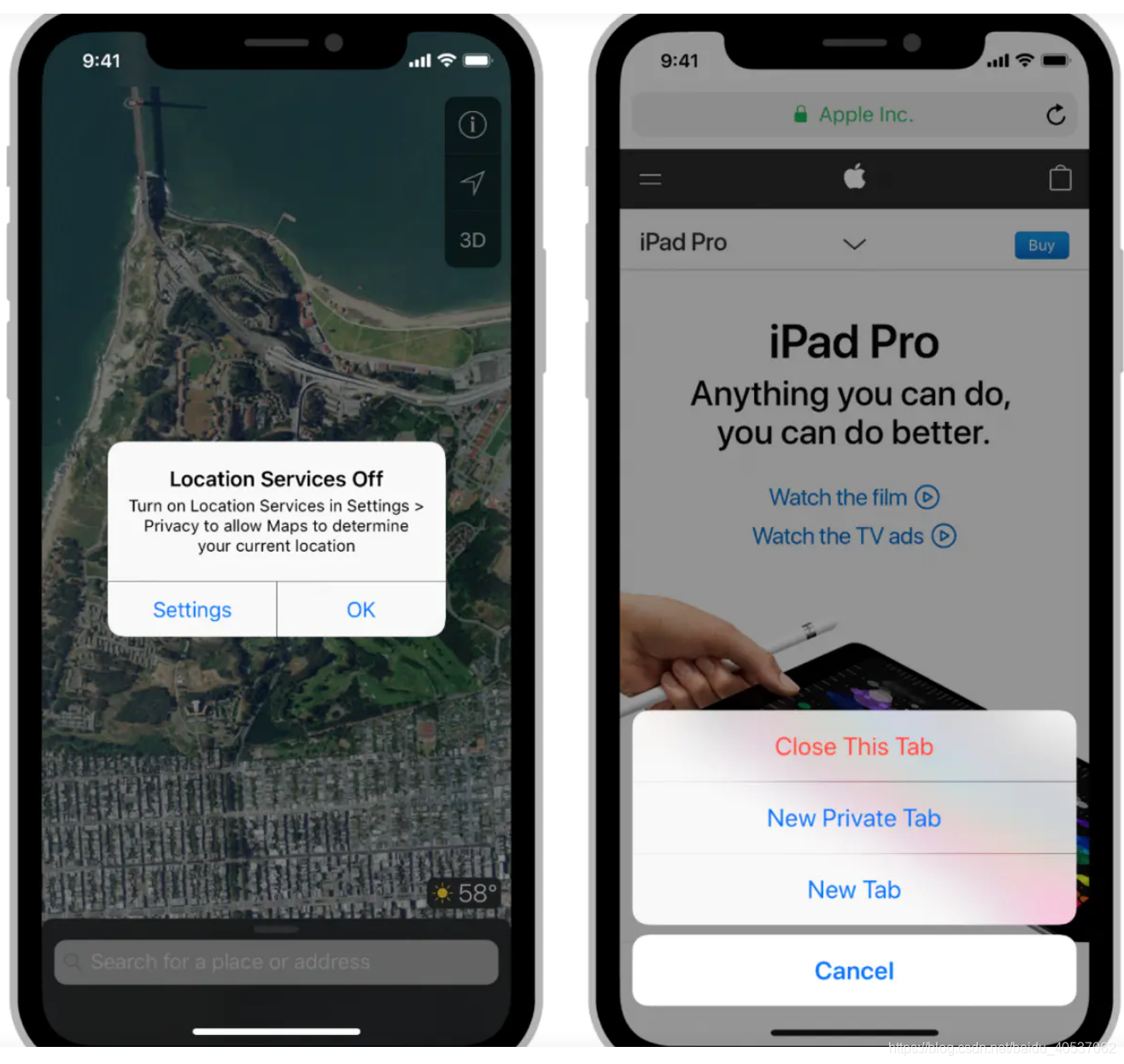
上图的效果参考下面这个博客:
UIAlertController使用
更多推荐
 已为社区贡献77条内容
已为社区贡献77条内容









所有评论(0)