Latex入门以及基本代码详解
全英文输出\documentclass{article}% 这里是导言区\begin{document}Hello, world!\end{document}中英文混输\documentclass[UTF8]{ctexart}\begin{document}你好,world!\end{document}数学公式空一行为另起一段,\\为段内强制换行。\documentcla...
·
本文送给想了解Latex基本排版功能&面对庞大的模板不知所措的小伙伴
1.全英文输出
\documentclass{article}
% 这里是导言区
\begin{document}
Hello, world!
\end{document}2.中英文混输
\documentclass[UTF8]{ctexart}
\begin{document}
你好,world!
\end{document}3.数学公式
(空一行为另起一段,\\为段内强制换行。)
\documentclass{article}
\usepackage{amsmath}
\usepackage{amssymb}
\begin{document}
The Newton's second law is $F=ma$.
Greek Letters $\eta$ and $\mu$
Fraction $\frac{a}{b}$
Power $a^b$
\end{document}输出
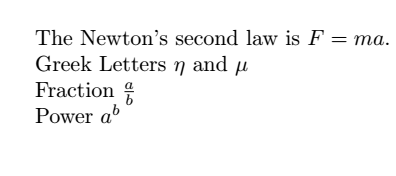
\documentclass{article}
\usepackage{amsmath}
\usepackage{amssymb}
\begin{document}
$p_{\theta }\left ( x\mid y \right )\propto exp\sum_{e\in E,k}^{}\lambda _{k} $
\end{document}在 https://private.codecogs.com/latex/eqneditor.php 网站中编辑数学公式
$$是开启行内数学模式,用于和文本合在一起使用。
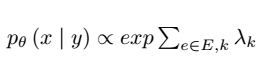
4.标题,作者
\documentclass{article}
\author{My Name}
\title{The Title}
\begin{document}
\maketitle
hello, world % This is comment
\end{document}
5.段落章节
\documentclass{article}
\title{Hello World}
\begin{document}
\maketitle
\section{Hello China} China is in East Asia.
\subsection{Hello Beijing} Beijing is the capital of China.
\subsubsection{Hello Dongcheng District}
\paragraph{Tian'anmen Square}is in the center of Beijing
\subparagraph{Chairman Mao} is in the center of Tian'anmen Square
\subsection{Hello Guangzhou}
\paragraph{Sun Yat-sen University} is the best university in Guangzhou.
\end{document}
文档结构点击相应位置可以准确定位

6.插入图片,可以调整图片大小
\documentclass{article}
\usepackage{graphicx}
\begin{document}
hello world!\\
\includegraphics[width=1.40in,height=1.30in]{1.png}
\end{document}[width = .5\textwidth] 按图片原比例调整图片大小
7.制作表格
\documentclass{article}
\usepackage{graphicx}
\begin{document}
\begin{table}
\centering
\caption{TableName}
\begin{tabular}{|l|l|l|l|}
\hline
& vgg16 & incev3 & resnet \\ \hline
patch-unary & 0.734 & 0.766 & 0.888 \\ \hline
patch-binary & 0.677 & 0.788 & 0.676 \\ \hline
\end{tabular}
\end{table}
\end{document}效果不怎么样,略丑
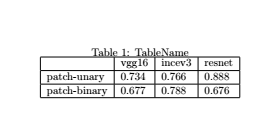
8.引用文献
过程有点曲折。。
首先要有一个放以下引用目录的bib文件
@article{rivero2001resistance,
title={Resistance to cold and heat stress: accumulation of phenolic compounds in tomato and watermelon plants},
author={Rivero, Rosa M and Ruiz, Juan M and Garc{\i}a, Pablo C and L{\'o}pez-Lefebre, Luis R and S{\'a}nchez, Esteban and Romero, Luis},
journal={Plant Science},
volume={160},
number={2},
pages={315--321},
year={2001},
publisher={Elsevier}
}
@article{gostout1992clinical,
title={The clinical and endoscopic spectrum of the watermelon stomach},
author={Gostout, Christopher J and Viggiano, Thomas R and Ahlquist, David A and Wang, Kenneth K and Larson, Mark V and Balm, Rita},
journal={Journal of clinical gastroenterology},
volume={15},
number={3},
pages={256--263},
year={1992},
publisher={LWW}
}一开始创建的时候只可以创建tex文件,然后选打开方式,用texwork打开,另存为选择bib格式,然后和.tex存到同一个目录下
一开始编译说undefine
\documentclass{article}
\usepackage[numbers]{natbib}
\begin{document}
One reference about watermelon \cite{gostout1992clinical}
Another reference about watermelon \cite{rivero2001resistance}
\bibliographystyle{plain}
\bibliography{reference}
\end{document}采用玄学编译法使用 pdflatex 编译
之后使用 bibtex 编译
之后在使用 pdflatex 编译两次
可以之后可以使用bibtex 编译一次
Xelatex 编译两次。
最后再快速构建一次就行了
想知道怎么得到BIB文件内容的戳我

https://blog.csdn.net/junruitian/article/details/102736042
8.标号
\begin{itemize}
\item 内容
\item
\end{itemize}
%默认为圆点标记\begin{enumerate}
\item 内容
\item
\end{enumerate}
%数字有序标识更多推荐
 已为社区贡献3条内容
已为社区贡献3条内容

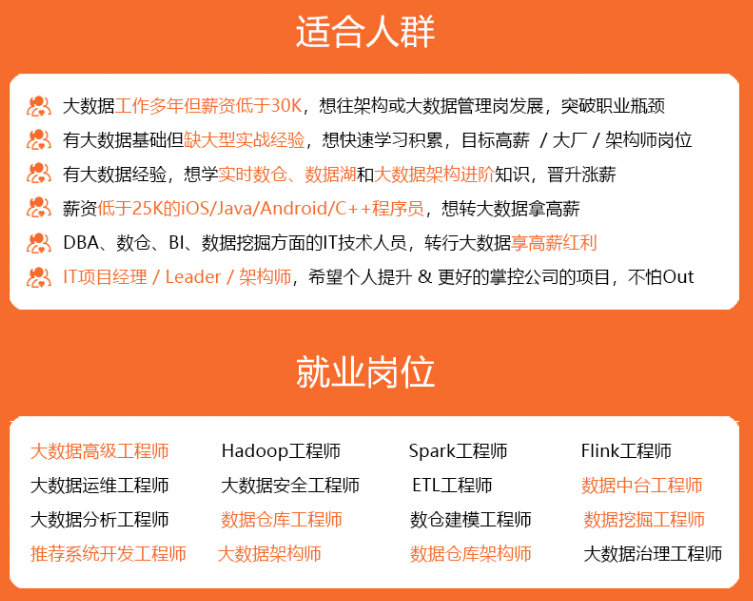
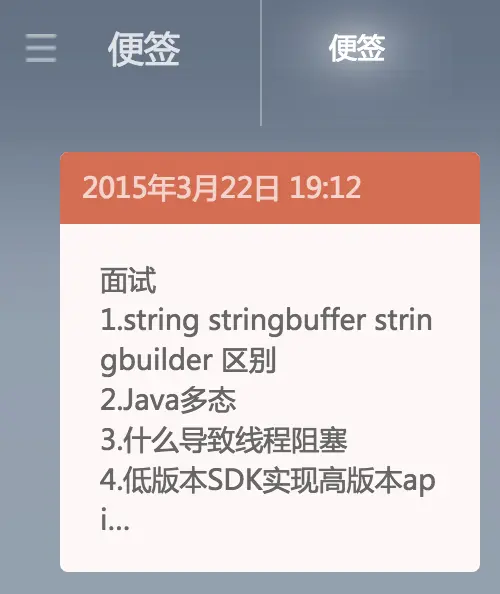






所有评论(0)