qemu-system-aarch64使用记录
2020年3月,Linux 5.7 Kernel宣布将放弃支持 32位架构的 KVM虚拟化支持,所以目前来看,要想较好的在ARM架构上运行KVM虚拟化,需要使用现代化的64位ARM架构。对于aarch64(arm64)架构,若支持KVM虚拟化,那么KVM代码会直接编译进内核。在arm64上启动qemu虚拟机有两种方式,一种是通过。的方式boot kernel,另一种是先启动。QEMU默认将会采用s
·
qemu-system-aarch64 使用记录
下载安装qemu
#!/bin/bash
out='> /dev/null'
# out=
echo ${HOME}
gcc -v
if [[ $? -ne 0 ]]; then
sudo apt update ${out}
sudo apt upgrade
eval sudo apt-get install -y make gcc g++ gdb ${out}
fi
ninja --version
if [[ $? -ne 0 ]]; then
cd
if [[ ! -d ${HOME}/ninja ]]; then
git --version
if [[ $? -ne 0 ]]; then
eval sudo apt-get install -y git ${out}
fi
git clone https://gitee.com/gitmirror/ninja.git
if [[ $? -ne 0 ]]; then
echo " git clone ninja fail"
exit 1
fi
eval sudo apt-get install -y re2c ${out}
fi
cd ${HOME}/ninja
python3 ./configure.py --bootstrap
sudo cp ./ninja /usr/bin
# 测试
ninja --version
if [[ $? -ne 0 ]];then
echo " ninja install fail"
exit 1
fi
fi
cd
if [[ ! -d ${HOME}/qemu7 ]]; then
wget https://download.qemu.org/qemu-7.0.0.tar.xz
if [[ $? -ne 0 ]];then
echo " qemu download fail"
exit 1
fi
# 安装依赖包
eval sudo apt-get install -y build-essential zlib1g-dev pkg-config libglib2.0-dev ${out}
eval sudo apt-get install -y binutils-dev libboost-all-dev autoconf libtool libssl-dev libpixman-1-dev ${out}
# 支持enable-virtfs 共享文件
eval sudo apt-get install -y libcap-ng-dev libattr1-dev ${out}
tar xJf qemu-7.0.0.tar.xz
mv qemu-7.0.0 qemu7
fi
${HOME}/qemu7/build/qemu-system-aarch64 -version
if [[ $? -ne 0 ]]; then
echo "qemu not compile"
cd ${HOME}/qemu7
# arm64 编译
./configure --target-list=aarch64-softmmu --enable-debug --enable-debug-info --enable-kvm \
--enable-trace-backends=simple --enable-virtfs
if [[ $? -ne 0 ]];then
echo " qemu configure fail"
exit 1
fi
# 开始编译
eval make -j$(nproc) ${out}
if [[ $? -ne 0 ]];then
echo " qemu make fail"
exit 1
fi
${HOME}/qemu7/build/qemu-system-aarch64 -version
fi
cd
测试环境
查看是否支持KVM
参考:
对于aarch64(arm64)架构,若支持KVM虚拟化,那么KVM代码会直接编译进内核
2020年3月,Linux 5.7 Kernel宣布将放弃支持 32位架构的 KVM虚拟化支持,所以目前来看,要想较好的在ARM架构上运行KVM虚拟化,需要使用现代化的64位ARM架构
# 如果/dev/kvm和/sys/module/kvm二者之一不存在说明KVM虚拟化是不支持的
ls -l /dev/kvm
ls -l /sys/module/kvm
cat /boot/config-`uname -r` | grep VIRTUAL
CONFIG_VIRTUALIZATION=y
# CONFIG_GKI_HIDDEN_VIRTUAL_CONFIGS is not set
# CONFIG_REGULATOR_VIRTUAL_CONSUMER is not set
CONFIG_FB_VIRTUAL=y
CONFIG_ARCH_HAS_DEBUG_VIRTUAL=y
# CONFIG_DEBUG_VIRTUAL is not set
机器配置
uname -a
Linux firefly 5.10.110 #217 SMP Wed Oct 12 17:59:18 CST 2022 aarch64 aarch64 aarch64 GNU/Linux
free -h
total used free shared buff/cache available
Mem: 3.4Gi 2.7Gi 295Mi 115Mi 445Mi 590Mi
Swap: 0B 0B 0B
lscpu
Architecture: aarch64
CPU op-mode(s): 32-bit, 64-bit
Byte Order: Little Endian
CPU(s): 8
On-line CPU(s) list: 0-7
Thread(s) per core: 1
Core(s) per socket: 2
Socket(s): 3
Vendor ID: ARM
Model: 0
Model name: Cortex-A55
Stepping: r2p0
Flags: fp asimd evtstrm aes pmull sha1 sha2 crc32 atomics fphp asimdhp cpuid asimdrdm lrc
pc dcpop asimddp
安装ubuntu
# 创建镜像
${HOME}/qemu7/build/qemu-img create -f qcow2 ${HOME}/ubuntu.img 60G
sudo ${HOME}/qemu7/build/qemu-system-aarch64 \
-m 1G -cpu host -smp 2 -M virt -enable-kvm\
-bios ${HOME}/qemu7/build/pc-bios/edk2-aarch64-code.fd \
-drive if=none,file=${HOME}/ubuntu-18.04-server-arm64.iso,id=cdrom,media=cdrom \
-device virtio-scsi-device -device scsi-cd,drive=cdrom \
-drive if=none,file=${HOME}/ubuntu.img,id=hd0 \
-device virtio-blk-device,drive=hd0 \
-vnc :1 \
-monitor stdio

安装成功后
# 通过vnc 启动,并开启监控模式
sudo ${HOME}/qemu7/build/qemu-system-aarch64 \
-m 1G -cpu host -smp 2 -M virt -enable-kvm\
-bios ${HOME}/qemu7/build/pc-bios/edk2-aarch64-code.fd \
-drive if=none,file=${HOME}/ubuntu.img,id=hd0 \
-device virtio-blk-device,drive=hd0 \
-vnc :1 \
-monitor stdio
# 通过vnc 启动,不需要监控模式
sudo ${HOME}/qemu7/build/qemu-system-aarch64 \
-m 1G -cpu host -smp 2 -M virt -enable-kvm\
-bios ${HOME}/qemu7/build/pc-bios/edk2-aarch64-code.fd \
-drive if=none,file=${HOME}/ubuntu.img,id=hd0 \
-device virtio-blk-device,drive=hd0 \
-vnc :1 \
-monitor none

记录
运行qemu
参考
ubuntu-22.04.1-live-server-arm64.iso 下载
验证机器是否支持kvm
# 用户添加到多个次要组中
usermod -a -G kvm ostest
# 创建虚拟机硬盘
${HOME}/qemu7/build/qemu-img create -f qcow2 ${HOME}/disk/ubuntu.img 100G
sudo ${HOME}/qemu7/build/qemu-system-aarch64 \
-m 2048M -smp 4 -M virt -enable-kvm \
-boot order=dc \
-drive file=${HOME}/disk/ubuntu.img,index=0,media=disk,format=qcow2 \
-cdrom ${HOME}ubuntu-22.04.1-live-server-arm64.iso \
-vnc :1
qemu-system-aarch64: KVM is not supported for this guest CPU type
qemu-system-aarch64: kvm_init_vcpu: kvm_arch_init_vcpu failed (0): Invalid argument
qemu-system-aarch64: The 'host' CPU type can only be used with KVM or HVF
# qemu 文档
-cpu model
Select CPU model (-cpu help for list and additional feature selection)
sudo ${HOME}/qemu7/build/qemu-system-aarch64 \
-M virt \
-m 2048M -smp 4 \
-cpu host \
-enable-kvm \
-boot order=dc \
-drive file=${HOME}/disk/ubuntu.img,index=0,media=disk,format=qcow2 \
-cdrom ${HOME}/ubuntu-22.04.1-live-server-arm64.iso \
-vnc :1
qemu-system-aarch64: failed to find romfile "efi-virtio.rom"
# 查看qemu 文档
-L path
Set the directory for the BIOS, VGA BIOS and keymaps.
To list all the data directories, use -L help.
sudo ${HOME}/qemu7/build/qemu-system-aarch64 \
-M virt \
-m 2048M -smp 4 \
-cpu host \
-enable-kvm \
-L /home/ostest/qemu7/pc-bios/ \
-boot order=dc \
-drive file=${HOME}/disk/ubuntu.img,index=0,media=disk,format=qcow2 \
-cdrom ${HOME}/ubuntu-22.04.1-live-server-arm64.iso \
-vnc :1


-M
ostest@firefly:~$ ${HOME}/qemu7/build/qemu-system-aarch64 -M help | grep a7
ostest@firefly:~$ ${HOME}/qemu7/build/qemu-system-aarch64 -M help | grep A7
ast2600-evb Aspeed AST2600 EVB (Cortex-A7)
bletchley-bmc Facebook Bletchley BMC (Cortex-A7)
fuji-bmc Facebook Fuji BMC (Cortex-A7)
mcimx6ul-evk Freescale i.MX6UL Evaluation Kit (Cortex-A7)
mcimx7d-sabre Freescale i.MX7 DUAL SABRE (Cortex-A7)
orangepi-pc Orange Pi PC (Cortex-A7)
rainier-bmc IBM Rainier BMC (Cortex-A7)
tacoma-bmc OpenPOWER Tacoma BMC (Cortex-A7)
ostest@firefly:~$ ${HOME}/qemu7/build/qemu-system-aarch64 -M help | grep A5
xlnx-zcu102 Xilinx ZynqMP ZCU102 board with 4xA53s and 2xR5Fs based on the value of smp
ostest@firefly:~$ ${HOME}/qemu7/build/qemu-system-aarch64 -M help | grep a5
ostest@firefly:~$
测试记录
ostest@firefly:~$ sudo ${HOME}/qemu7/build/qemu-system-aarch64 \
> -M ast2600-evb \
> -m 1G -smp 2 \
> -cpu host \
> --enable-kvm \
> -bios ${HOME}/QEMU_EFI.fd \
> -drive if=none,file=${HOME}/ubuntu-22.04.1-live-server-arm64.iso,id=cdrom,media=cdrom\
> -drive file=${HOME}/disk/ubuntu.img,index=1,media=disk,format=qcow2,id=ubuntuhd \
> -vnc :1 \
> -monitor none
Unexpected error in arm_cpu_realizefn() at ../target/arm/cpu.c:1471:
qemu-system-aarch64: Cannot enable KVM when guest CPU has EL3 enabled
Aborted
ostest@firefly:~$ sudo ${HOME}/qemu7/build/qemu-system-aarch64 \
> -M orangepi-pc \
> -m 1G -smp 4 \
> -cpu host \
> --enable-kvm \
> -bios ${HOME}/QEMU_EFI.fd \
> -drive if=none,file=${HOME}/ubuntu-22.04.1-live-server-arm64.iso,id=cdrom,media=cdrom\
> -drive file=${HOME}/disk/ubuntu.img,index=1,media=disk,format=qcow2,id=ubuntuhd \
> -vnc :1 \
> -monitor none
qemu-system-aarch64: BIOS not supported for this machine
ostest@firefly:~$ sudo ${HOME}/qemu7/build/qemu-system-aarch64 \
> -M orangepi-pc \
> -m 1G -smp 4 \
> -cpu cortex-a7 \
> --enable-kvm \
> -drive if=none,file=${HOME}/ubuntu-22.04.1-live-server-arm64.iso,id=cdrom,media=cdrom\
> -drive file=${HOME}/disk/ubuntu.img,index=1,media=disk,format=qcow2,id=ubuntuhd \
> -vnc :1 \
> -monitor none
qemu-system-aarch64: Cannot enable KVM when guest CPU has EL3 enabled
安装ubuntu
参考
在arm64上启动qemu虚拟机有两种方式,一种是通过-kernel 的方式boot kernel,另一种是先启动uefi再boot kernel。
QEMU默认将会采用seabios的启动方式
# 下载 QEMU_EFI.fd
wget http://releases.linaro.org/components/kernel/uefi-linaro/16.02/release/qemu64/QEMU_EFI.fd

参考通过qemu-system-aarch64在x86上安装aarch64虚拟机
sudo ${HOME}/qemu7/build/qemu-system-aarch64 \
-M virt \
-m 2G -smp 6 \
-cpu cortex-a57 \
-bios ${HOME}/QEMU_EFI.fd \
-drive if=none,file=${HOME}/ubuntu-22.04.1-live-server-arm64.iso,id=cdrom,media=cdrom \
-device virtio-scsi-device -device scsi-cd,drive=cdrom \
-drive if=none,file=${HOME}/disk/ubuntu.img,id=hd0 \
-vnc :1 \
-monitor stdio
# 不知道为啥这个monitor 重定向到 vnc里去了
# qemu 文档
-monitor dev
Redirect the monitor to host device dev (same devices as the serial port).
The default device is vc in graphical mode and stdio in non graphical mode.
Use -monitor none to disable the default monitor.

带上kvm 选项
sudo ${HOME}/qemu7/build/qemu-system-aarch64 \
-M virt \
-m 2G -smp 6 \
-cpu host \
-enable-kvm \
-bios ${HOME}/QEMU_EFI.fd \
-drive if=none,file=${HOME}/ubuntu-22.04.1-live-server-arm64.iso,id=cdrom,media=cdrom \
-device virtio-scsi-device -device scsi-cd,drive=cdrom \
-drive if=none,file=${HOME}/disk/ubuntu.img,id=hd0 \
-vnc :1 \
-monitor stdio

改用ubuntu 18.04
ostest@firefly:~/disk$ sudo ${HOME}/qemu7/build/qemu-system-aarch64 \
-m 2048 -cpu host -smp 2 -M virt -enable-kvm\
-bios ${HOME}/QEMU_EFI.fd \
-nographic \
-drive if=none,file=${HOME}/disk/ubuntu-18.04-server-arm64.iso,id=cdrom,media=cdrom \
-device virtio-scsi-device -device scsi-cd,drive=cdrom \
-drive if=none,file=${HOME}/disk/ubuntu.img,id=hd0 \
-device virtio-blk-device,drive=hd0
[=3h
[=3h
[=3h
[=3h
[=3h
[=3h
Killed
问题
在arm机器上安装安装
参考 virt-manage 使用 通过,virt-manage 安装成功后,然后
使用virt-manage 的UEFI 固件成功安装
sudo ${HOME}/qemu7/build/qemu-system-aarch64 \
-m 1G -cpu host -smp 2 -M virt -enable-kvm\
-bios /usr/share/AAVMF/AAVMF_CODE.fd \
-nographic \
-drive if=none,file=${HOME}/disk/ubuntu-18.04-server-arm64.iso,id=cdrom,media=cdrom \
-device virtio-scsi-device -device scsi-cd,drive=cdrom \
-drive if=none,file=${HOME}/disk/ubuntu.img,id=hd0 \
-device virtio-blk-device,drive=hd0
安装成功后
sudo ${HOME}/qemu7/build/qemu-system-aarch64 \
-m 1G -cpu host -smp 2 -M virt -enable-kvm\
-bios /usr/share/AAVMF/AAVMF_CODE.fd \
-drive if=none,file=${HOME}/disk/ubuntu.img,id=hd0 \
-device virtio-blk-device,drive=hd0 \
-nographic


后面查看了官网项目一些文档资料 , qemu 项目里面有UEFI固件
sudo ${HOME}/qemu7/build/qemu-system-aarch64 \
-m 1G -cpu host -smp 2 -M virt -enable-kvm\
-bios ${HOME}/qemu7/build/pc-bios/edk2-aarch64-code.fd \
-nographic \
-drive if=none,file=${HOME}/disk/ubuntu-18.04-server-arm64.iso,id=cdrom,media=cdrom \
-device virtio-scsi-device -device scsi-cd,drive=cdrom \
-drive if=none,file=${HOME}/disk/ubuntu1.img,id=hd0 \
-device virtio-blk-device,drive=hd0

UEFI
参考详写 UEFI & BIOS 安装 Arch Linux
ostest@ubuntu:~$ ls /sys/firmware/efi/efivars
Boot0000-8be4df61-93ca-11d2-aa0d-00e098032b8c
Boot0001-8be4df61-93ca-11d2-aa0d-00e098032b8c
Boot0002-8be4df61-93ca-11d2-aa0d-00e098032b8c
Boot0003-8be4df61-93ca-11d2-aa0d-00e098032b8c
Boot0004-8be4df61-93ca-11d2-aa0d-00e098032b8c
Boot0005-8be4df61-93ca-11d2-aa0d-00e098032b8c
Boot0006-8be4df61-93ca-11d2-aa0d-00e098032b8c
Boot0007-8be4df61-93ca-11d2-aa0d-00e098032b8c
BootCurrent-8be4df61-93ca-11d2-aa0d-00e098032b8c
BootOptionSupport-8be4df61-93ca-11d2-aa0d-00e098032b8c
BootOrder-8be4df61-93ca-11d2-aa0d-00e098032b8c
certdb-d9bee56e-75dc-49d9-b4d7-b534210f637a
certdbv-d9bee56e-75dc-49d9-b4d7-b534210f637a
ConIn-8be4df61-93ca-11d2-aa0d-00e098032b8c
ConInDev-8be4df61-93ca-11d2-aa0d-00e098032b8c
ConOut-8be4df61-93ca-11d2-aa0d-00e098032b8c
ConOutDev-8be4df61-93ca-11d2-aa0d-00e098032b8c
ErrOut-8be4df61-93ca-11d2-aa0d-00e098032b8c
ErrOutDev-8be4df61-93ca-11d2-aa0d-00e098032b8c
Key0000-8be4df61-93ca-11d2-aa0d-00e098032b8c
Key0001-8be4df61-93ca-11d2-aa0d-00e098032b8c
Lang-8be4df61-93ca-11d2-aa0d-00e098032b8c
LangCodes-8be4df61-93ca-11d2-aa0d-00e098032b8c
MTC-eb704011-1402-11d3-8e77-00a0c969723b
OsIndicationsSupported-8be4df61-93ca-11d2-aa0d-00e098032b8c
PlatformLang-8be4df61-93ca-11d2-aa0d-00e098032b8c
PlatformLangCodes-8be4df61-93ca-11d2-aa0d-00e098032b8c
PlatformRecovery0000-8be4df61-93ca-11d2-aa0d-00e098032b8c
SecureBoot-8be4df61-93ca-11d2-aa0d-00e098032b8c
SetupMode-8be4df61-93ca-11d2-aa0d-00e098032b8c
SignatureSupport-8be4df61-93ca-11d2-aa0d-00e098032b8c
Timeout-8be4df61-93ca-11d2-aa0d-00e098032b8c
VarErrorFlag-04b37fe8-f6ae-480b-bdd5-37d98c5e89aa
VendorKeys-8be4df61-93ca-11d2-aa0d-00e098032b8c
- UEFI开发学习2 - 在qemu中运行OVMF
- OVMF is an EDK II based project to enable UEFI support for Virtual Machines. OVMF contains sample UEFI firmware for QEMU and KVM.
- UEFI UBUNTU
内核编译
参考
点击阅读全文
更多推荐
 已为社区贡献3条内容
已为社区贡献3条内容


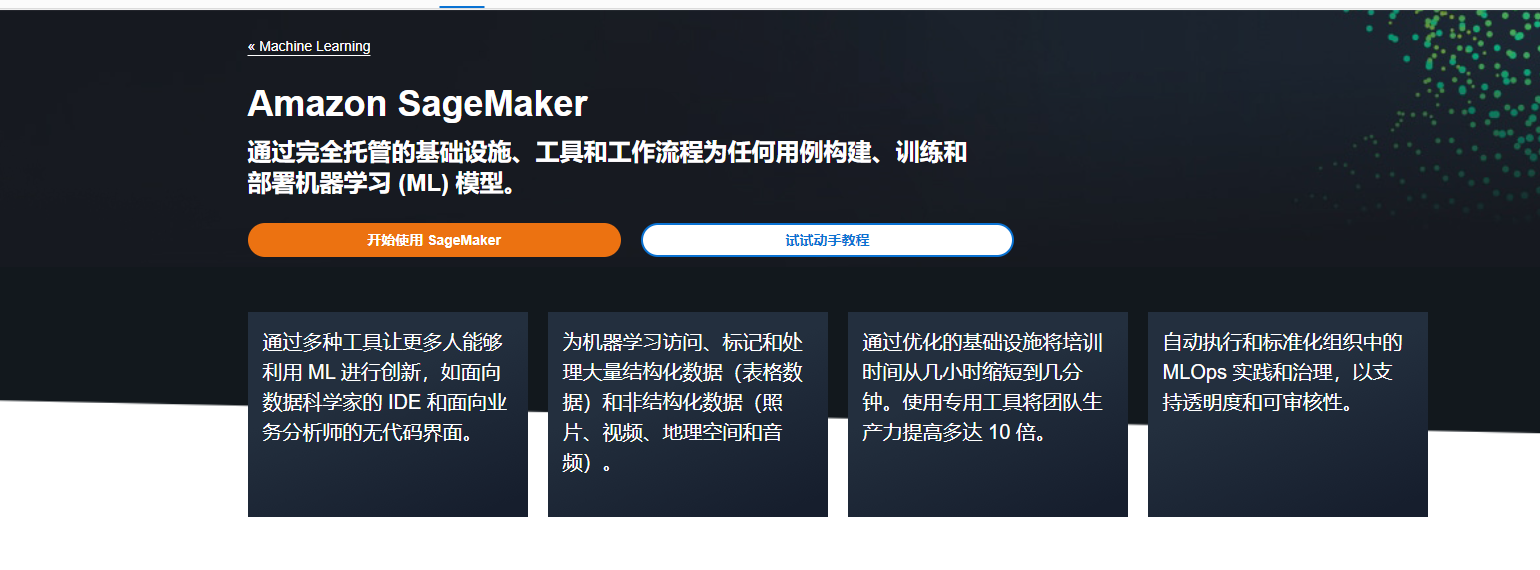









所有评论(0)