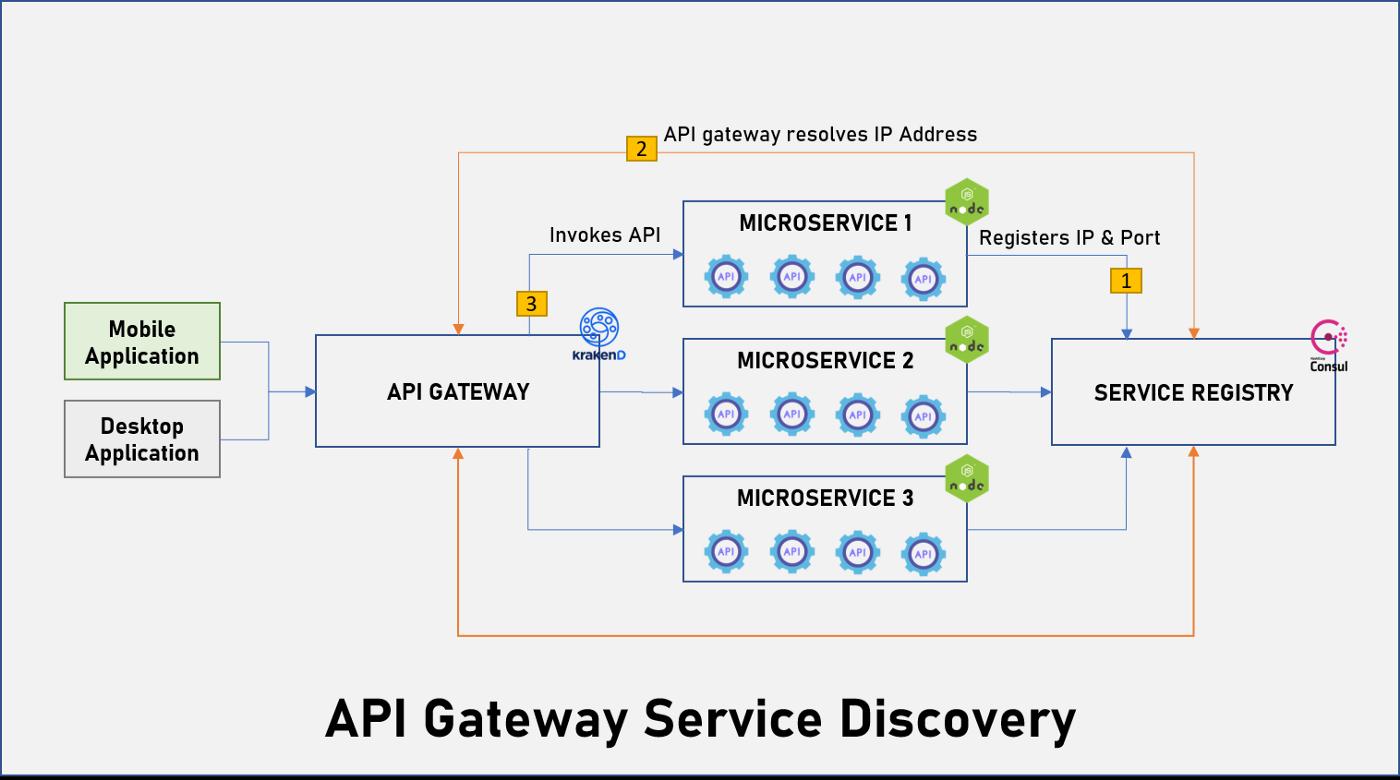
If your product involves microservices, API gateway & Service discovery will be an intrinsic part of your deployment architecture.
KrakenD is a stateless, distributed, high-performance API Gateway that helps you effortlessly adopt microservices. KrakenD is more than a typical proxy that forwards clients to backend services, but a powerful engine that can transform, aggregate or remove data from your own or third party services. KrakenD also implements the Backend for Frontend and Micro-frontends patterns to eliminate the necessity of dealing with multiple REST services, isolating clients from the micro-service implementation details.
Consul from HashiCorp is one of the early implementations of service mesh technology. It comes with a full-featured control plane with service discovery, configuration, and segmentation functionality. The best thing about Consul is the support for a variety of environments including traditional applications, VMs, containers, and orchestration engines such as Nomad and Kubernetes.
In this post will talk about how to configure Consul as a DNS SRV in KrakenD API gateway.
Just to give a sample deployment perspective, let’s name out few servers. We have all our servers running on Ubuntu 18.04.
Consul Server Node - 10.0.0.1 - ConsulServer
API Server - 10.0.0.2 - APIServer
KrakenD Gateway - 10.0.0.3 - GatewayServer
Step 1 — Download and Install
Download & install consul on all three servers. If you have chosen the pre-compiled version, then complete the following steps
sudo chown root:root consul
sudo mv consul /usr/local/bin/
consul --version
consul command features opt-in auto-completion for flags, sub commands, and arguments (where supported). Enable auto-completion.
consul -autocomplete-install
complete -C /usr/local/bin/consul consul
Create a unique, non-privileged system user to run Consul and create its data directory.
sudo useradd --system --home /etc/consul.d --shell /bin/false consul
sudo mkdir --parents /opt/consul
sudo chown --recursive consul:consul /opt/consul
Just incase you want to configure systemd
sudo touch /etc/systemd/system/consul.service
Add this configuration to the Consul service file:
[Unit]
Description="HashiCorp Consul - A service mesh solution"
Documentation=https://www.consul.io/
Requires=network-online.target
After=network-online.target
ConditionFileNotEmpty=/etc/consul.d/consul.hcl[Service]
Type=notify
User=consul
Group=consul
ExecStart=/usr/local/bin/consul agent -config-dir=/etc/consul.d/
ExecReload=/usr/local/bin/consul reload
KillMode=process
Restart=on-failure
LimitNOFILE=65536[Install]
WantedBy=multi-user.target
Step 2 — Start Consul Server
consul agent -dev -server -bind=10.0.0.1 -node ConsulServer
Add the ip address in the bind property
Step 2 — Start Consul Agent on API server
Let’s assume that an API server is running on port 8080.
Create a directory consul.d and a file ping.json with the following data
{"service": {"name": "ping", "tags": ["dev"], "port": 8080}}
Now start the consul agent with the following command
consul agent -dev -bind=10.0.0.2 -join=10.0.0.1 -node APIServer -config-dir=consul.d/
Each service assumes a FQDN in the format of service_name.service.consul. Consul will resolve the name to the exact service running in a specific data center and node.
Try running the command to check if things are fine.
$ consul members
Node Address Status Type Build Protocol DC Segment
APIServer 10.0.0.2:8301 alive server 1.7.1 2 dc1 <all>
ConsulServer 10.0.0.1:8301 alive server 1.7.1 2 dc1 <all>$ dig @127.0.0.1 -p 8600 ping.service.consul SRV; <<>> DiG 9.11.3-1ubuntu1.11-Ubuntu <<>> @127.0.0.1 -p 8600 ping.service.consul SRV
; (1 server found)
;; global options: +cmd
;; Got answer:
;; ->>HEADER<<- opcode: QUERY, status: NOERROR, id: 16540
;; flags: qr aa rd; QUERY: 1, ANSWER: 1, AUTHORITY: 0, ADDITIONAL: 3
;; WARNING: recursion requested but not available;; OPT PSEUDOSECTION:
; EDNS: version: 0, flags:; udp: 4096
;; QUESTION SECTION:
;ping.service.consul. IN SRV;; ANSWER SECTION:
ping.service.consul. 0 IN SRV 1 1 3001 APIServer.node.dc1.consul.;; ADDITIONAL SECTION:
APIServer.node.dc1.consul. 0 IN A 10.0.0.4
APIServer.node.dc1.consul. 0 IN TXT "consul-network-segment=";; Query time: 0 msec
;; SERVER: 127.0.0.1#8600(127.0.0.1)
;; WHEN: Fri Mar 06 09:15:53 UTC 2020
;; MSG SIZE rcvd: 144
Step 3 — Configure DNS in Gateway server
This is one of the step that is pretty confusion and it took us a lot of time to figure out. Gateway server has to resolve the names that consul service exposes, say — ping.service.consul.
Add the following entry in /etc/resolv.confnameserver 127.0.0.1
#nameserver 127.0.0.53Add the following entry in /etc/systemd/resolved.conf[Resolve]
DNS=127.0.0.1
Domains=~consulConfigure iptablesiptables -t nat -A OUTPUT -d localhost -p udp -m udp --dport 53 -j REDIRECT --to-ports 8600
iptables -t nat -A OUTPUT -d localhost -p tcp -m tcp --dport 53 -j REDIRECT --to-ports 8600sudo systemctl restart systemd-resolved
Step 4 — Start Consul Agent on Gateway Server
./consul agent -dev -bind=10.0.0.3 -join=10.0.0.1 -node GatewayServer
Check if the gateway server is able to resolve the host
host -t SRV ping.service.consulshould give the following results:ping.service.consul has SRV record 1 1 3001 APIServer.node.dc1.consul.
Now you are good to start the gateway application.
Step 5 — Start KrakenD gateway application
Create a krakend configuration file
{
"version": 2,
"port": 8090,
"extra_config": {
"github_com/devopsfaith/krakend-cors": {
"allow_methods": ["GET","POST","PUT","DELETE"],
"allow_origins": ["*"],
"expose_headers": ["Content-Length"],
"max_age": "12h"
},
"sd_providers": {
"providers": {"dns": true},
"hosts": [
{
"sd": "dns",
"host": "ping.service.consul"
}
]
},
"github_com/devopsfaith/krakend-gologging": {
"format": "default",
"level": "DEBUG",
"prefix": "[KRAKEND]",
"stdout": true,
"syslog": true
},
"github_com/devopsfaith/krakend-logstash": {
"enabled": true
}
},
"timeout": "3000ms",
"cache_ttl": "300s",
"output_encoding": "json",
"name": "local-gateway",
"endpoints": [
{
"endpoint": "/",
"description": "This is a ping pong service",
"group": "lnr",
"method": "POST",
"extra_config": {},
"output_encoding": "no-op",
"concurrent_calls": 1,
"backend": [
{
"url_pattern": "/",
"encoding": "no-op",
"sd": "dns",
"host": [
"ping.service.consul"
],
"disable_host_sanitize": true,
"is_collection": true,
"target": "",
"method": "POST"
}
]
}
]
}
krakend run -c krakend.json -d -p 1234
Test the gateway now:
curl -v -d @request.json -H "Content-Type: application/json" http://localhost:1234/
Should give a ping API response.
Summary
KrakenD API with consul as service discovery gives a lot of flexibility for scaling up your microservices in a production environment.








 已为社区贡献35528条内容
已为社区贡献35528条内容

所有评论(0)